When installed on a Microsoft Exchange Server, the Barracuda Backup Agent for Windows automatically detects the presence of Microsoft Exchange based on the Exchange VSS Writers. When adding an Exchange Server as a data source to Barracuda Backup, a Microsoft Exchange container item is present, allowing you to back up the entire Exchange instance or individual databases.
Use the following steps to configure an Exchange data source:
- Log in to Barracuda Backup and select the associated Barracuda Backup device in the left pane or in the devices table (for customers with multiple Barracuda Backup devices).
- Install the Barracuda Backup Agent on the Exchange Server. The Agent is available on the System > Software Downloads page.
- Go to the Backup > Sources page, and click Add a Computer.
- Complete the following information on the Add a Computer page:
- Computer description
- Computer name
- In the Computer type drop-down menu, select Microsoft Windows.
- Once the Exchange data source is configured, click Save.
- The Add Data Source page displays. Finish configuring the backup schedule name, the offsite replication destination, and click Save.
- Once the data source is configured, the Schedules page displays. For more information on backup scheduling, see the Backup Scheduling section below.
Microsoft Exchange Database Availability Groups
In an Exchange Database Availability Group (DAG), the Barracuda Backup Agent for Windows must be installed on each Exchange Server containing the databases. Each Exchange Server in the DAG must also be added as a data source to Barracuda Backup. Databases that move between Exchange servers in between backups report as being both removed and added in the backup report. Despite being recognized as a new database after moving to a new Exchange Server, the database is still deduplicated against its prior backups on the prior server(s).
Backup Scheduling
For proper database tracking, it is advised that the entire Exchange Server or Exchange container (parent) is selected for backup, as opposed to selecting individual databases. It is also advised that you stagger the backup schedules for each Exchange Server in the DAG, or schedule backups for each data source/server at separate times.
Protect Passive Exchange Databases in a DAG
By default, Barracuda Backup backs up the active databases on each Exchange Server in the Exchange DAG. If there is a need to back up the passive databases, use the following steps to configure the Barracuda Backup Agent to detect passive databases:
- Log in to the Exchange Server where the passive database to be backed up resides.
- Go to Start > Administrative Tools > Services to open the Services console.
- Right-click the Barracuda Backup Agent service, and click Stop:
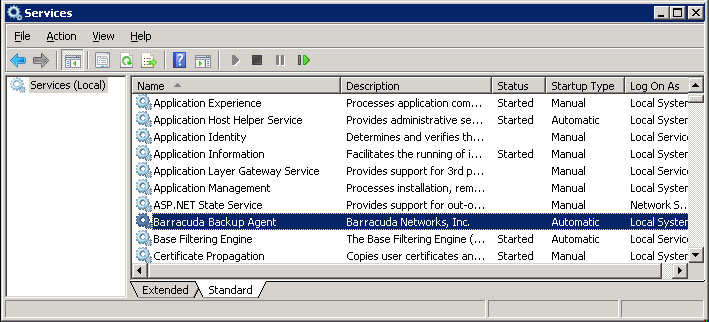
- On the Exchange Server, navigate to the Barracuda Backup Agent installation directory; the default location is C:\Program Files\Barracuda\Barracuda Backup Agent\config:
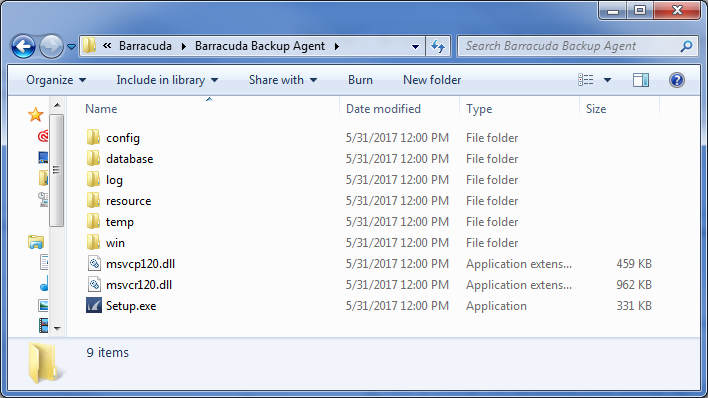
- Open the config folder, and open config.ini file with a text editor such as Notepad.
- Add the following content beneath the configuration section:
[Windows Agent Manager.Microsoft Exchange Replication]enableReplicationService=true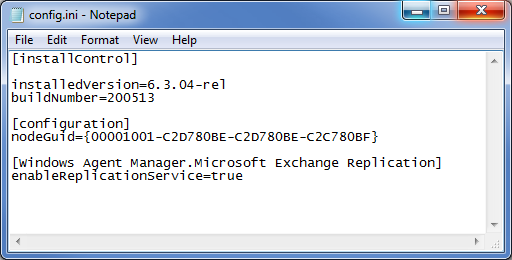
- Save the file and close Notepad.
- In the Services Console, right-click the Barracuda Backup Agent service, and click Start to restart the service:
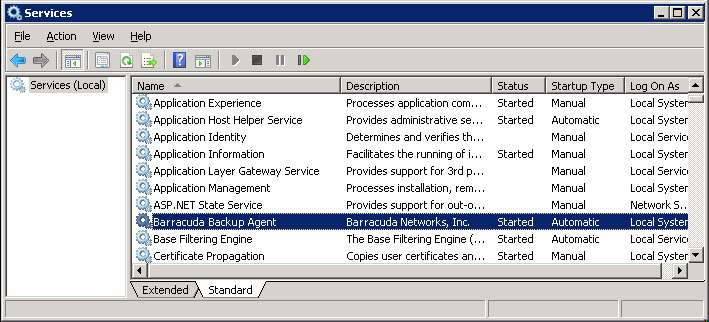
- You can now configure the data source and create a back schedule. When configuring the data source and schedule, the new Microsoft Exchange container should now be available in the selection tree Microsoft Exchange Replication.
- Expand the Microsoft Exchange Replication container to view the passive databases and select them in the schedule for backup.
