You can protect MySQL databases by using native tools to create a backup dump file or by configuring a pre-execute script on the Barracuda Backup Agent.
Create a Batch File
Use the mysqldump command to create a MySQL database dump file.
Here is the syntax to create the batch file:
cd\
cd "<path-to-mysql-server-location>"
mysql -u <privileged_account> -p -c -B mysqldump.exe <database_name> > <path-to-location-to-dump-the-database><name-of-script>
An example of how to create a batch file using the mysqldump command:
- Verify the Barracuda Backup Agent is installed on all systems to be backed up.
Open a text editor, for example Notepad, and type the following lines:
cd\
cd "Program Files (x86)\MySQL\MySQL Server 5.6\bin"
mysql -u root -p -c -B mysqldump.exe database_name > c:\temp\dump.sql- Save the text file as a batch (.bat) file:
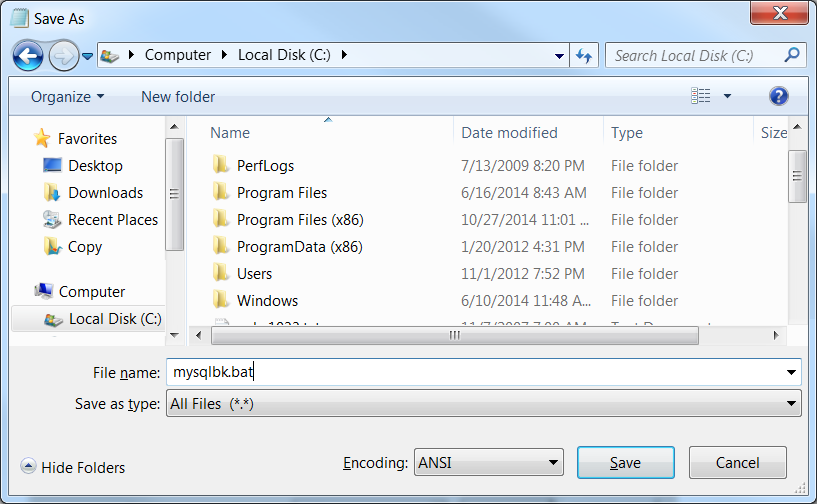
Configure Agent to Run the Pre-Execute Script
You can pre-execute your batch file prior to running a backup.
Here is the syntax to edit the [configuration] section in the config.ini file:
[configuration]
# Comment
preExecuteScript=<path-to-backup-agent><name-of-script>
Use the following steps to modify the config.ini file:
Open the Services console. Right-click the Barracuda Backup Agent service, and click Stop.
Navigate to the config.ini file on the server:
C:\Program Files\Barracuda\Barracuda Backup Agent\config\Open the config.ini file in a text editor, and in the [configuration] section, enter the following lines:
# Batch file to backup mysql database
preExecuteScript="C:\mysqlbk.bat"- Save and close the file.
