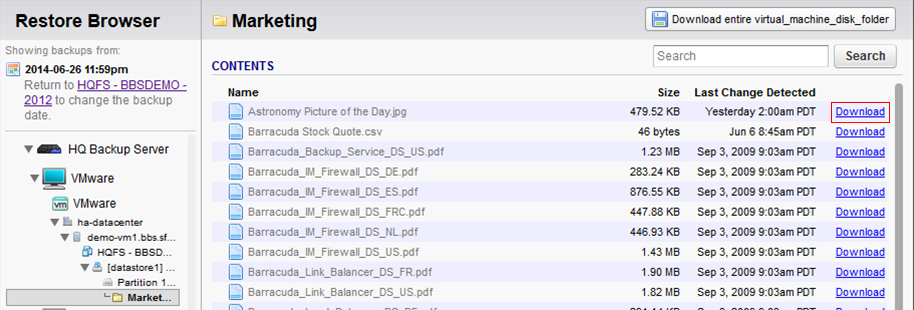You can use Barracuda LiveBrowse to recover individual virtual machine (VM) guest OS files and folders from VM backups. LiveBrowse does not require you to extract the VM image to a staging location or start the VM prior to restore. You can restore files and folders directly from a regular image-level backup to the necessary point-in-time.
LiveBrowse works by mounting the backup VM image to the local Barracuda Backup device, then allowing you to browse through that image. For this reason, LiveBrowse does not support historical backup revisions that have been offsite vaulted as offsite vaulting data removes that data from the local Barracuda Backup device.
Note: To mount the virtual disk for LiveBrowse recovery, you will need to ensure that there is sufficient free disk space on your backup appliance equal to the size of the disk being recovered from.
Use the following steps to browse inside of VMware or Hyper-V VM using the restore browser:
- Log in to your Barracuda Backup web interface, and go to the Restore > Restore Browser page.
- Navigate to and expand the VMware data source:
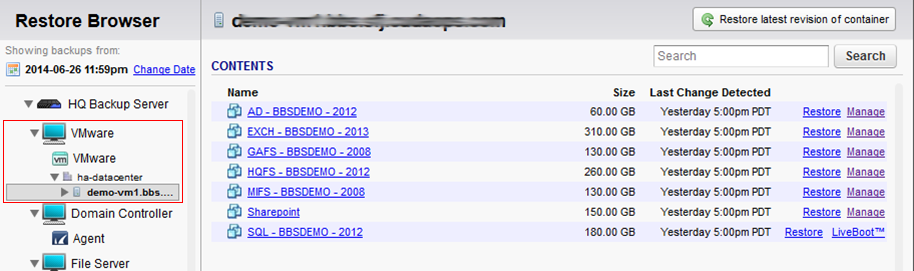
- Click on the VM you want to browse and navigate through the directory structure until you locate the file or folder you want to recover.
- Click Download to the right of the file or folder to download the selected item: