The Exchange Message-Level backup is a secondary backup method that should be used in addition to the server/database backup that is done using the Barracuda Backup Agent. The primary use case for the Exchange Message-Level backup is to recover deleted or lost email messages from a specific point-in-time.
The Exchange Message-Level backup protects and allows for the recovery of the following:
- Email messages in each user mailbox
- User mailbox folder structure
- Email attachments to each email message
The Exchange Message-Level backup does not protect or allow for the recovery of the following:
- The entire user mailbox (including metadata) that can be restored back into the Exchange database
- Contacts
- Calendars
- Tasks
- Any other non-email message data
Use the following steps to recover email messages, attachments, and folders protected in the Exchange Message-Level backup:
- Log in to the Barracuda Backup interface, and go to the Restore > Restore Browser page.
- Locate your Microsoft Exchange Server data source, and choose the Message-Level backup container:
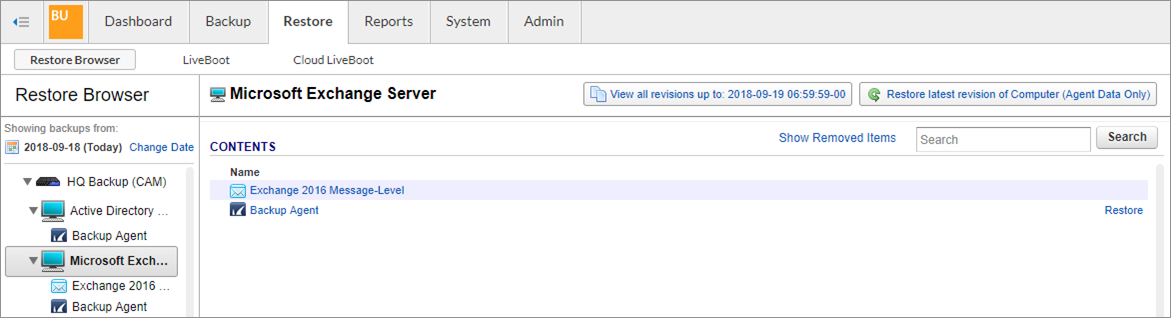
-
Select the appropriate Mailbox, then navigate the contents of the Mailbox until you find the email message, attachment, or folder you want to restore:
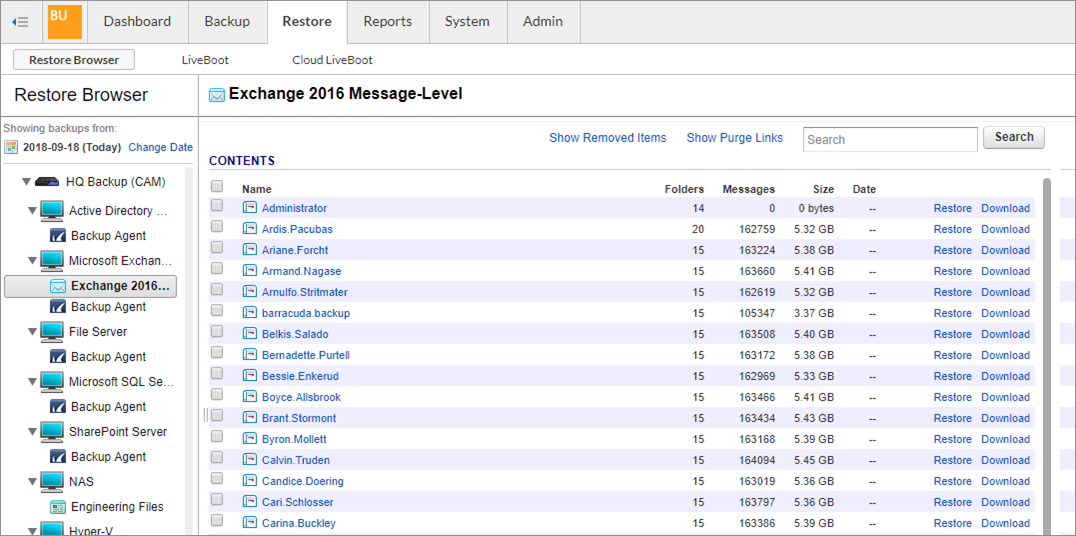
Click the Restore link next to the item you want to recover.
In the Restore dialog, select Original Mailbox, or choose an alternate Mailbox in the Mailbox section using the drop-down menu:
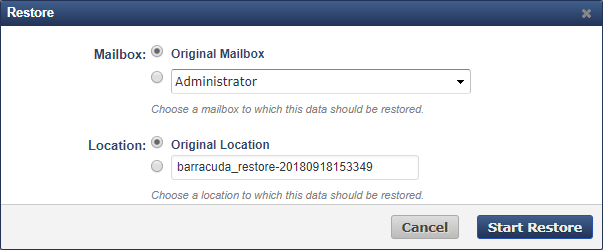
In the Location section, choose Original Location to restore the data to the same folder it was backed up from, or specify a new folder to restore the data to.
Click Start Restore.
Go to the Reports > Restore page to monitor the progress of the restore job.
