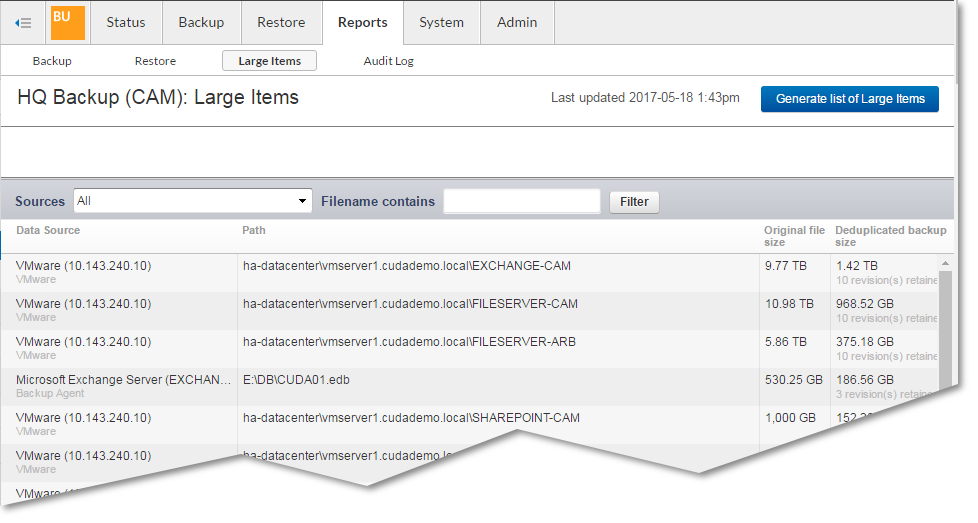From the Reports > Large Items page you can view a detailed list of large items including the data source and path, original file size, and deduplicated backup size. You can select to filter the results by all sources, an individual source, or by Agent, and further refine the report by entering all or part of a filename.
To generate a large items report,
- Log in to Barracuda Backup, and go to the Reports > Large Items page.
- Click Generate list of Large Items to view a detailed list of all large items.
- Once the list generates, enter the following details to refine your search:
- From the Sources drop-down menu, select the desired source.
- To search by filename, enter all or part of a filename in the Filename contains field.
- Click Filter; the updated report displays only those items matching the entered criteria: