Install the Backup Export Tool
Use the following steps to install the Backup Export Tool:
- Log into Barracuda Backup, and go to the System > Software Downloads page.
- In the Backup Export Tool section, click Download the latest version to download and save the Backup Export Tool installer to the target primary server.
- Right-click the installer, and then click Run as administrator.
- In the installer window, select a Destination folder where you want to extract the installer, and then click Extract the installer.
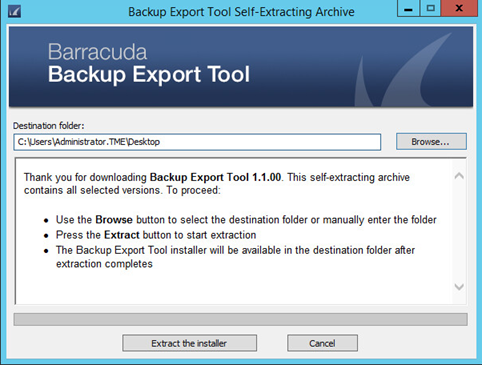
- Once the installer is extracted, locate and open the folder from the specified destination folder:
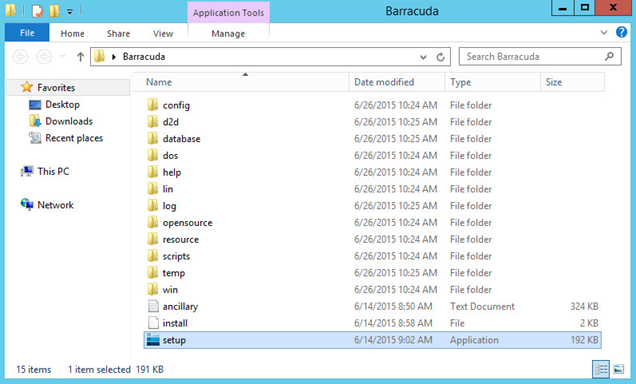
- Right-click setup.exe, and then click Run as administrator to launch the Backup Export Tool installer:
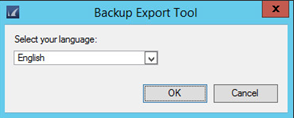
- Select your language from the drop-down menu, and click OK.
- Accept the Software License Agreement terms, and click Next.
- Select Make this machine the Master Server and choose an Installation folder:
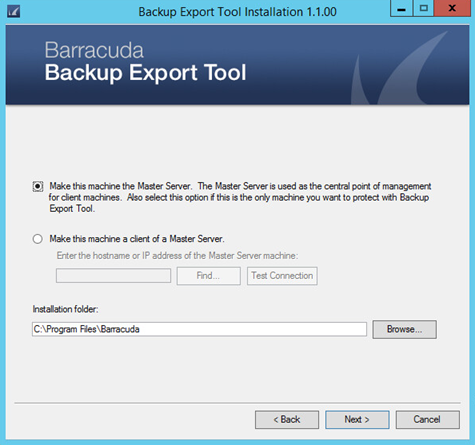
- Click Next. Allow the installation to complete:
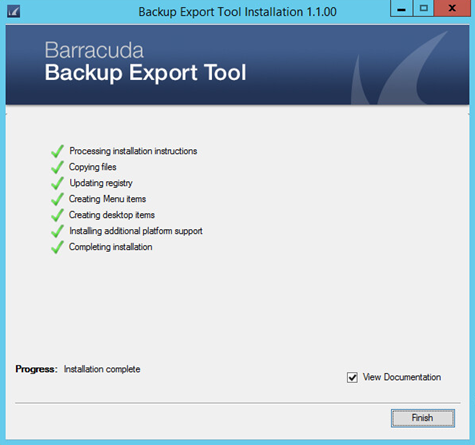
Click Finish. The Backup Export Tool is now installed.
Configure the Backup Export Tool
Use the following steps to configure the Backup Export Tool:
- Log into Barracuda Backup according to your setup:
- For remotely controlled appliances: log into https://login.barracuda.com/
- For locally controlled appliances: log into the appliance IP address
- Go to the System > Barracuda Backup Appliance Settings page, and enter the IP address of the host server where you installed the Backup Export Tool:

- Click Save.
- The Backup Export Tool is now configured for use.
