A Microsoft Windows system state backup protects operating system files, enabling you to recover when a machine starts but you have lost system files and/or the registry. A system state backup includes the following:
- Domain member – Boot files, COM+ class registration database, registry
- Domain controller – Active Directory (NTDS), boot files, COM+ class registration database, registry, system volume (SYSVOL)
- Machine running cluster services – Additionally backs up cluster server metadata
- Machine running certificate services – Additionally backs up certificate data
The Barracuda Backup system state restore performs a non-authoritative restore.
Windows System State Restore
Use the following steps to perform a Windows system state restore:
- Boot the server into Directory Services Restore Mode (DSRM).
- Restart the server.
- When the BIOS information appears, press F8.
- Select Directory Services Restore Mode, and press Enter.
- Log in by using the Directory Services Restore Mode password.
- Log in to Barracuda Backup,and go to the Restore > Restore Browser page.
- Select the data source you want to recover, navigate to the Backup Agent container, and click the Restore link next to the System State container:
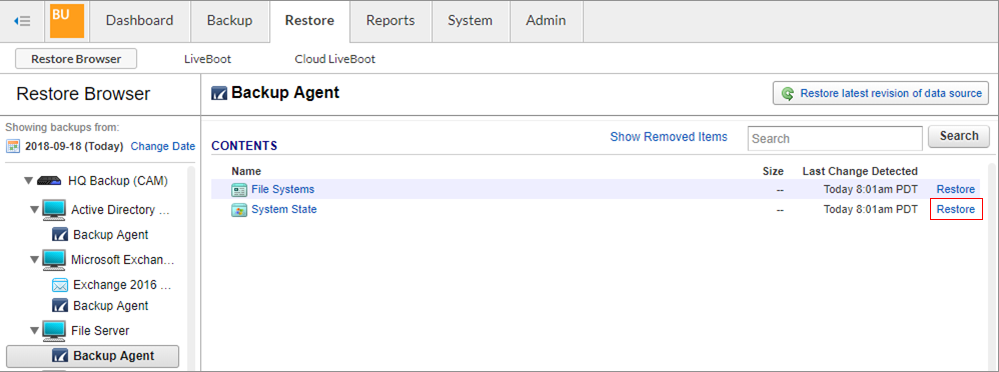
- In the Restore dialog, select Original Location, or manually enter the Hostname or IP address if this information has changed since the last backup:
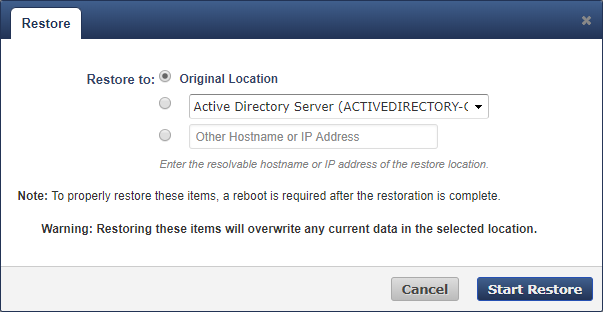
Click Start Restore.
Go to the Reports > Restore page to monitor the progress of the restore job.
When the restore job is complete, reboot the server normally.
Recover Microsoft Windows Active Directory
Before attempting to recover a domain controller, first review the following Microsoft TechNet articles for a complete list of recommendations:
Restoring a domain controller or Windows system state should only be used as a last resort or in a disaster recovery situation. Restoring the system state on a domain controller can have severe consequences.
To recover an entire Active Directory (AD) domain controller using bare metal recovery, see Bare Metal Recovery.
To recover the system state of an AD domain controller, see the Recover Microsoft Windows Active Directory section above. This can be used to recover from AD data corruption. AD data corruption occurs when the directory contains corrupt data that has been replicated to all domain controllers or when a large portion of the AD hierarchy has been accidentally changed (such as deletion of an OU) and this change has replicated to other domain controllers.
