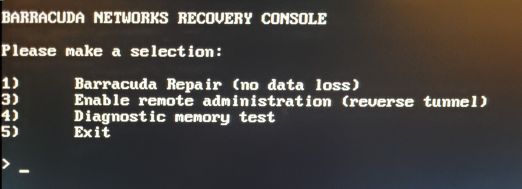If your Barracuda Backup appliance experiences a serious issue that impacts its core functionality, you can use diagnostic tools that are available in the reboot menu to help diagnose your system.
Reboot your Barracuda Backup and run a memory test or enable remote administration for Barracuda Networks Technical Support, as described in this section.
- Press the Power button on the front panel to turn off the system, and then press the Power button again to turn on the system.
Alternatively, on the console screen, select System > Reboot.
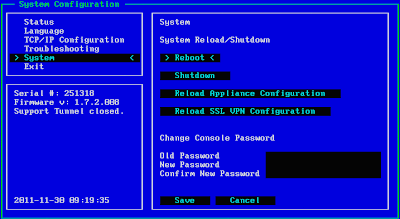
Use your keyboard to select the desired boot option, and press Enter.
The Barracuda splash screen displays with the following three boot options (See below for reboot options and descriptions):
- Barracuda
- Recovery
- Hardware Test
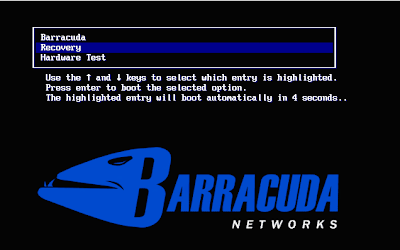
- After the recovery or diagnostic tests have completed, let the system boot on its own, or select Barracuda on the splash screen to start the boot process right away.
Reboot Options
| Reboot Options | Description |
|---|---|
| Barracuda | Starts the Barracuda Backup appliance in the normal (default) mode. This option is automatically selected if no other option is specified within the first three (3) seconds of the splash screen appearing. |
| Recovery | Displays the Recovery Console where you can select the following options:
|
| Hardware Test | Performs a thorough memory test that shows most memory related errors within a two-hour time period. The memory test is performed outside of the operating system and can take a long time to complete. Reboot your Barracuda Backup appliance to stop the hardware test. |