The questions and answers in this article focus mainly on documentation. Go to Frequently Asked Questions for a comprehensive set of Barracuda Campus frequently asked questions (FAQ).
How do I sign up for a Campus account?
- Go to https://campus.barracuda.com/, and click LOGIN in the top right of the page:
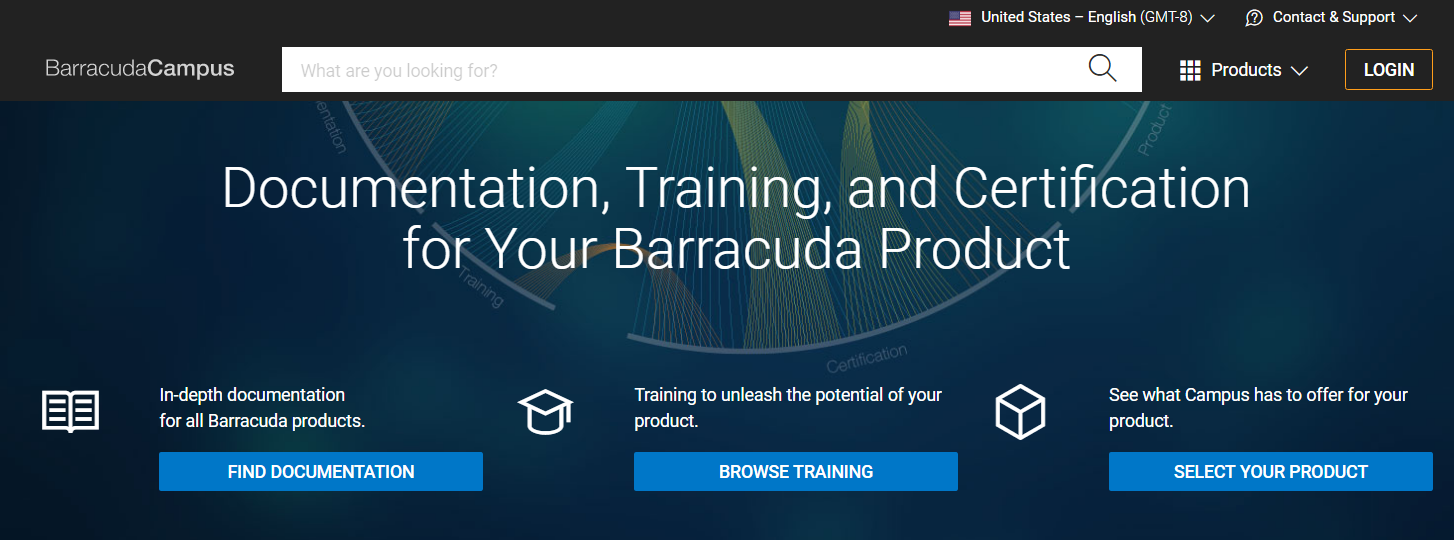
- On the Login screen, click Don't have an account.
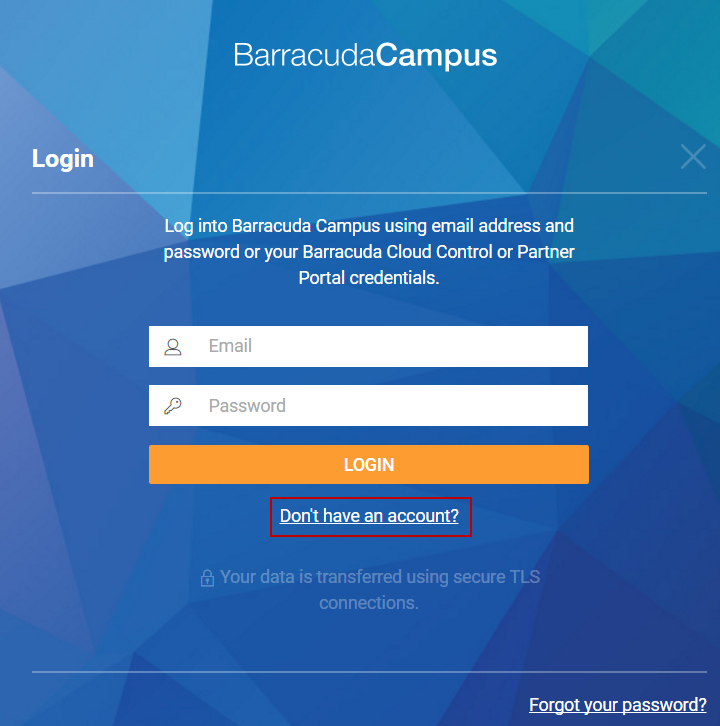
- Complete the registration information. Barracuda Campus recognizes your information and knows if you are a Barracuda Partner.
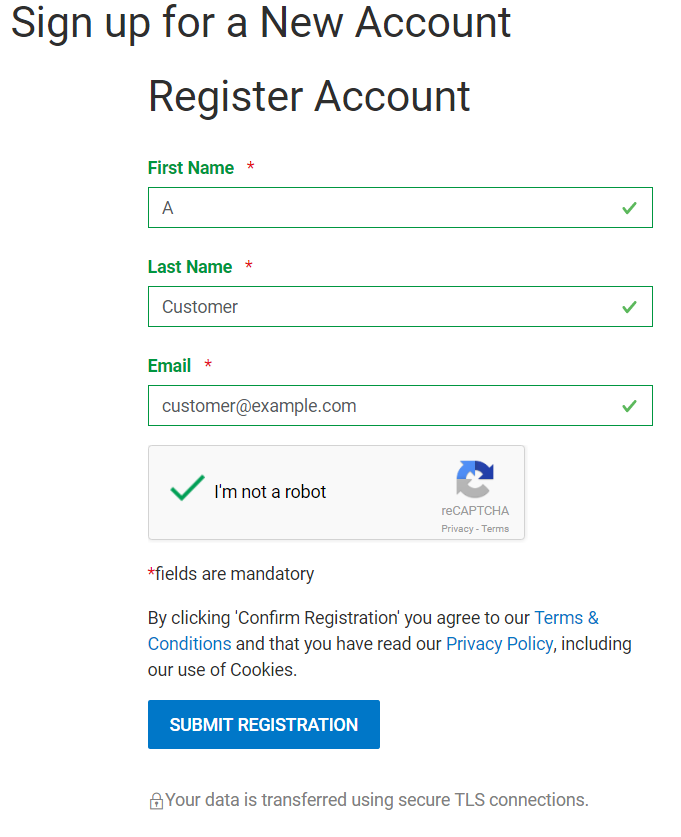
- Click SUBMIT REGISTRATION.
- Check your inbox for an email that gives you instructions on what to do next, based on your role (like Customer or Partner).
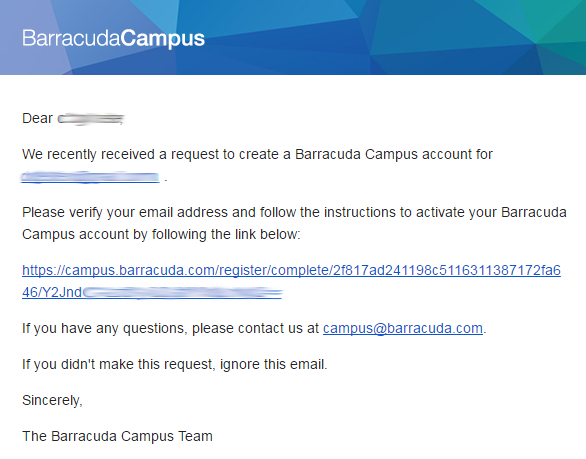
- Click the link and complete the registration information.
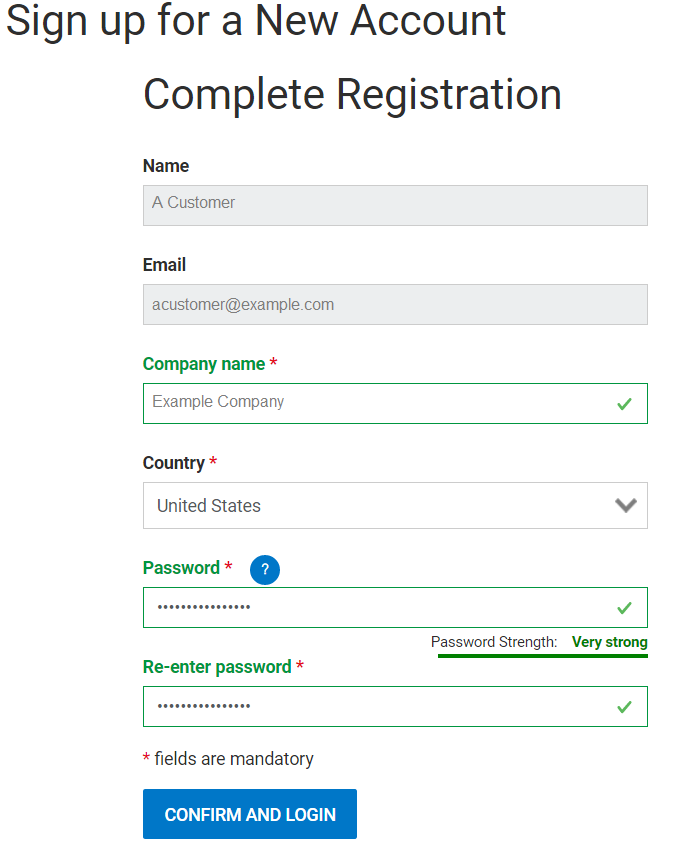
- Click CONFIRM AND LOGIN. You are logged into Barracuda Campus.
Across the top of the page, you might see a message that you have limited access.
- Click COMPLETE REGISTRATION and complete the requested Product and Contact Information.
Do I need to log in to view articles?
No login is necessary to view the documentation library. However, if you log into Campus you can access additional learning materials and documentation resources, access the full set of courses, and track your training and certification progress.
How do I log into Barracuda Campus?
- Go to https://campus.barracuda.com/, and click LOGIN in the top right of the page:
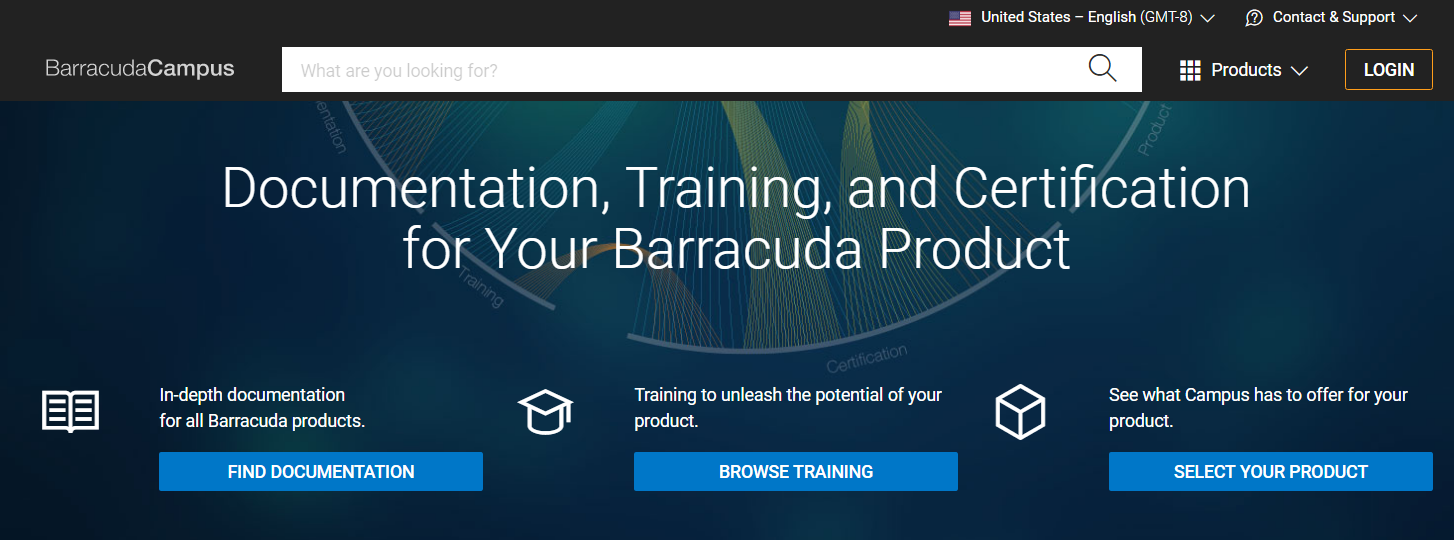
- Enter your login credentials, and click LOGIN. Your Dashboard provides quick access to upcoming class registrations, available exams, and your recent activities.
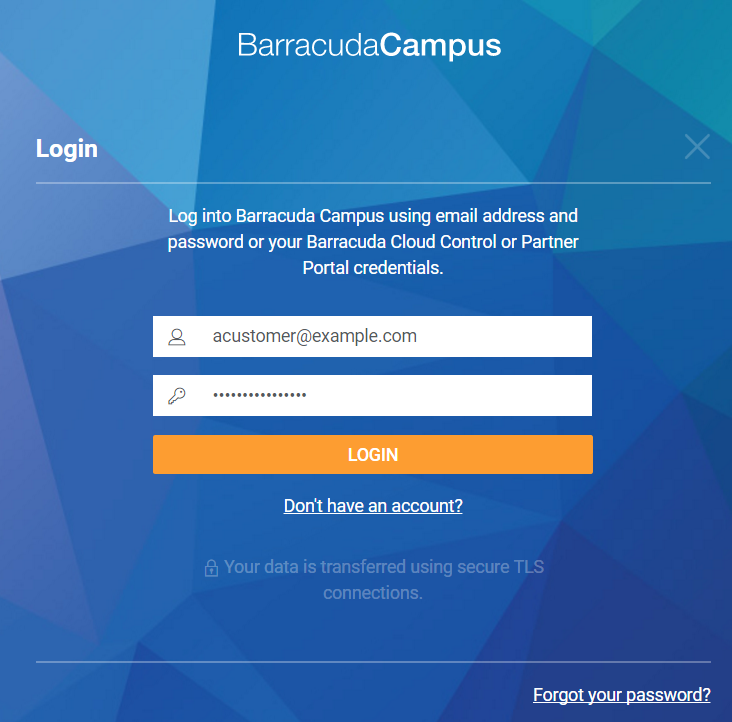
How do I navigate My Dashboard?
When you log into Barracuda Campus, your Dashboard displays upcoming class registrations, available exams, and your recent activities.
- My Next Class – Displays your upcoming class registrations. Click Show All to view upcoming and past registrations.
-
Notifications – Displays current notifications; click the arrow (
 ) icon to view the full notification. Click Show All to view older notifications.
) icon to view the full notification. Click Show All to view older notifications.
- Certificates – Displays your completed, planned, and expired certificates. Click Show All to view completed and expired certificates, as well as recommended certificates.
Additionally, the lower portion of your Dashboard displays your upcoming class registrations, exams, recent activity, and recommendations.
How do I find the Dashboard for my company?
Log into Barracuda Campus. From your personal Dashboard, click one of the arrow (![]() ) icons to view your company's Dashboard. Click the same arrow (
) icons to view your company's Dashboard. Click the same arrow (![]() ) icon again, or the other arrow icon, to return to your Dashboard.
) icon again, or the other arrow icon, to return to your Dashboard.
How do I navigate from the Home Page?
The Campus Home Page, https://campus.barracuda.com/, provides three main points of entry.
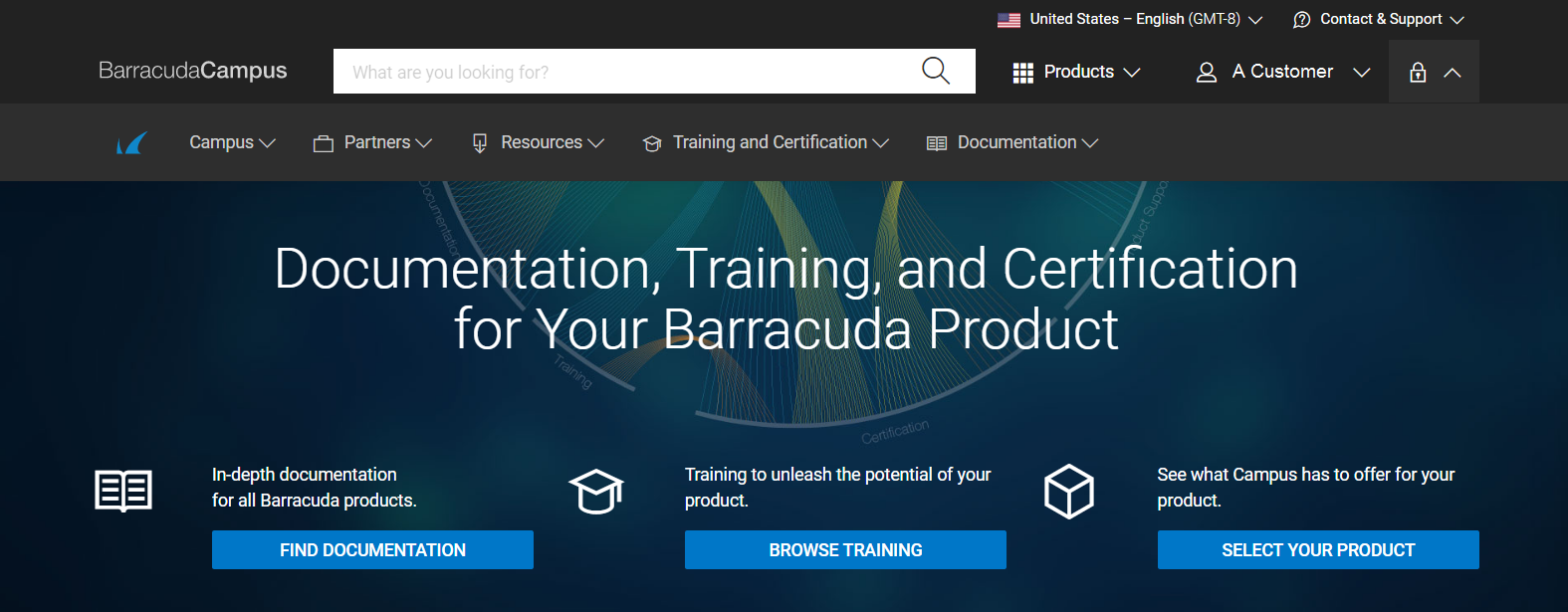
Click one of the blue buttons to get started:
- Find Documentation – Directs you to the most viewed and most recently updated Barracuda documentation, as well as to links to product documentation.
- Browse Training – Directs you to upcoming seminars, distance learning classes, and webinars.
- Select Your Product – Directs you to a list of Barracuda Networks product documentation, sorted by product category. You can also use the search field to find the specific topic you need.
What do the tabs in the product space represent?
Each product space includes the following tabs:
- Overview – Click to view a brief description of the product, along with links to recently-updated documentation, training, and product links.
- Documentation – Click to view technical documentation for the selected product.
- Training – Click to view a subset of available courses; log in to Barracuda Campus to see all available courses.
- Certificates – Click to view a subset of available certificates; log in to Barracuda Campus to see all available certificates and certification opportunities.
- Materials – Click to view a list of materials related to this product, including videos, data sheets, course guides, and more.
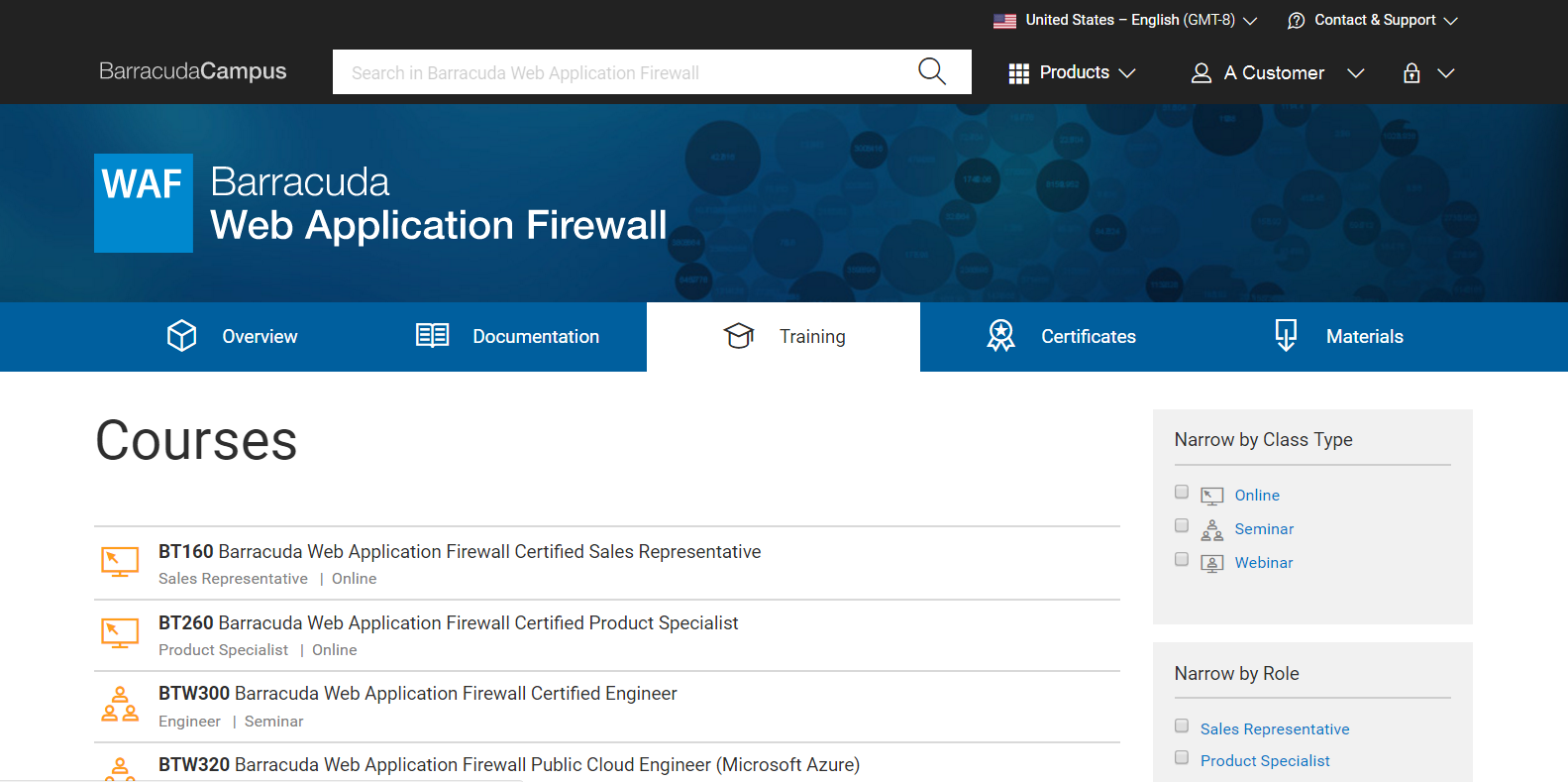
How do I select a product space?
Click Products, click a product category, like Security or Data Protection, then click on the desired product.
This works from anywhere within Barracuda Campus. If you are in one product space and want to switch to another one, follow this same process.
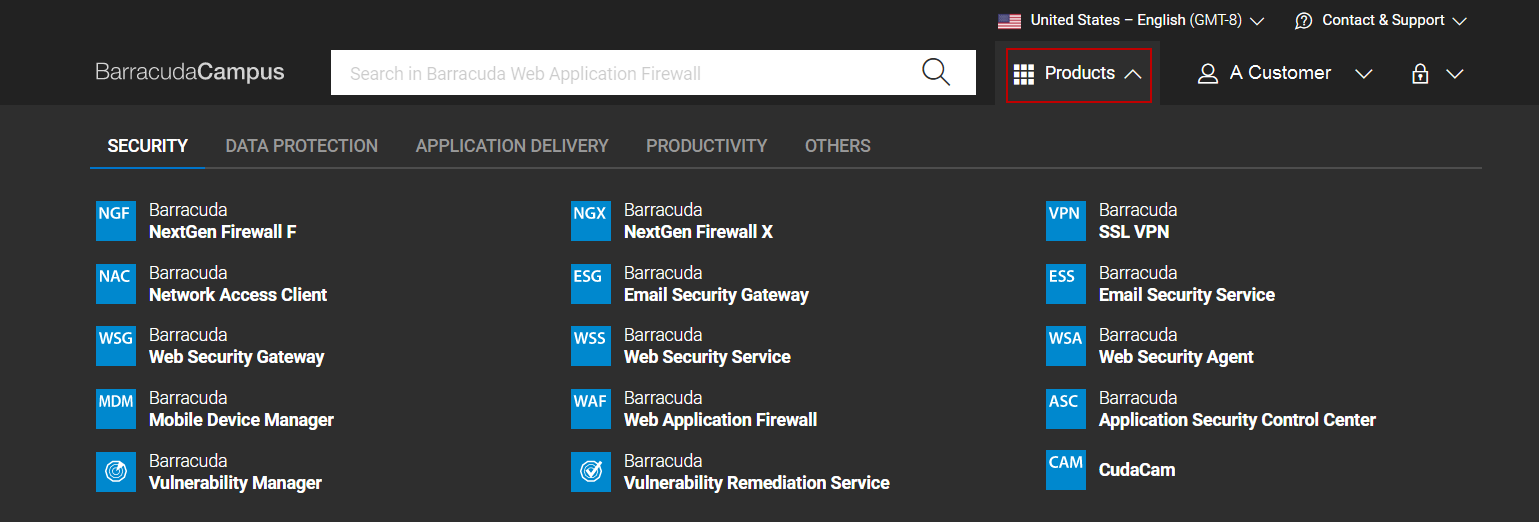
How do I navigate within the product documentation?
For example, in the Product list, select Barracuda Web Application Firewall, then select the Documentation tab. The product overview page displays including the top level navigation. To show or hide the table of contents, click Toggle Index.
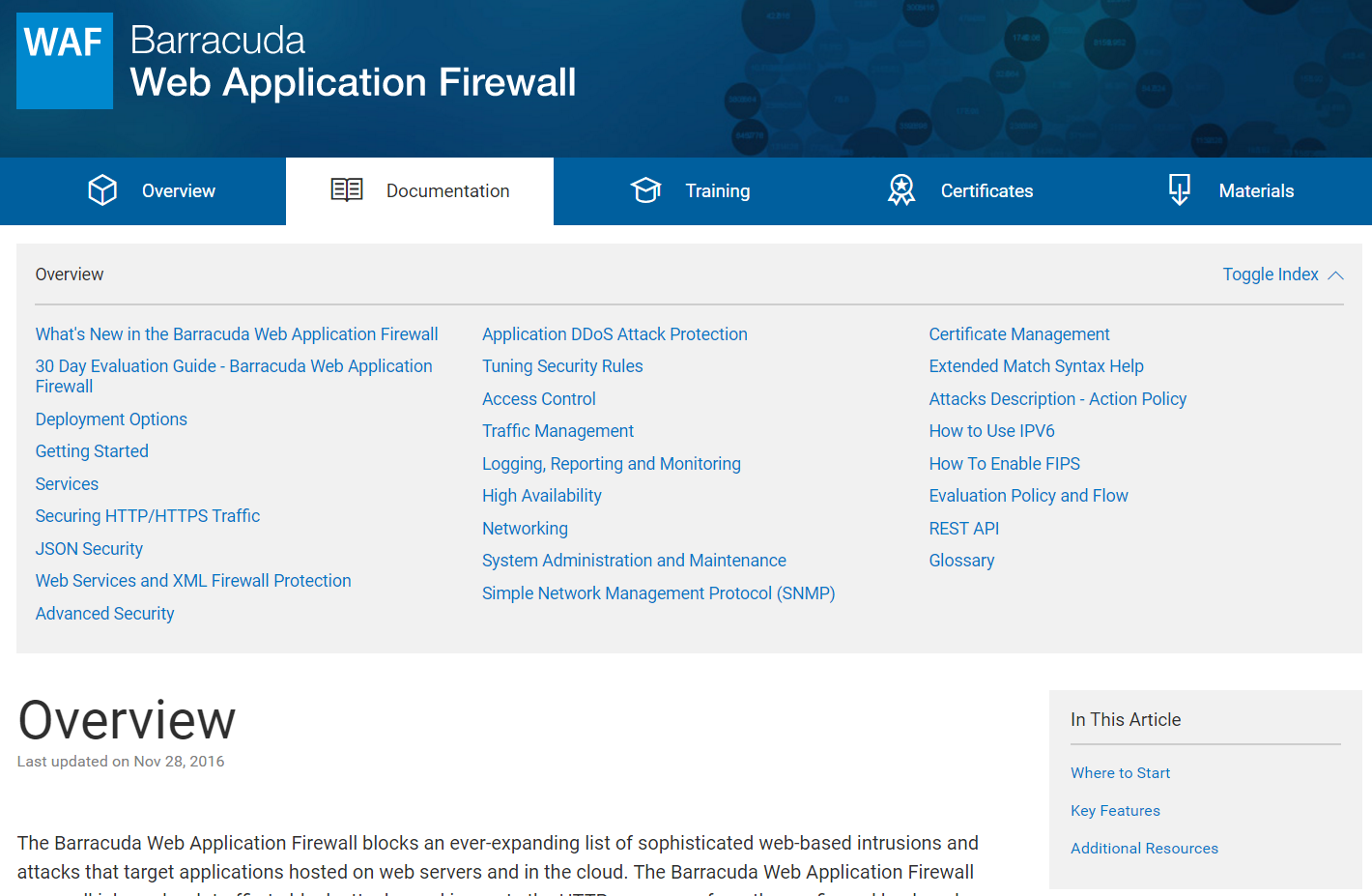
How do I navigate to a different article?
As you drill into the documentation, you can click in the breadcrumbs, click on a child article, or click Previous or Next to move through articles within the same parent:
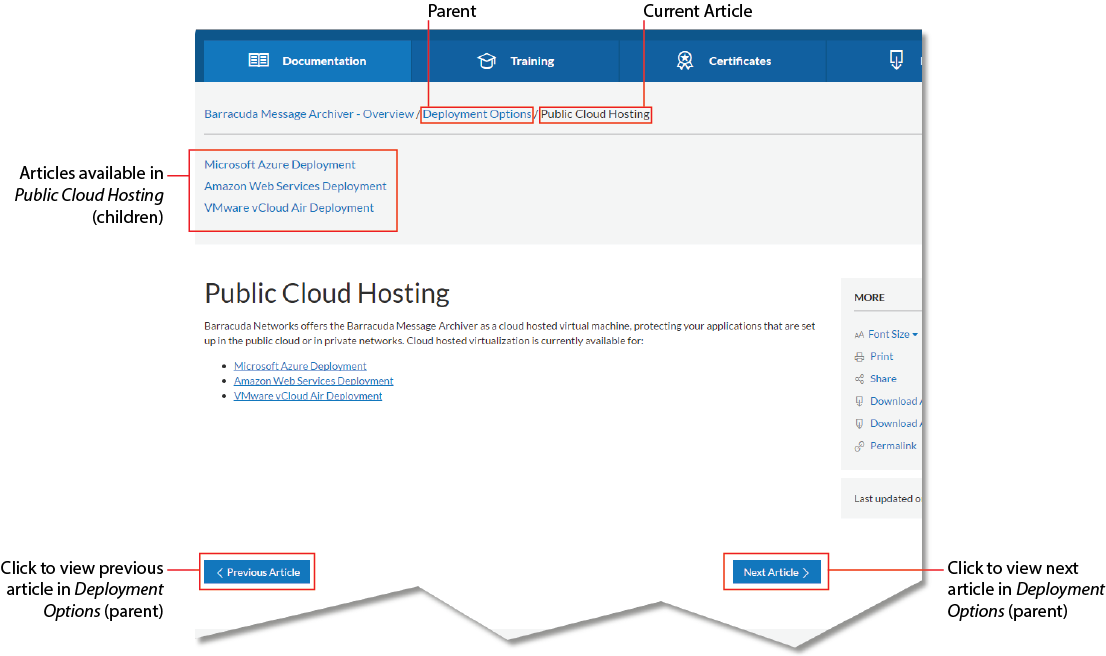
What is the Effort level?
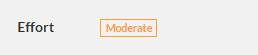
The Effort level indicates the complexity level of procedural articles.
What tools are available in the More menu?
When viewing any article, the More menu displays:
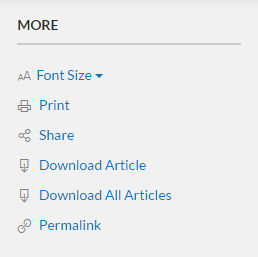
- Font Size – Click to change the display font size
- Print – Click to print the currently selected article
- Share – Click to share the page via social network
- Download Article – Click to download the currently selected article to your local system as a .pdf file
- Download All Articles – Click to download the entire document space to your local system as a .pdf file
- Permalink – Click to create a permanent static hyperlink to the currently selected article
How do I create a PDF of an article or entire product?
Select the desired article, and then select whether to download the article or entire space:
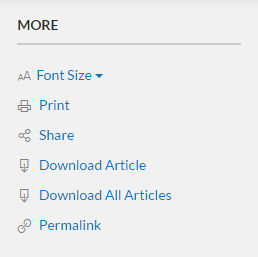
- Download Article – Click to download the currently selected article to your local system as a .pdf file
- Download All Articles – Click to download the entire document space to your local system as a .pdf file
What do the arrows and numbers represent in an article?
External links display with an external arrow icon and reference number:
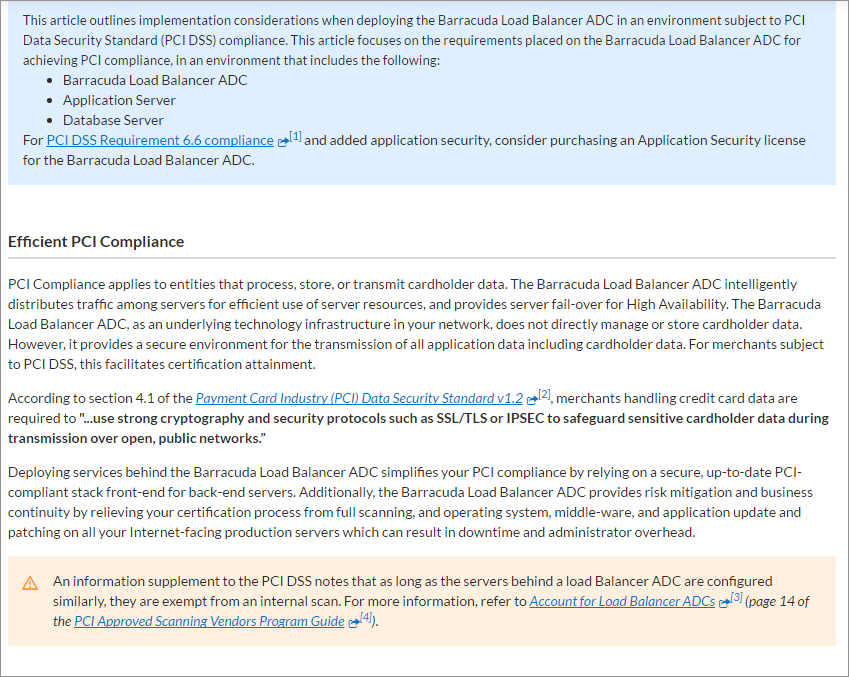
How do I send article feedback?
We appreciate all feedback, positive and negative, on Barracuda Campus.
- Scroll to the end of an article, and click Yes or No.

- Enter details in the Message field:
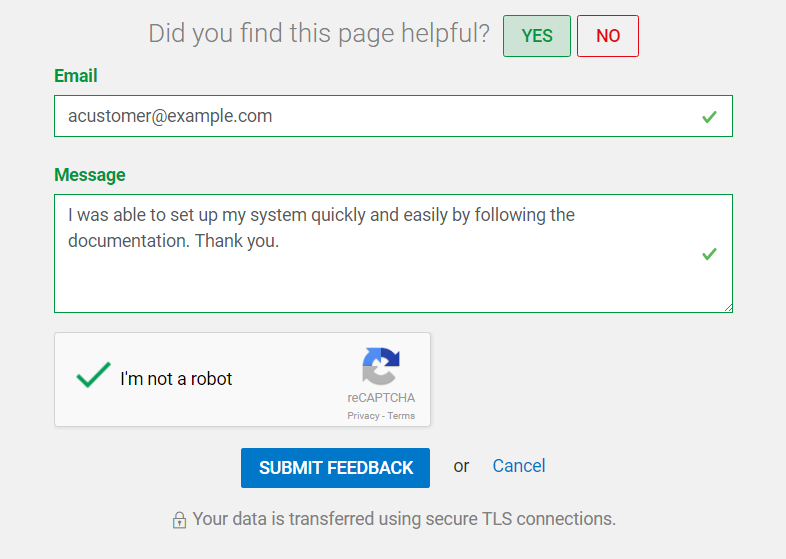
- Show that you are not a robot, and then click Submit Feedback.
How do I search Barracuda Campus?
The search field searches based on context within the Campus.
- If you are in the dashboard or overview – searches the entire Campus site.
- If you are in a product space – searches within that product space.
From the Dashboard or Overview
- From the Dashboard or Overview page, begin typing a term in the search field. Matching items display as you type:
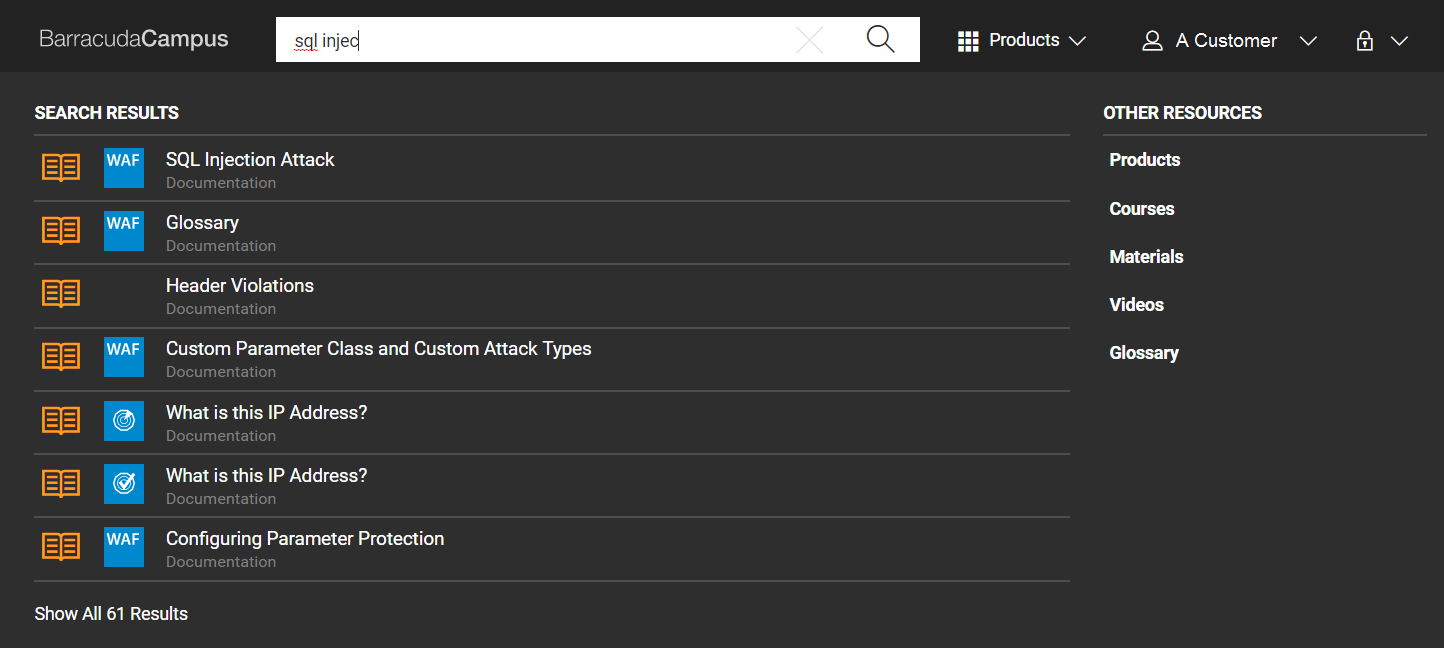
-
Click on an article in the drop-down list to view it, or click the Search Tool (
 ) icon or Show All <number> Results link at the bottom of the list to return all matching search results including courses, documentation, and materials:
) icon or Show All <number> Results link at the bottom of the list to return all matching search results including courses, documentation, and materials: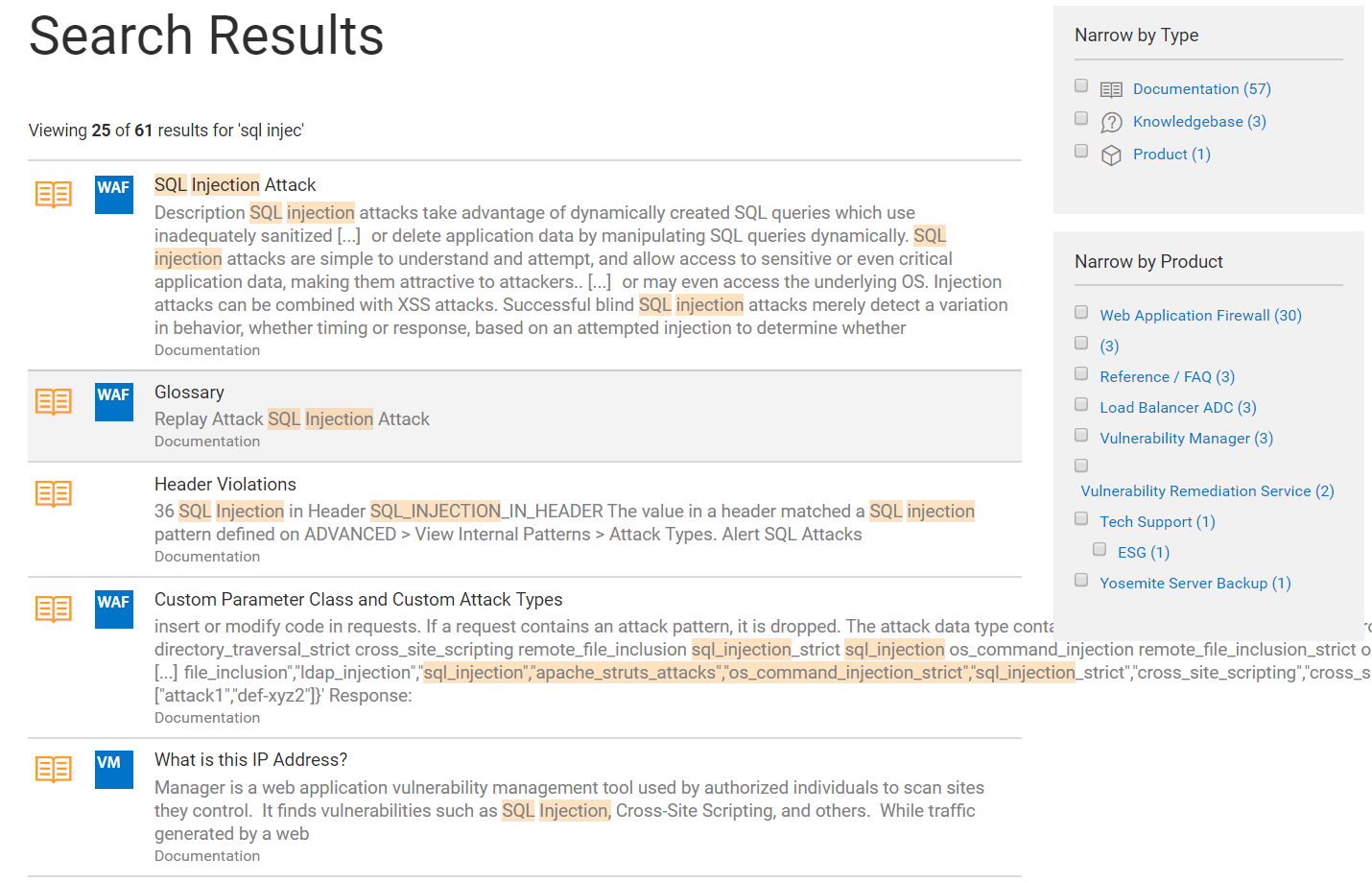
- Use the right pane to narrow the search by type or product.
- Click on the article you want to view.
From Within a Product Space
- From a page within a product space, for example, within the Barracuda Web Application Firewall space, begin typing a term in the search field. Matching items display as you type. Notice all of the search results are within the WAF product.
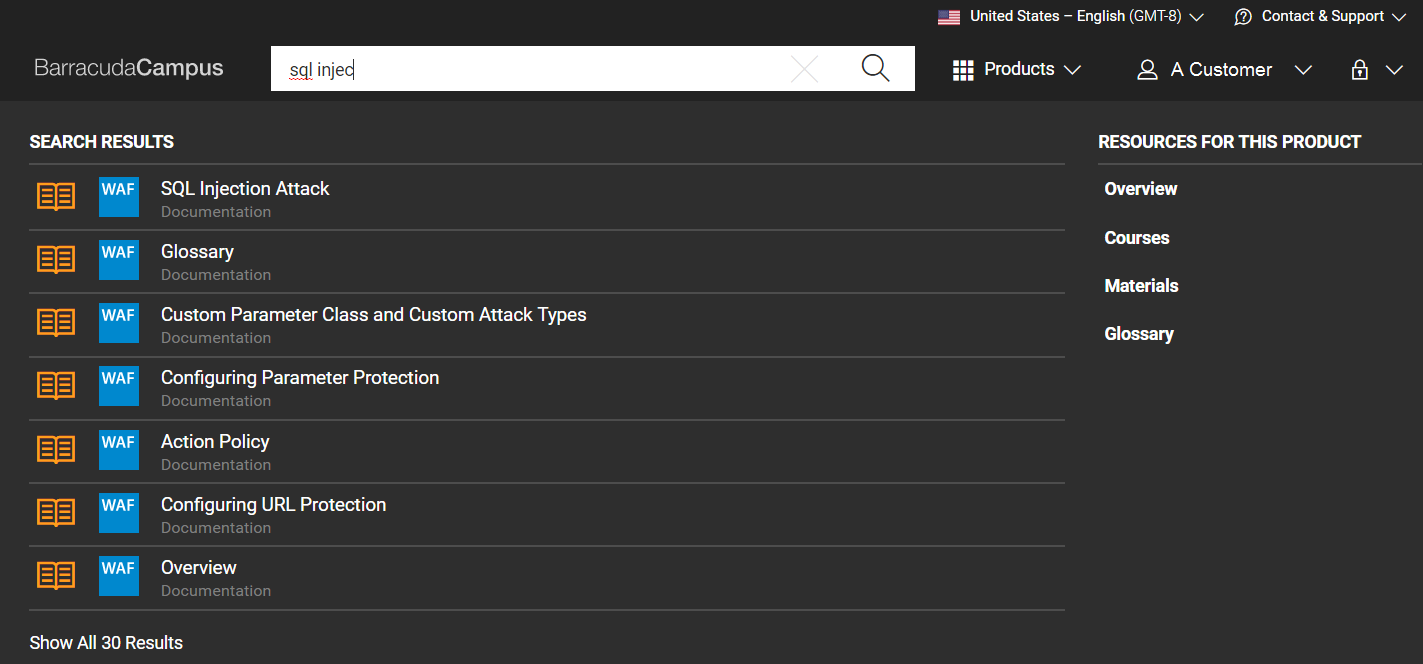
- Click on an article in the drop-down list to view it, or click the Search Tool (
 ) icon or Show All <number> Results link at the bottom of the list to return all matching search results including courses, documentation, and materials:
) icon or Show All <number> Results link at the bottom of the list to return all matching search results including courses, documentation, and materials: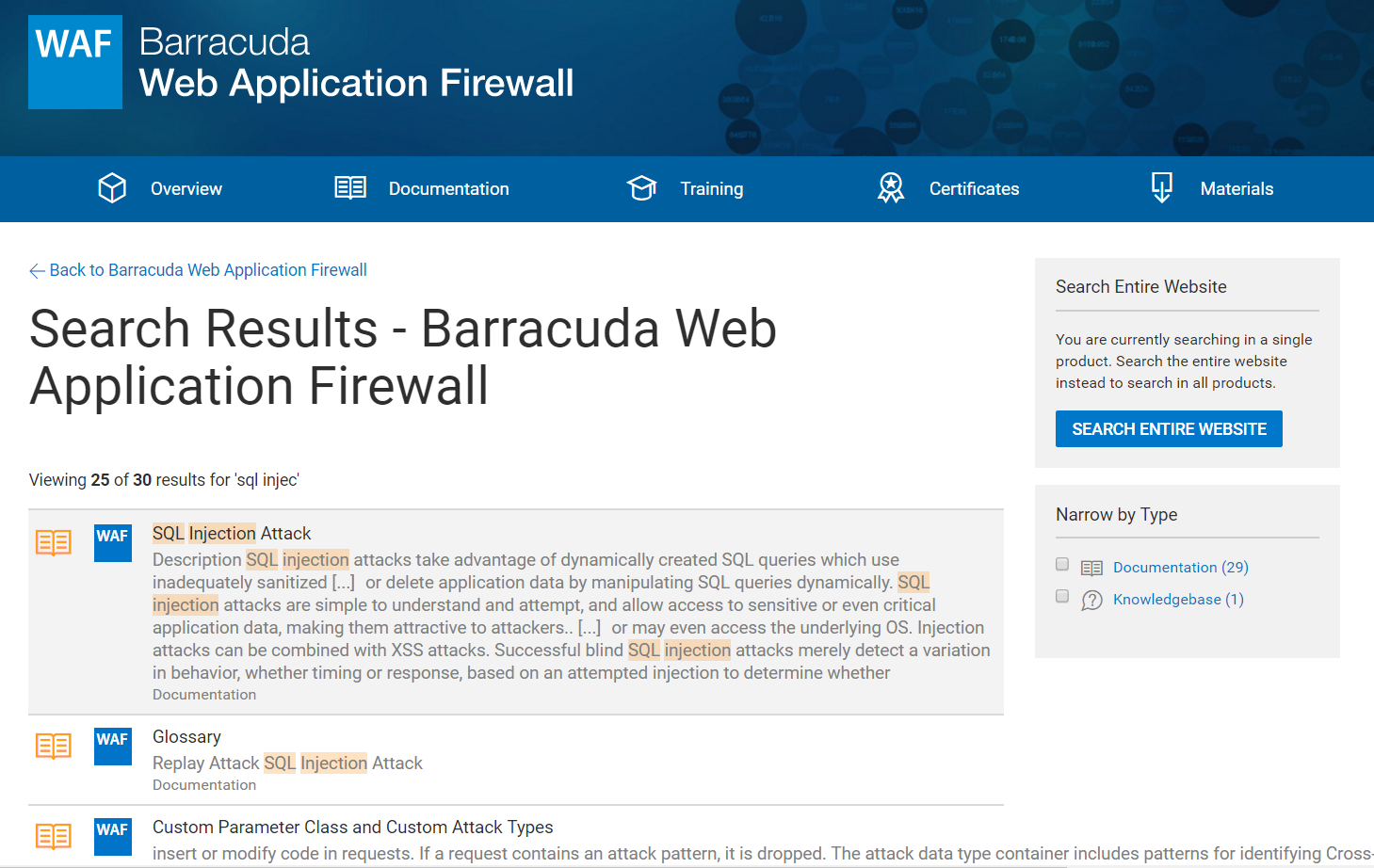
- Use the right pane to narrow the search by type.
- If you do not see the information you want, click SEARCH ENTIRE WEBSITE to locate the information in a different product space.
- Click on the article you want to view.
Where can I find a list of recently updated articles?
From the Reference Section
- On the top banner, click Products. Then select Reference/FAQ.
- Select the Documentation tab. If needed, click Toggle Index to show the articles in the Reference section.
- Select What's New in Barracuda Campus.
The What's New article is updated monthly with links to all new and updated articles. Archives show new articles from past months.
From the Home Page
- Click Find Documentation.
- In the Documentation for your Barracuda Networks product section, select Recently Updated.
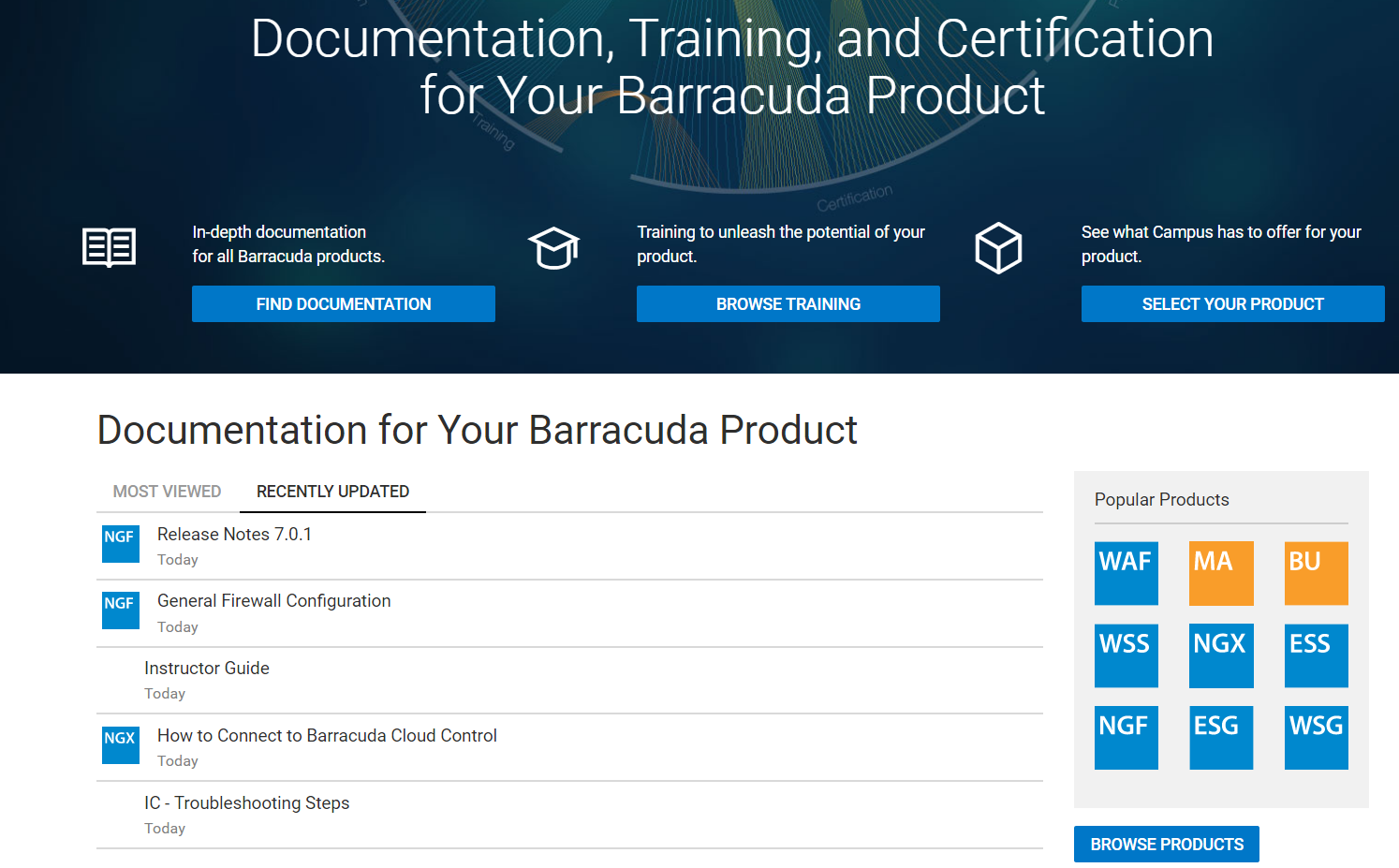
From Within a Product Space
- Select the Overview tab, then scroll to Documentation.
- Select Recently Updated.
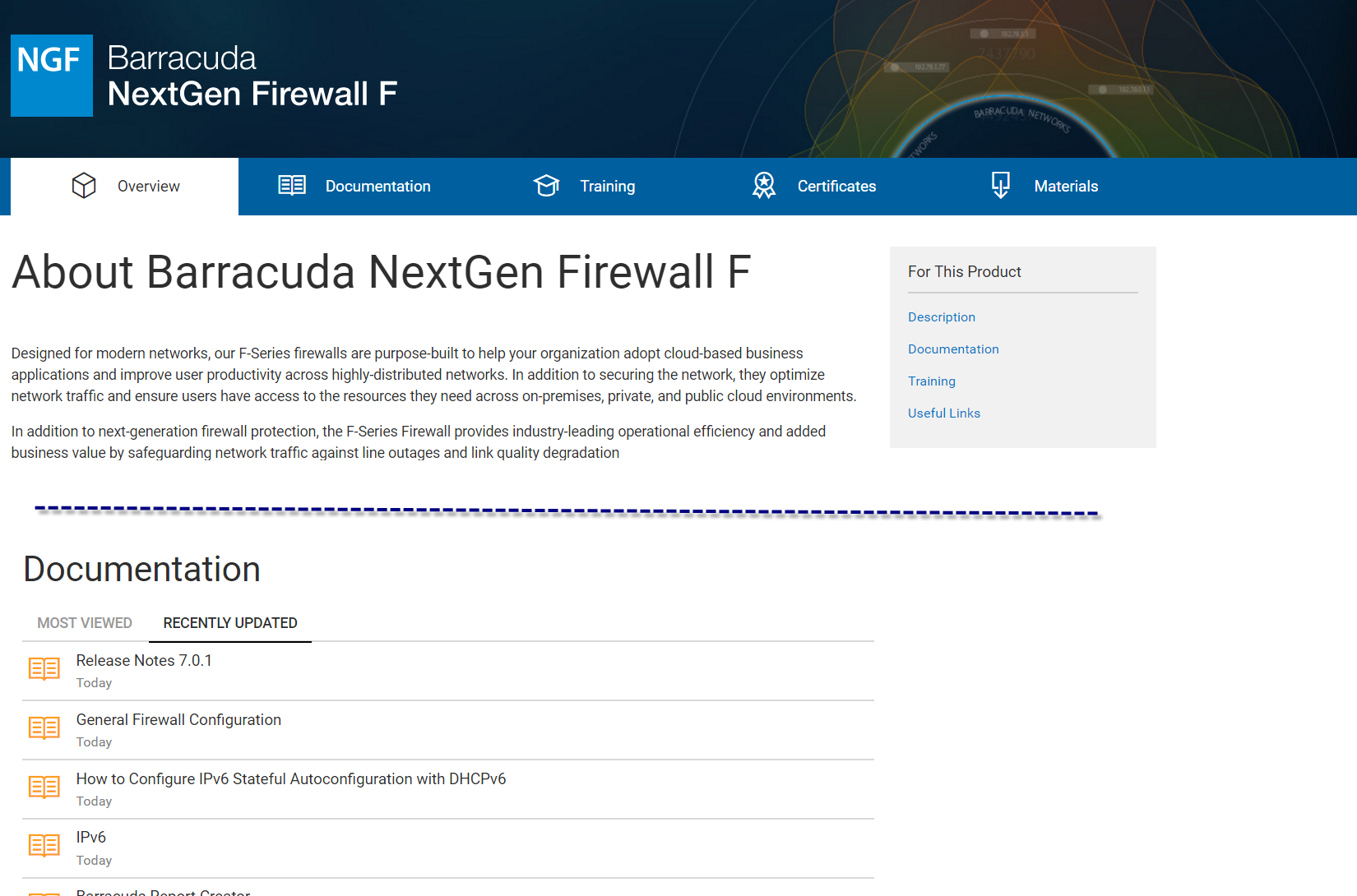
What is available from the Login menu?
Click your login name, here A Customer, to view the login menu.
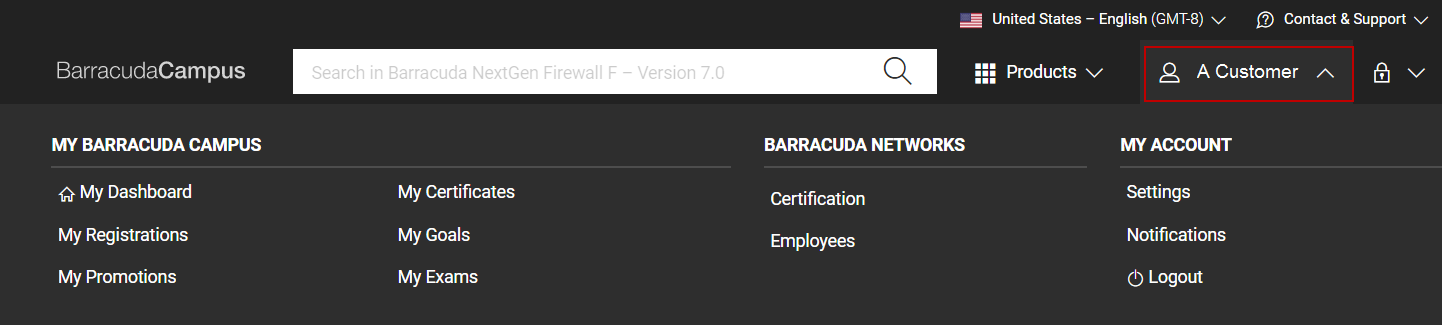
Select from the following options:
-
My Barracuda Campus – Information specifically for you.
- My Dashboard – View your dashboard, including classes, notifications, and certificates.
- My Registrations – View upcoming and past course registrations; sign up for a class.
- My Promotions – View special promotions available to you and those you have already redeemed.
- My Certificates – View completed certificates, expired certificates, and recommended certificates; download and print completed certificates.
- My Goals – View your goals - both completed and incomplete; add goals and view recommendations for you.
- My Exams – View available exams and results of past exams; retake exams and download completion certificates.
-
<Company Name> – Information for your company.
- Certification – View certification within your company by products and by employees.
- Employees – View profiles of registered employees within your company, including completed certificates and courses.
-
My Account – Information about your individual account.
- Settings – Modify your preferences for language, country, and time zone; modify your preferred products and your roles.
- Notifications – Notifications about new releases of Barracuda Campus.
- Logout – Click to log out of Barracuda Campus.
How do I contact Barracuda Campus and Technical Support?
At any time when you are in Barracuda Campus, click Contact & Support.
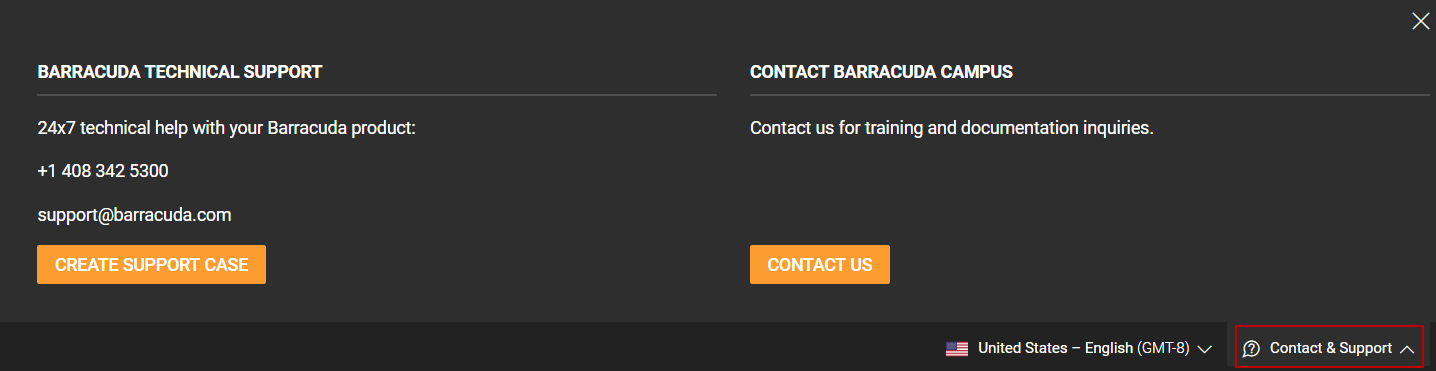
Contact Technical Support
Contact Barracuda Networks Technical Support via phone or email. Alternatively, click Create Support Case to get assistance with a specific issue.
Contact Barracuda Campus
Click Contact Us to ask for help using Barracuda Campus or to provide feedback.
