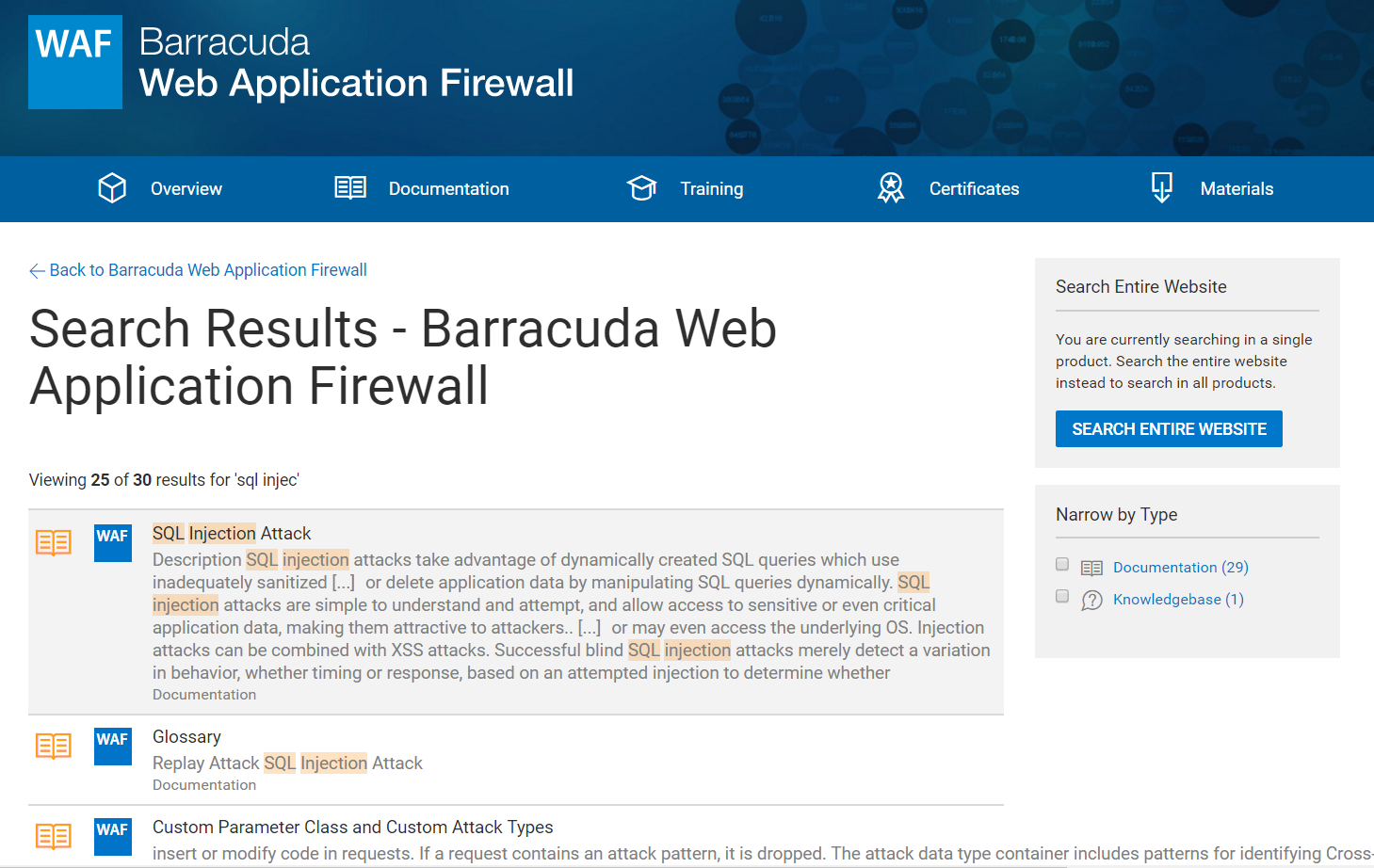The search field searches based on context within the Campus.
-
If you are in the dashboard or overview – searches the entire Campus site.
-
If you are in a product space – searches within that product space.
From the Dashboard or Overview
- From the Dashboard or Overview page, begin typing a term in the search field. Matching items display as you type:
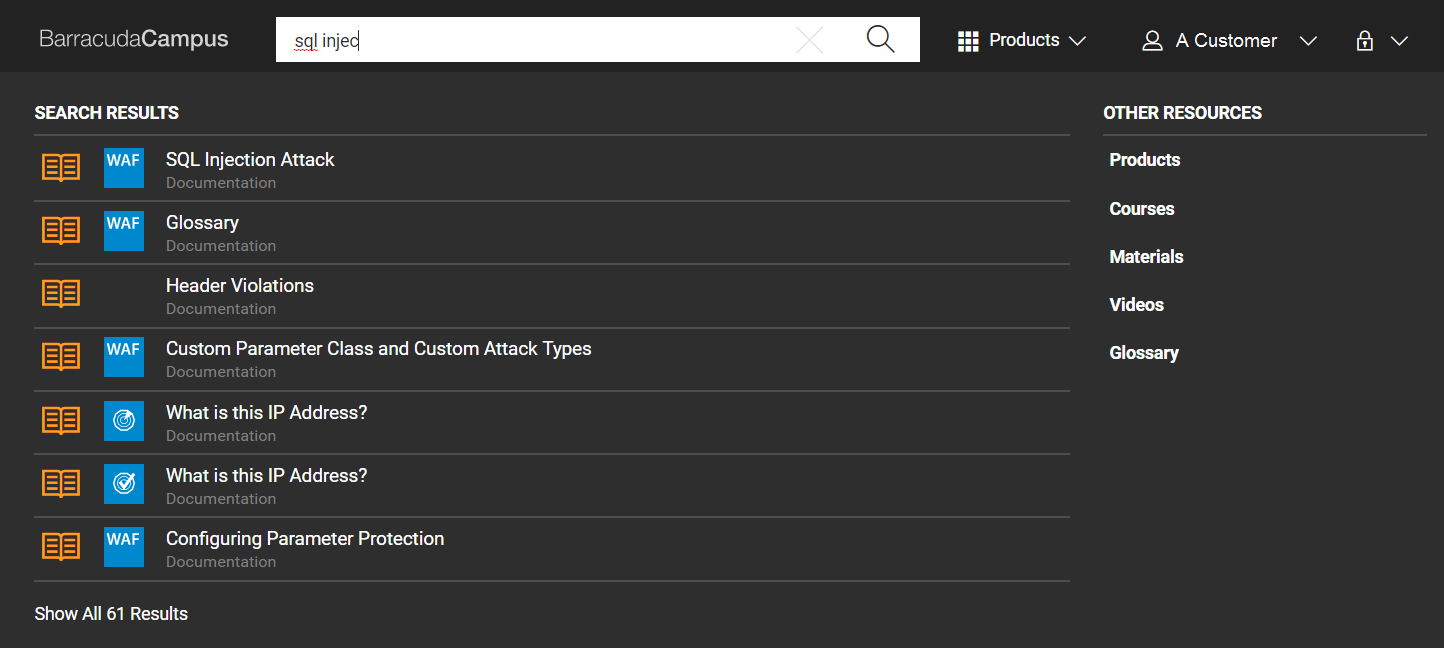
-
Click on an article in the drop-down list to view it, or click the Search Tool (
 ) icon or Show All <number> Results link at the bottom of the list to return all matching search results including courses, documentation, and materials:
) icon or Show All <number> Results link at the bottom of the list to return all matching search results including courses, documentation, and materials:
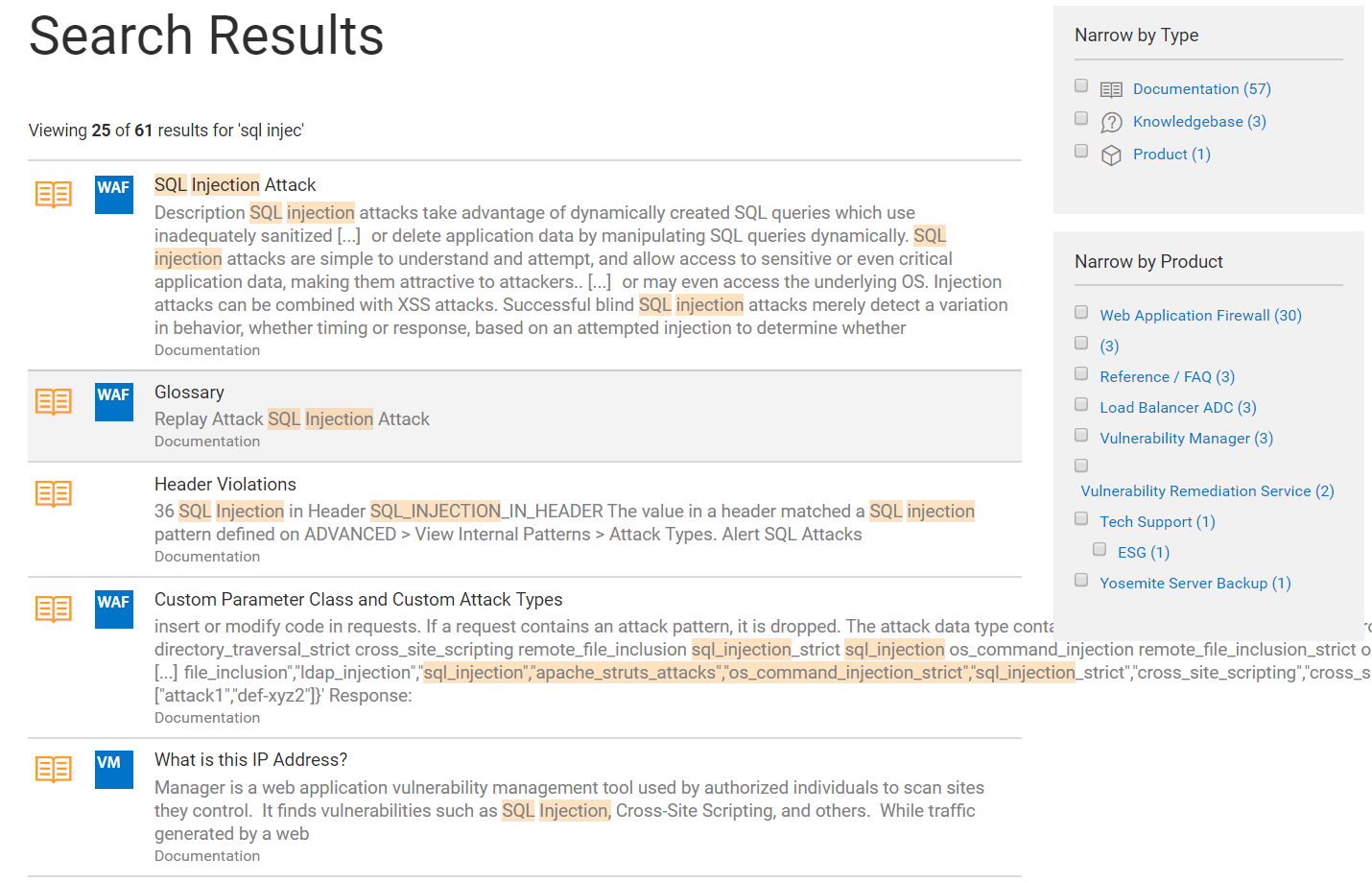
- Use the right pane to narrow the search by type or product.
- Click on the article you want to view.
From Within a Product Space
- From a page within a product space, for example, within the Barracuda Web Application Firewall space, begin typing a term in the search field. Matching items display as you type. Notice all of the search results are within the WAF product.
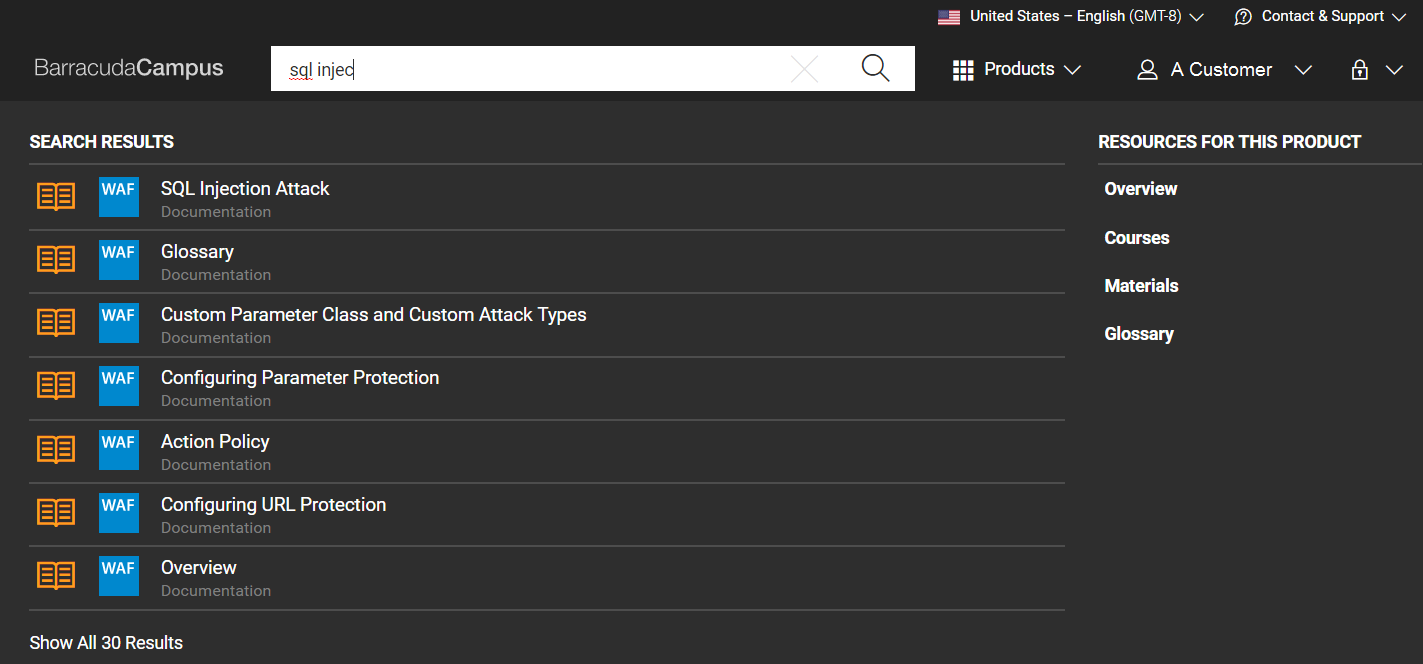
- Click on an article in the drop-down list to view it, or click the Search Tool (
 ) icon or Show All <number> Results link at the bottom of the list to return all matching search results including courses, documentation, and materials:
) icon or Show All <number> Results link at the bottom of the list to return all matching search results including courses, documentation, and materials:
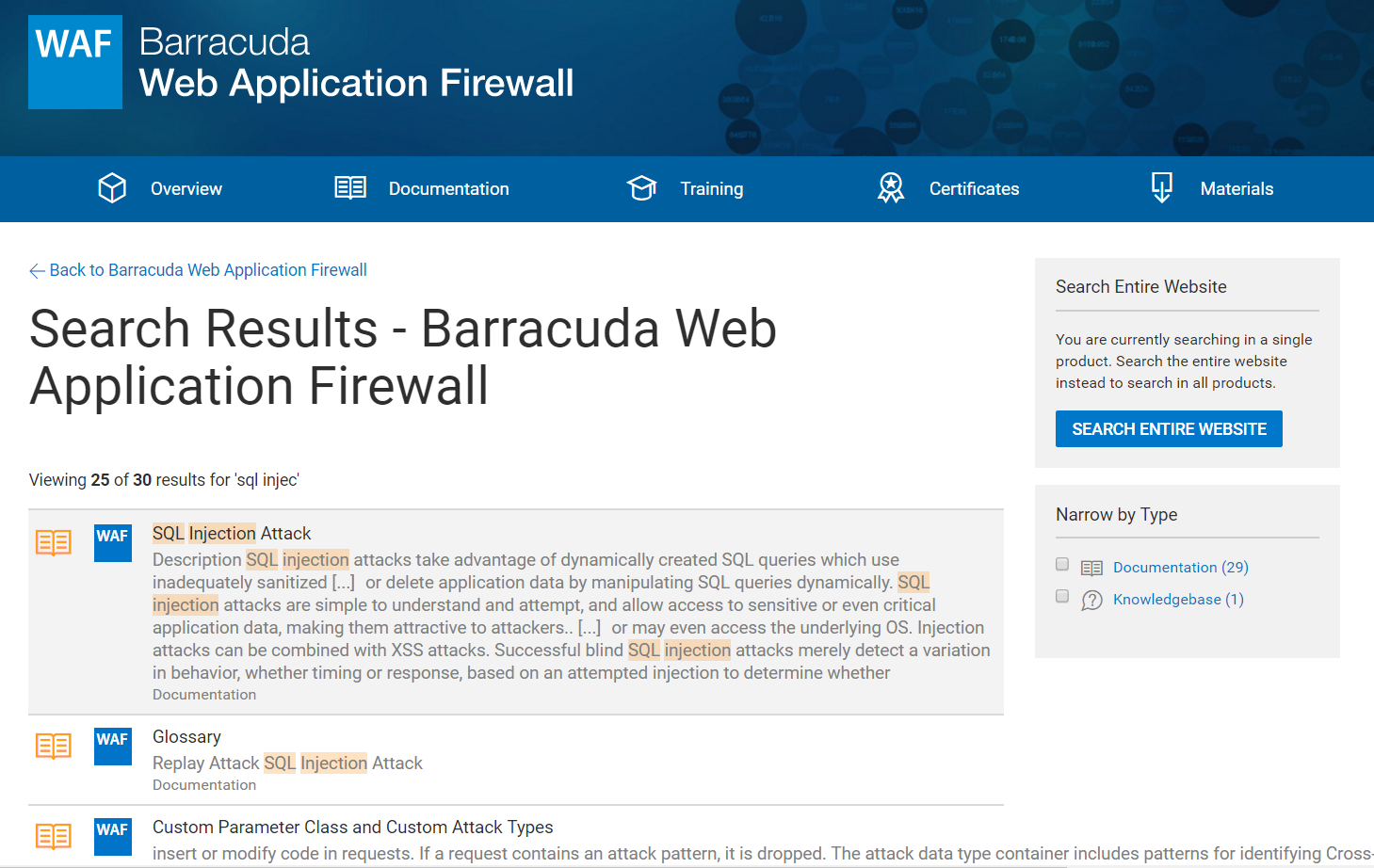
- Use the right pane to narrow the search by type.
- If you do not see the information you want, click SEARCH ENTIRE WEBSITE to locate the information in a different product space.
- Click on the article you want to view.
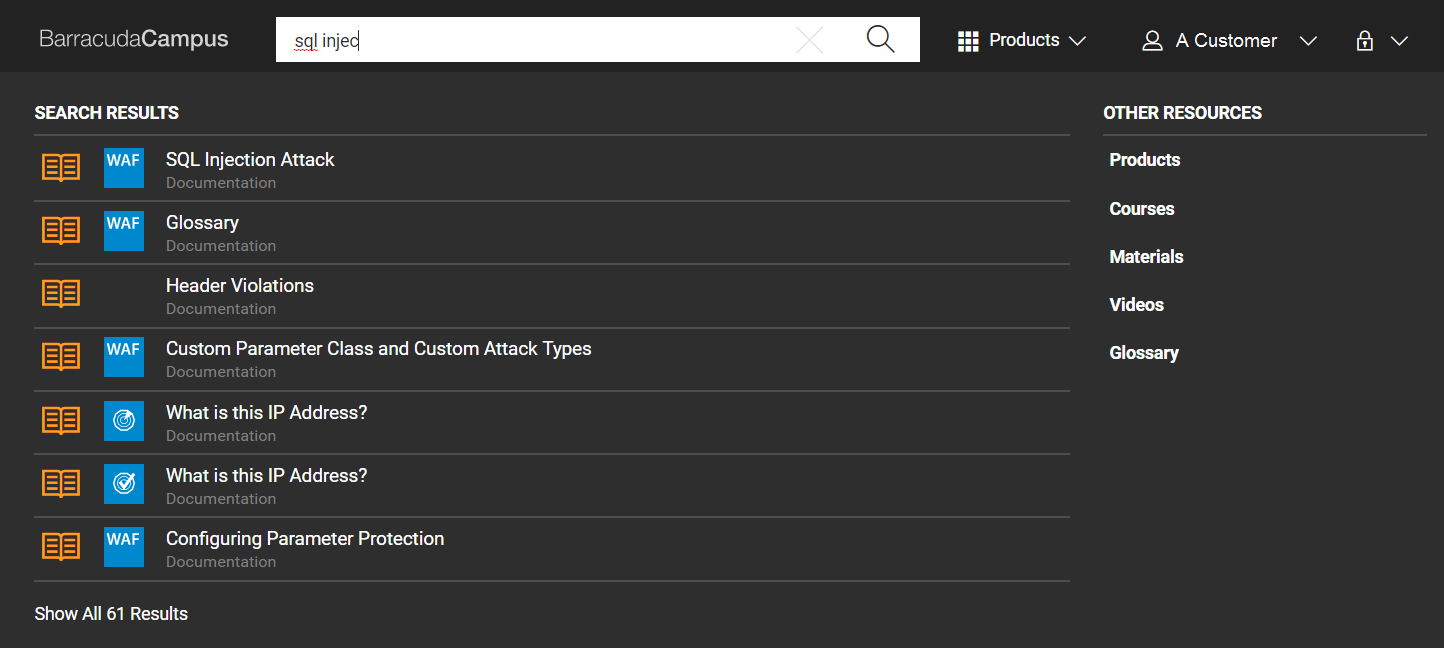
![]() ) icon or Show All <number> Results link at the bottom of the list to return all matching search results including courses, documentation, and materials:
) icon or Show All <number> Results link at the bottom of the list to return all matching search results including courses, documentation, and materials: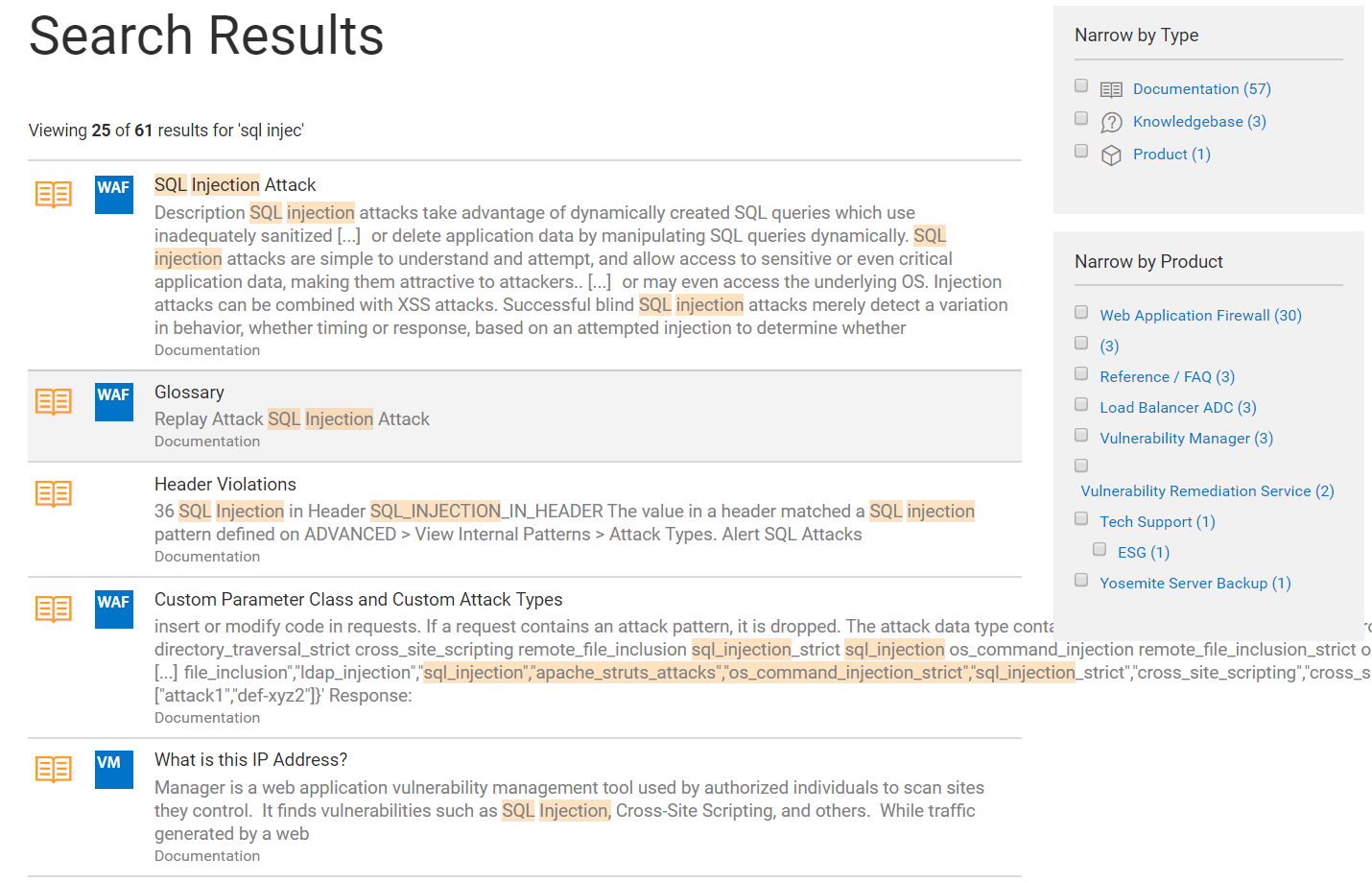
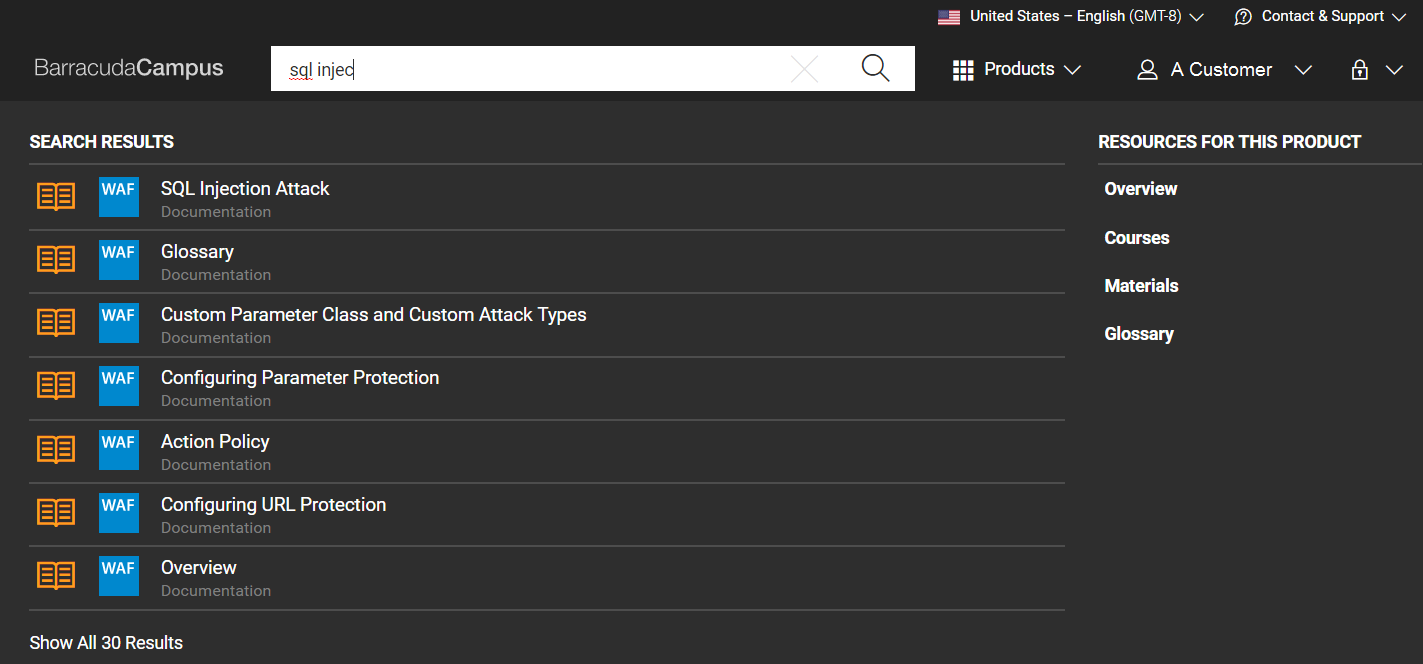
![]() ) icon or Show All <number> Results link at the bottom of the list to return all matching search results including courses, documentation, and materials:
) icon or Show All <number> Results link at the bottom of the list to return all matching search results including courses, documentation, and materials: