Documentation - Video -Tutorial
This video covers the following topics:
From Dashboard to Documentation
Documentation
Firmware version-specific documentation
Release and Migration Notes
Searching for specific documentation articles
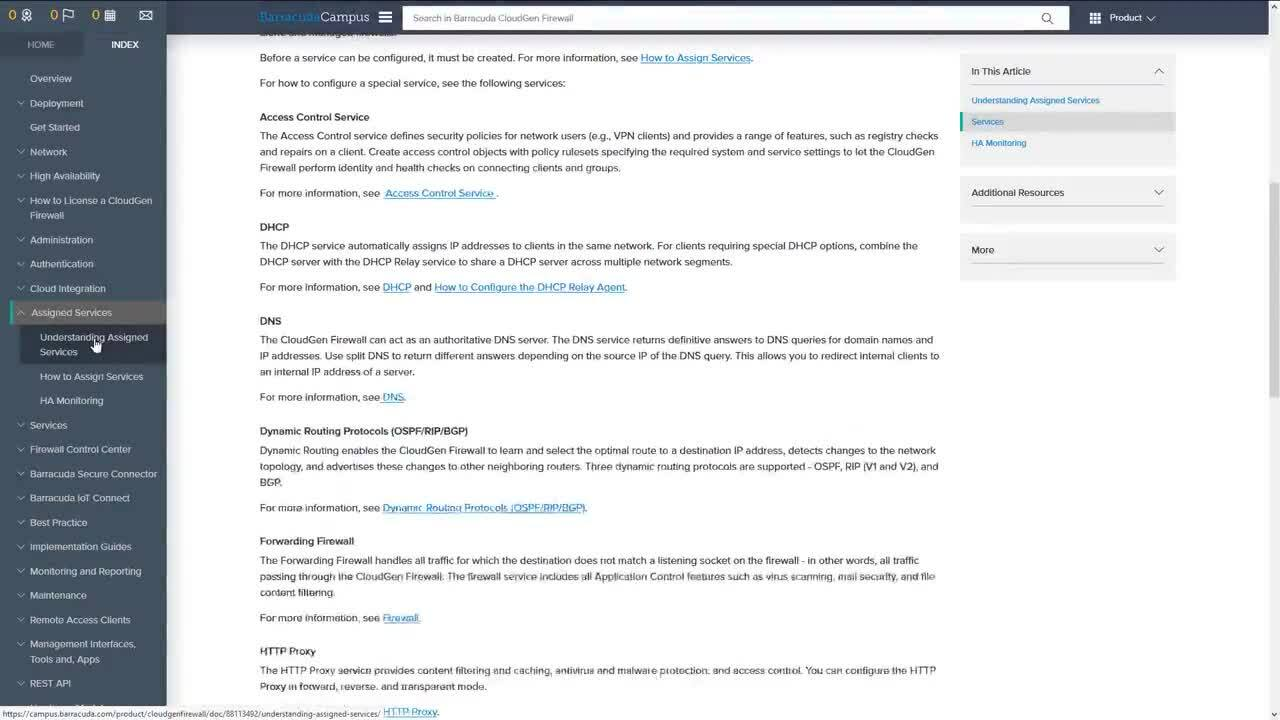
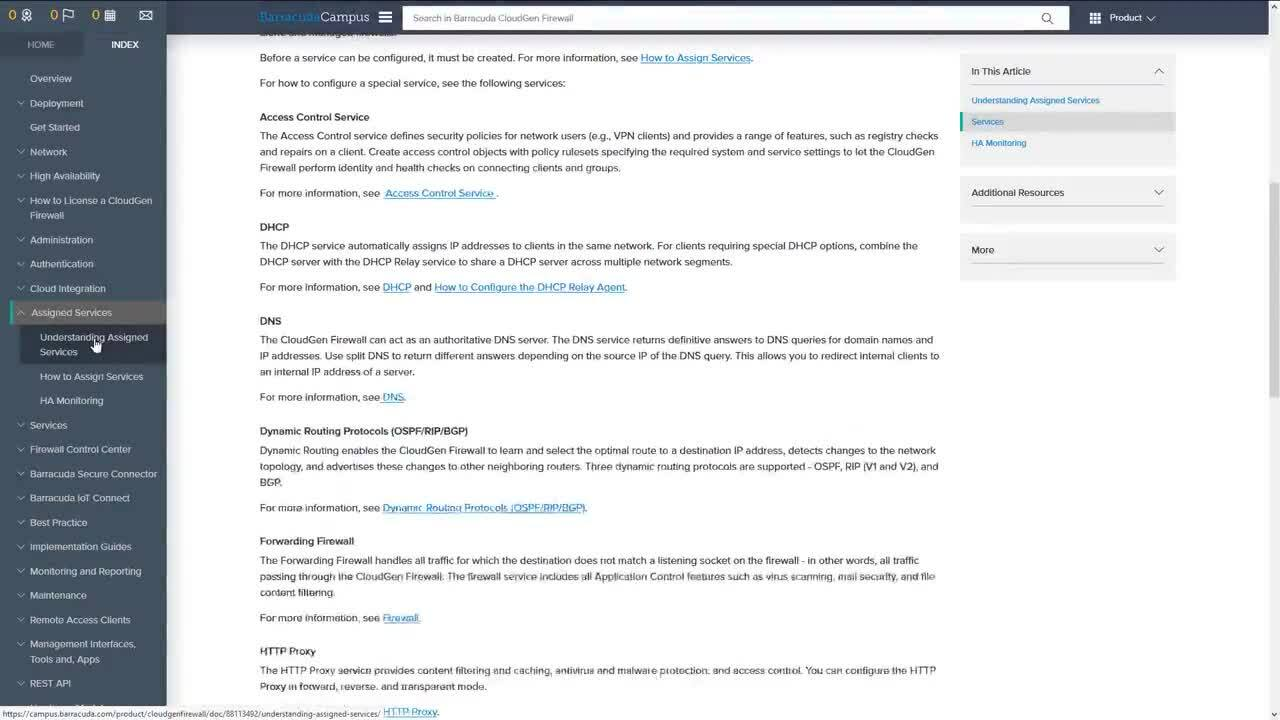
Videolink:
https://campus.barracuda.com/How do I navigate within the product documentation?
Click "Products" to open the product selection menu.
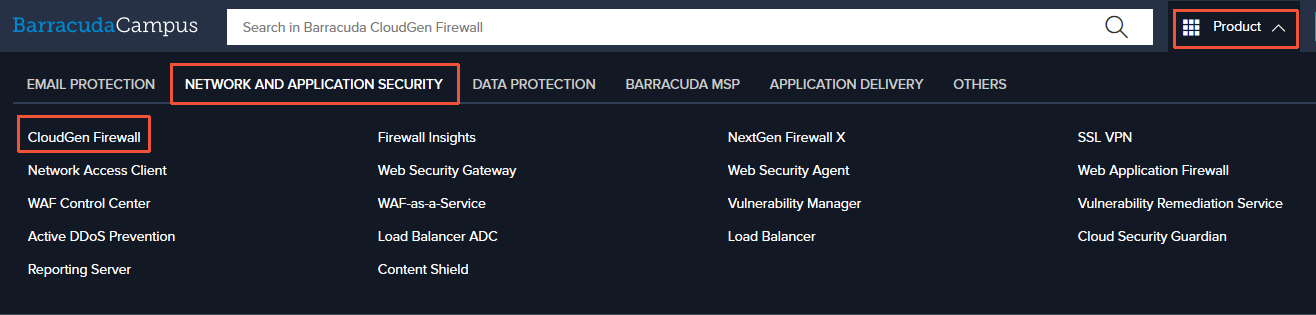
Select a product group and the product, for example NETWORK AND APPLICATION > Barracuda CloudGen Firewall, then click the "Documentation" tab. Click the tab for the applicable version. The product documentation "Overview" page displays, including the top-level navigation.
The table of contents automatically appears in the menu on the left when you are in the "Documentation" section.
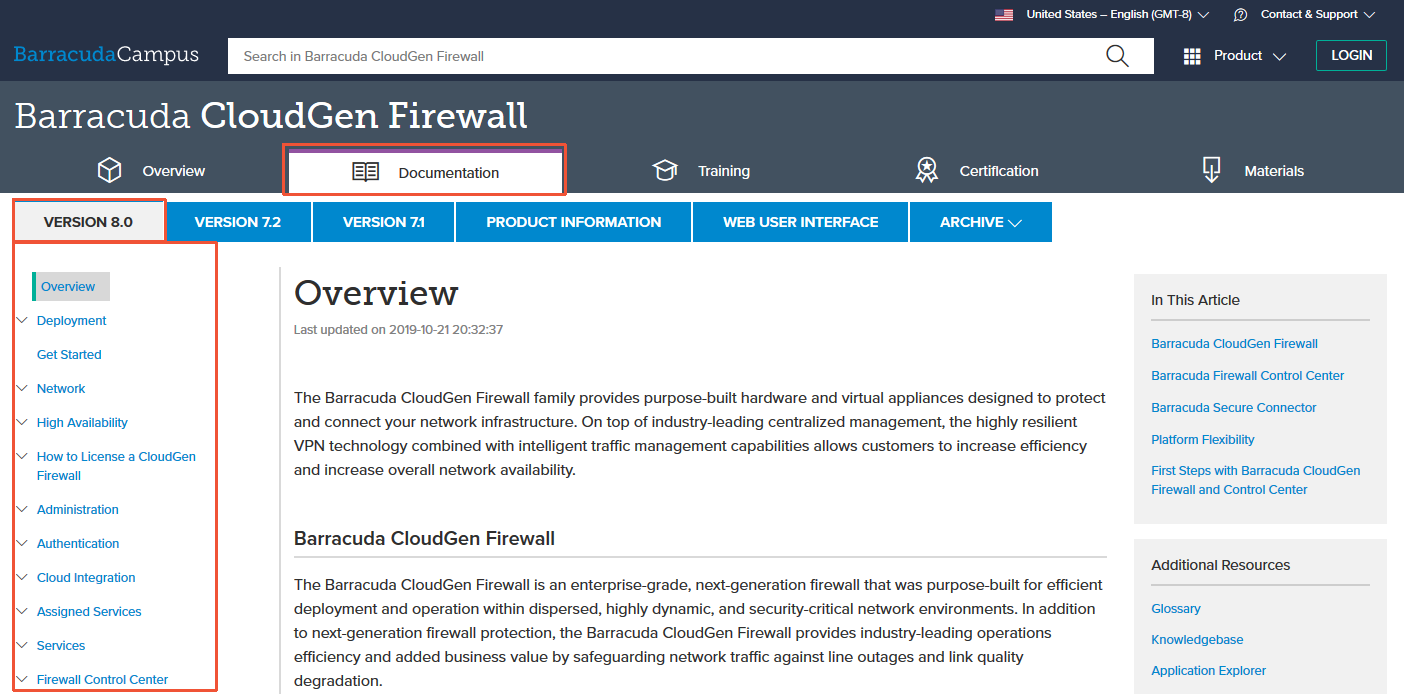
If you are logged in and visit the "Documentation" section, the "INDEX" tab is displayed in the menu bar on the left. It disappears as soon as you leave the "Documentation" section.
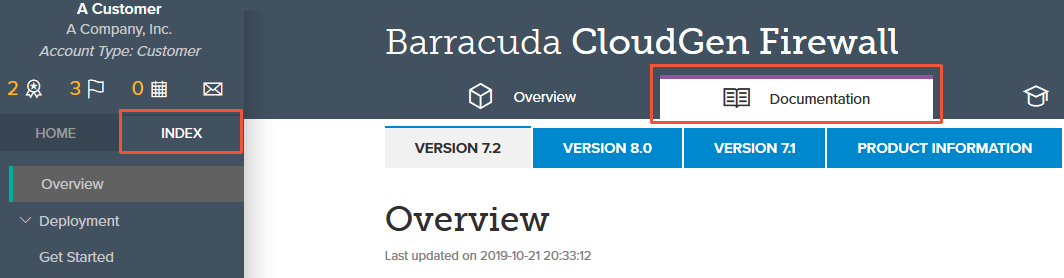

To move through articles within the same product section, click "Previous Article" or "Next Article" at the bottom of the page.
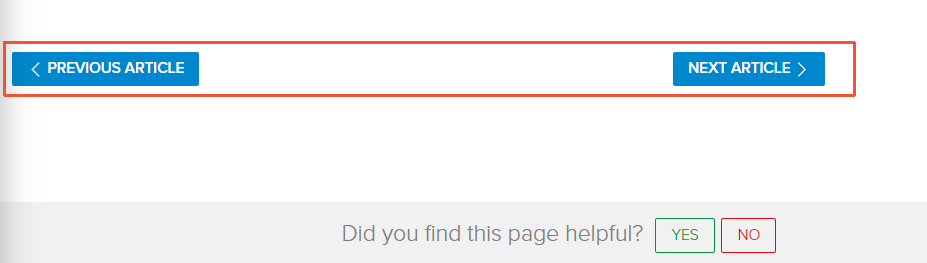
What tools are available in the right navigation menu?
In This Article
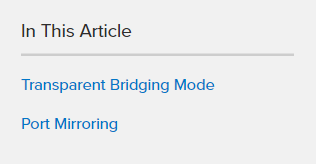
The "In This Article" menu is present only if an article consists of sections. The "In This Article" menu displays the section headlines of an article, and the content depends on the article itself. Click the headline link to jump to an article section.
Show translation
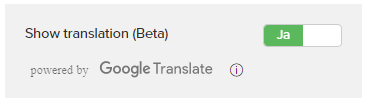
The possibility to switch between
YES: language specified by the account Settings (https://campus.barracuda.com/my/settings/)
NO: English
Related Content
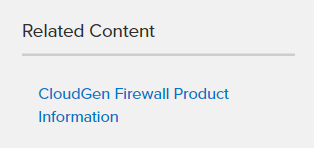
This menu is present only if related Barracuda Campus content for the article is provided. Click on the down arrow next to "Related Content" to expand the menu. Then, click on a link to jump to the related article.
Additional Resources
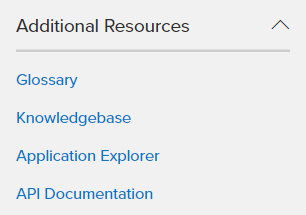
When viewing any article, this menu provides access to useful source documentation and databases where you can find additional technical information. Click on the down arrow next to "Additional Resources" to expand the menu. Then, click on a link to jump to the resource.
More
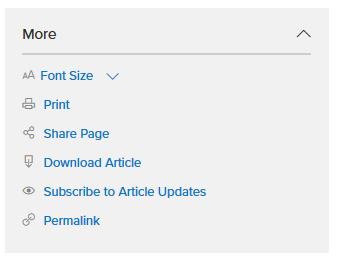
When viewing any article, the "More" menu provides the following options:
Font Size – Click to change the display font size. This setting will apply to all pages of documentation articles.
Print – Click to print the current page.
Share Page – Click to share the page via Facebook, Twitter, Google+, LinkedIn, or email.
Download Article – Click to download the currently selected article to your local system as a PDF.
Subscribe to Article Update - Click to subscribe to receive email notification
Permalink – Click to create a permanent static hyperlink to the currently selected article.
What do the links with arrows represent in an article?
External links display with an external arrow icon:
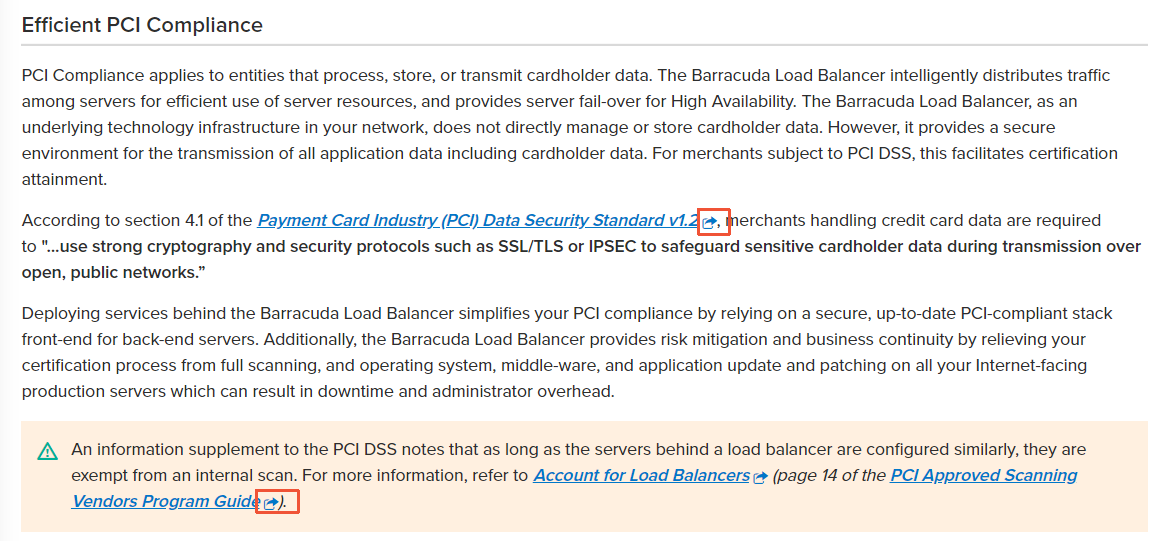
Click on a link to open the reference in a new tab.
Where can I find a list of recently updated articles?
If you are logged in, the "Product Updates" tab displays recently updated articles for products that you have set as interests or favorites and that are also shown when clicking the star icon on top of the navigation. For more information, see Products.
Go to https://campus.barracuda.com and log in.
Select the "Dashboard" tab.
Select "Product Updates".
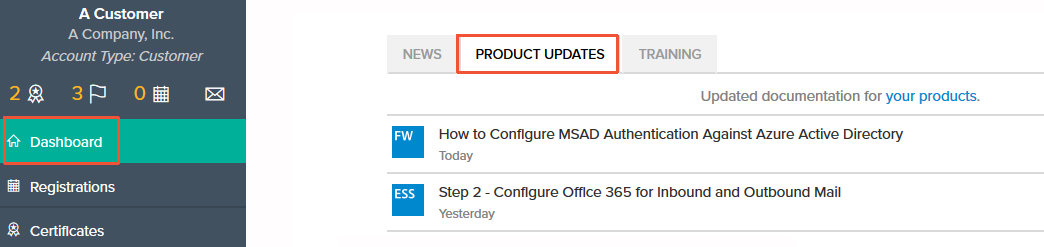
If you are not logged in:
In the "Overview" section, scroll to "Documentation" and select "Recently Updated".
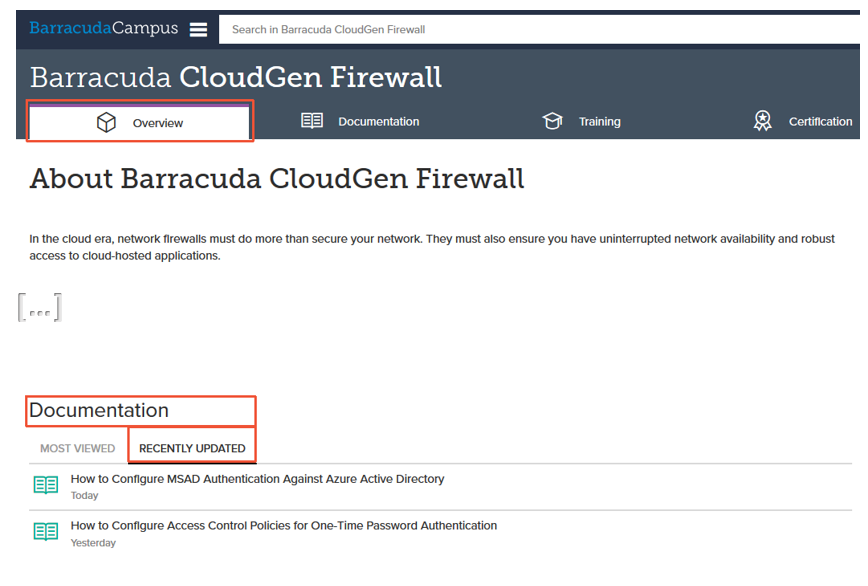
How do I create a PDF of an article?
Select the desired article, expand the "More" menu on the left, and then select "Download Article". See the section 'What tools are available in the right navigation menu?' above in this article for more details.
How do I send feedback?
We appreciate all feedback, positive and negative. To provide us feedback, submit your comment on the article. To enter a comment, you must be logged in.
For more information, see General.
