You can view images from your CudaCam cameras from your mobile device using the CudaCam Mobile App – anytime, anywhere.
To use the CudaCam App:
- Download and install the CudaCam app from the Google Play Store or iTunes App Store.
- Accept the media permission request.
- When you open the app, log in using your CudaCam credentials.
To view a demo, shake your device.
Default View of All Cameras
When you launch the app, you will see all of your cameras, along with corresponding thumbnails, in an alphabetical list. These preview thumbnails update periodically, just like in the NOW panel on the Web interface. The administrator can specify the preview frame rate for each camera in its settings.
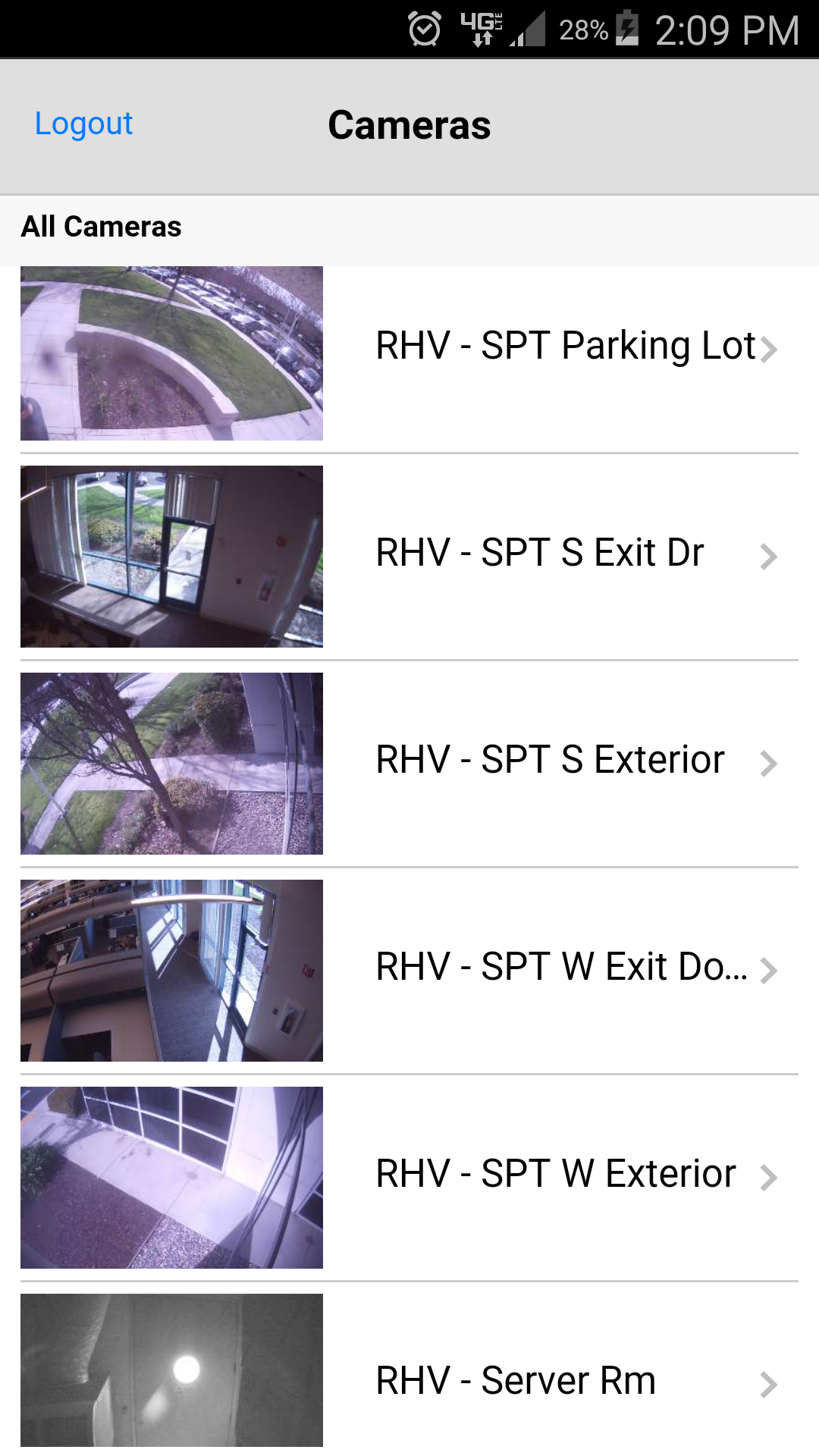
Click a camera name or image to view the equivalent of the Timeline view for that camera.
Timeline View
In this view, the app displays images captured during motion events.
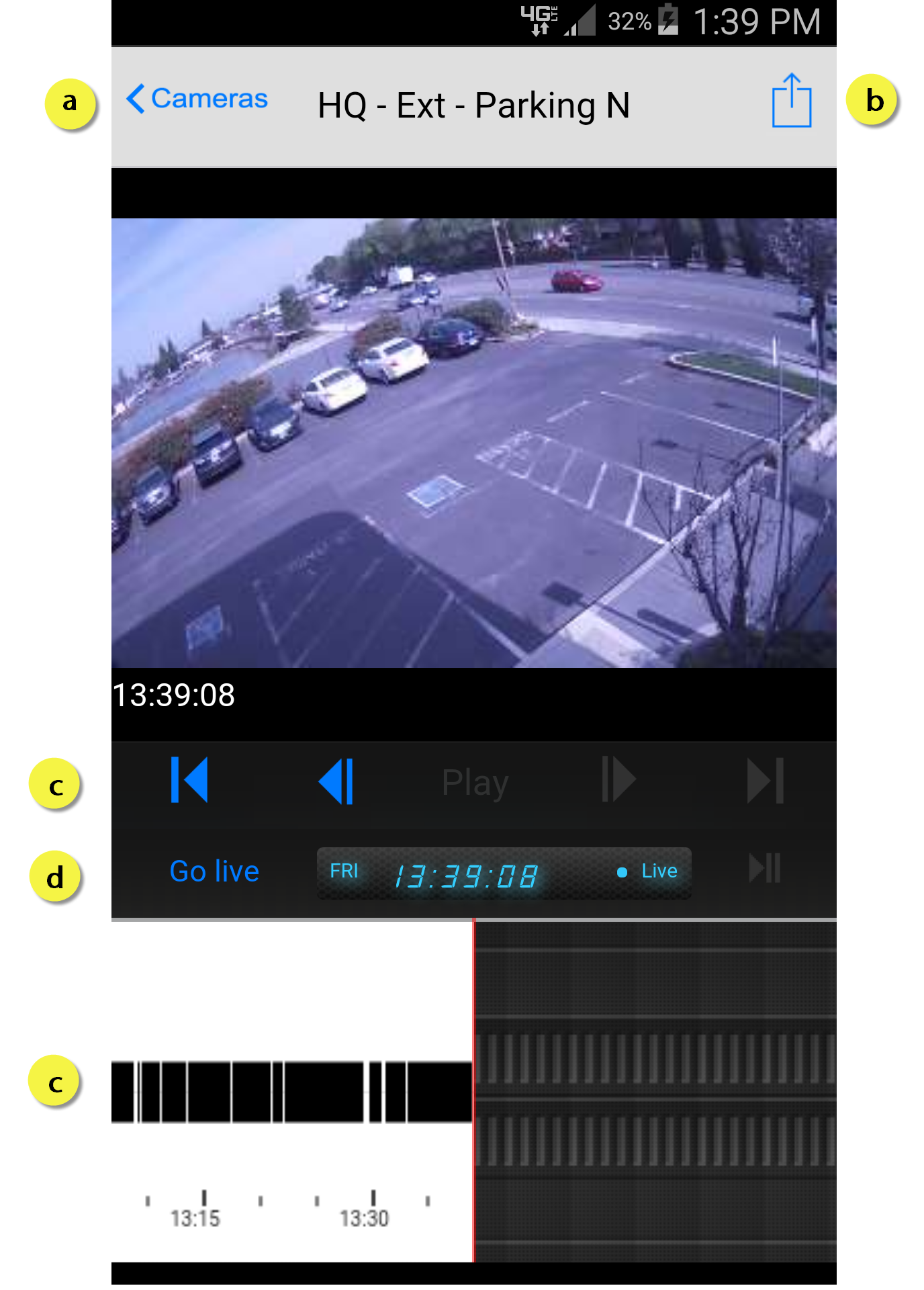
Actions available on this screen:
- Return to the view of all cameras.
- Click the Upload button email or save the current image.
- Drag the timeline to find specific motion events. Use the play and skip buttons on the playhead to view videos.
- Click Go Live to see full-motion video streaming from the selected camera.
When you have finished with your session, be sure to log out from the default page.
