To secure web services and applications that use HTTP, create SSL certificates.
Follow the instructions in this article to use XCA to create, sign, and export SSL certificates.
Before You Begin
Create and export a root certificate in PEM format. For instructions, see How to Create Certificates with XCA.
Step 1. Create a SSL Server Certificate
To create the SSL server certificate:
- In XCA, click the Certificate signing requests tab, and then click New Request. The Create Certificate Signing Request window opens.
- Use the HTTPS Server template:
- Click the Source tab.
- From the Template for the new certificate list, select [default] HTTPS_Server.
- Click Apply extensions.
- Configure the identifying information.
- Click the Subject tab.
- Fill out the fields in the Distinguished name section.
- Click Generate a new key.
- In the New Key window, enter a name for the certificate, select a key size, and then click Create.
- Click OK.
Step 2. Sign the SSL Certificate
To sign the SSL certificate:
- Click the Certificate signing requests tab.
- Right-click the SSL certificate and then click Sign. The Create x509 Certificate window opens.
- In the Signing section under the Source tab, select Use this Certificate for signing and then select the root certificate from the drop-down menu.
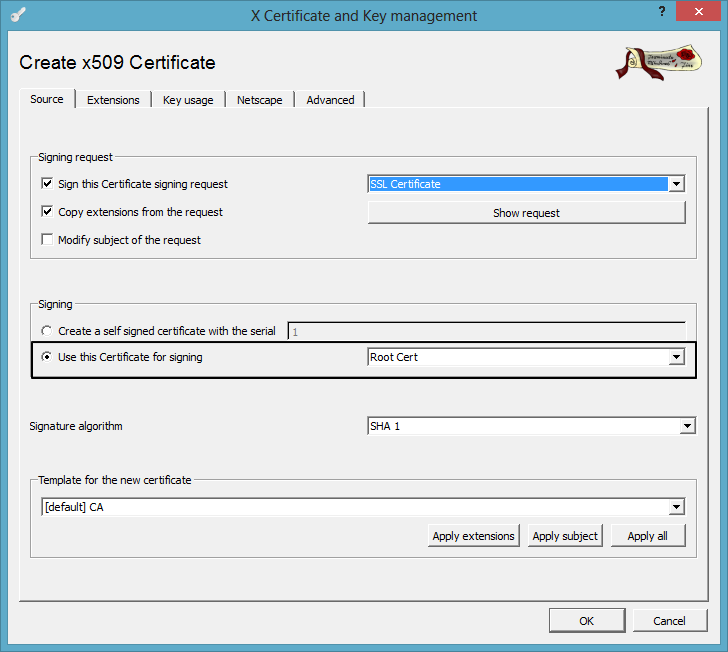
- Click OK to sign the certificate. It then appears under the Certificate signing requests tab with the status of Signed.
Step 3. Export the SSL Certificate
You must export the certificate as a PKCS#12 file. To export the SSL server certificate:
- Click the Certificates tab.
- Select the certificate that you want to export and then click Export.
- In the Certifikate Export window, select PKCS #12 from the Export Format list and then click OK.
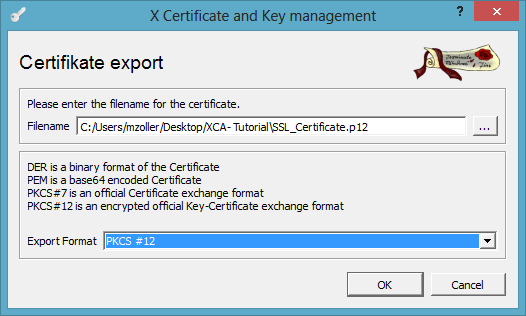
Next Steps
You can import the certificates on the Barracuda Networks appliances that need the SSL certificate. For Windows clients, you can use an Active Directory policy to distribute the root certificate. On iOS and Android, certificates must be imported manually or by the Mobile Device Management platform.
The following table lists the certificates that are required on each appliance or device:
| Appliance or Device | Required Certificates |
|---|---|
| Barracuda Appliance |
|
| Client | Root certificate |
