Before Getting Started
- Verify that you have the rail kit included with your appliance, including:
- Hardware to assemble the rails
- Two sets of rail assemblies
- Two rail mounting brackets
- Cage nuts and screws to attach the appliance to your rack; these are not included with your appliance;
- Verify that you have the rail kit included with your appliance;
- Verify the rack unit is set up in a Restricted Access Location, for example, dedicated equipment rooms, service closets, and other secure, clean, dust-free well ventilated environments;
Allow enough clearance in front of the rack to allow the front door to open completely (~25 inches);
- Verify approximately 30 inches of clearance is available in the back of the rack to allow for sufficient airflow and ease of servicing;
- Verify the area does not generate heat, electrical noise, or electromagnetic fields;
- A grounded power outlet is available.
Inspect the Packaging
Before getting started, inspect the shipping box and note if there is any damage. If the chassis itself shows any damage, file a damage claim with the carrier who delivered your Barracuda Networks appliance.
Install the Appliance in the Rack
Identify the Rack Rail Sections
The chassis package includes two rack rail assemblies in the rack mounting kit. Each assembly consists of two sections: an inner fixed chassis rail that secures directly to the appliance chassis, and an outer fixed rack rail that secures directly to the rack itself.
- Pull the inner rail (1) from the outer rail (2) as far as possible.
- Depress the locking tab (3), and pull the inner rail completely out.
- Repeat steps 1 and 2 with the other rail.
Figure 1. Inner and Outer Rack Rail Sections.
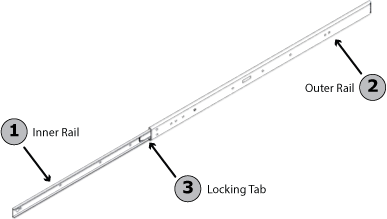
Lock the Appliance into Place
Both chassis rails have a locking tab. The tabs lock the appliance into place when it is installed and pushed fully into the rack. These tabs also lock the appliance into place when fully extended from the rack so as to prevent the appliance from coming completely out of the rack when pulled out for servicing.
Figure 2. Rail Installation.
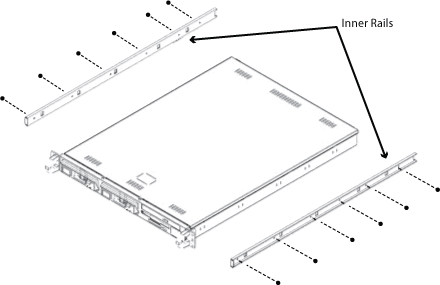
Install Inner Rail
- Align the chassis rail with the side of the chassis.
- Secure the rail to the chassis using six M5 flat head screws.
- Repeat steps 1 and 2 with the other side of the chassis.
Figure 3. Rack Brackets.
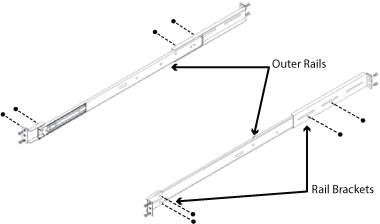
Install the Outer Rails to the Rack
- Confirm that the inner rails have been separated from the outer rails.
- Locate the rail brackets in the accessories box. The chassis package includes four rail brackets and two chassis mounts. The rail brackets have long ovals used to adjust the position of the rails when mounting, and the chassis mounts (both short) have one square hole.
- Secure the short brackets to the front of the outer rails with two M4 screws.
- Secure the long brackets to the outer rails using two M4 screws; tighten the screws loosely so the bracket can slide back and forth.
- Position the outer rail and brackets in the rack at the desired level.
- Secure the front of the rail to the rack using two M5 rack screws.
- Slide the rear bracket so that it fits snuggly into the rack. Secure the rear bracket to the rack using two M5 screws.
- Tighten the screws that secure the rear bracket to the rail.
- Repeat steps 1 through 8 with the other chassis rail.
Install the Chassis in the Rack
- Confirm that the chassis includes the inner rails (1) and that the outer rails (2) are installed on the rack.
- Align the chassis rails (1) with the front of the rack rails (3).
- Slide the chassis rails into the rack rails, keeping the pressure even on both sides (you may have to depress the locking tabs when inserting). When the server has been pushed completely into the rack, you should hear the locking tabs "click".
(Optional) Insert and tighten the thumbscrews that hold the front of the server to the rack.
Figure 4. Install the Chassis.
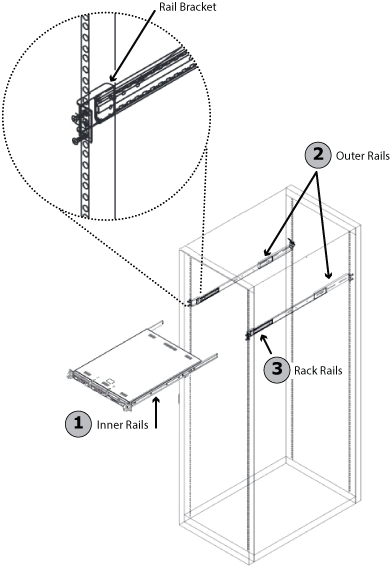
For detailed configuration steps, refer to the Getting Started section for the rack mounted appliance.
