This document explains how to install a Bullet Camera into an outdoor enclosure with environmental controls. It does not cover the physical mounting of the enclosure mount or running the conduit.
Much of the installation work is best done on the ground. You can complete most of the steps in this article before you get to the installation site. Only the final step requires you to be at the final installation location.
PART I: COMPLETE BEFORE MOVING TO THE INSTALLATION LOCATION
Understanding the Parts
You must run two separate cable wires:
- for the camera – CAT-5 or better
- for the enclosure's control printed circuit board (PCB) – 24 VAC
The images in this article show the use of a cable gland, which shipped with the enclosure. Flexible conduit systems generally provide better results. It is up to the installer to adapt their chosen conduit system to the enclosure.
The enclosure includes an opening that accepts industry-standard ½" conduit termination, such as those shown here.

Supplied Items
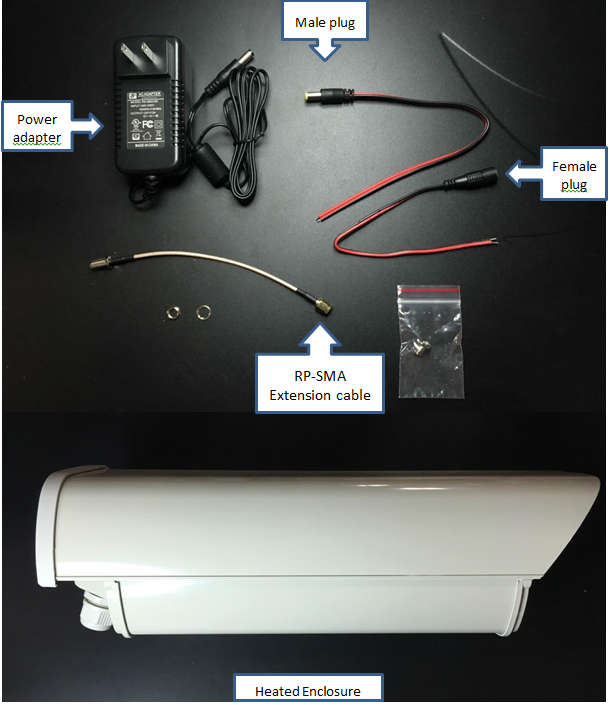
Step 1: Remove the Enclosure Lid
To remove the top, remove the two highlighted screws.

Step 2: Become Familiar with the Parts Inside the Enclosure
Take a moment to familiarize yourself with the parts inside of the enclosure.
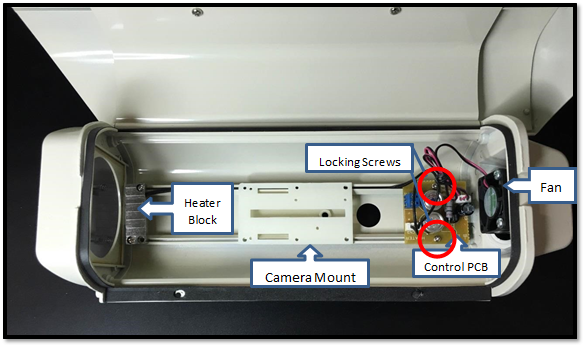
Step 3: Remove Camera Mount and Release the Control PCB
- Remove the camera mount by pulling the mount slightly upward.
- Unscrew the two screws holding the control PCB board down.

Step 4: Connecting Control PCB
- Strip 3/16” of the insulation from the heater unit power cable and attach it to the control PCB, as shown below.
- Once the cables are secured, install PCB board back in place and feed the cable through the provided hole in the middle.
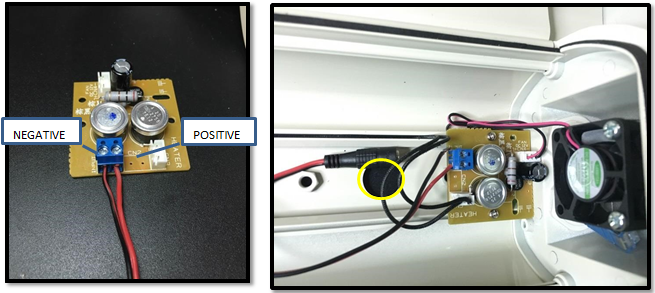
Step 5: Mount Camera to Camera Mount
Using the ½" spacer and the 1" ¼-20 screw, mount the camera to the camera mount.
Fit the camera inside of the enclosure. Adjust the camera back and forth so the lens is ¼ - ½" back from the glass.
If the lens is too close, the zoom mechanism will hit the glass. If the lens is too far, the wide angle of the lens will see the edges of the enclosure.
Once you know where to position the camera, tighten the screw, remove the lens cover, then click the camera and its mount into the enclosure.

Step 6: Secure Camera Mount and Control PCB
Secure the camera mount and control PCB, as shown here.

Step 7: Final Cable Connections
- Terminate Ethernet cable with an RJ-45, and connect that to the camera.
- Pass the stripped cable through either one of the conduits located on the back side of the camera.

Step 8: Mount Assembly
Supplied Mount Accessory Items

- Turn the enclosure over. Align the holes on the underside of the enclosure with the holes in the spacer, as shown below.

- Continue feeding the control PCB power cable all the way through the arm mount.
- Secure the arm in place, using the provided screws and hex key, as shown below.

The completed mount should look like this:

Step 9: Wi-Fi Antenna Installation (Optional - Wi-Fi only)
Note: This section is optional. Use only when installing a Wi-Fi antenna.
- Open the enclosure.
- Drill a 1/4" hole on either side of the enclosure. Remove all burrs and cuttings.

- Using the supplied lock washer and nut, install the RP-SMA extension cable into this hole.
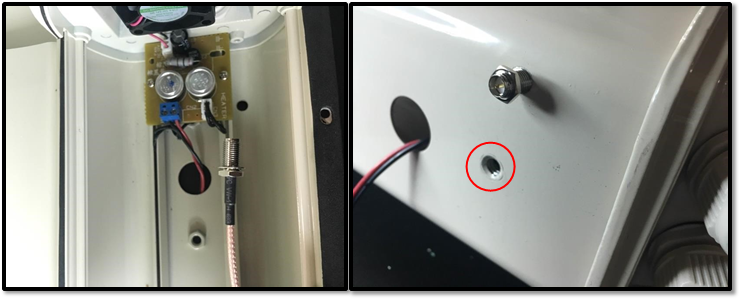
- Connect the RP-SMA cable to the camera and connect the Ethernet cable to the camera, as shown below.

The completed antenna installation should look like this:

If you are configuring the camera for wireless, configure and test the wireless settings using a wired connection on the ground. Refer to CudaCam Camera Installation Tips for details on setting up Wi-Fi.
Step 11: Replace the Enclosure Lid
If you removed the enclosure lid earlier, replace it now.
Part II: AT THE INSTALLATION SITE
Connecting the Power Adaptor
The power adapter for the heater is not outdoor rated. It must be installed in a protected location.
- Connect the female plug supplied with the power adapter to the wire that runs to the control PCB using solder and heat shrink tubing.
- Once everything is ready, connect the cable to the power adapter and plug in the adapter.

Note that the control PCB provides no indication of proper operation. The heater should turn on when the temperature is below 0°C (32°F). The fan should turn on when the temperature exceeds 48°C (118°F). Short of heating or cooling the assembly, the installer can check at least to assure that 24 VAC is present at the screws on the terminal block where the power connects to the control PCB.
The unit is now ready to be installed in the location you have chosen.
