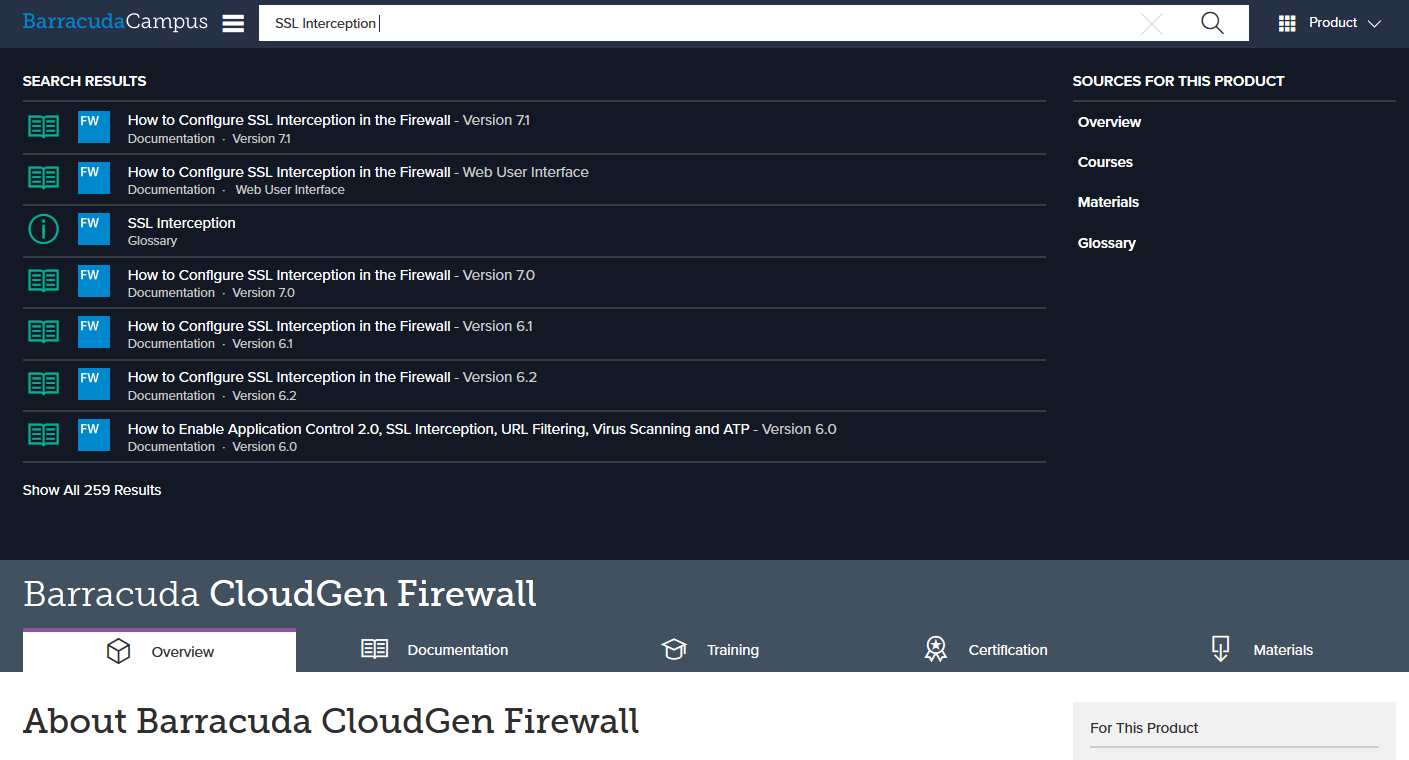How do I search Barracuda Campus?
Search results apply to articles in the documentation and training section, but also to other content such as PDFs. Note that the search field searches based on where you are within Barracuda Campus:
If you are on the Dashboard or Overview page, search is done throughout the entire Campus site.
If you are in a product space, search is done within that product space.
Search from the Dashboard or Overview
From the 'Dashboard' or 'Overview' page, begin typing a term in the search field. Matching items display as you type.
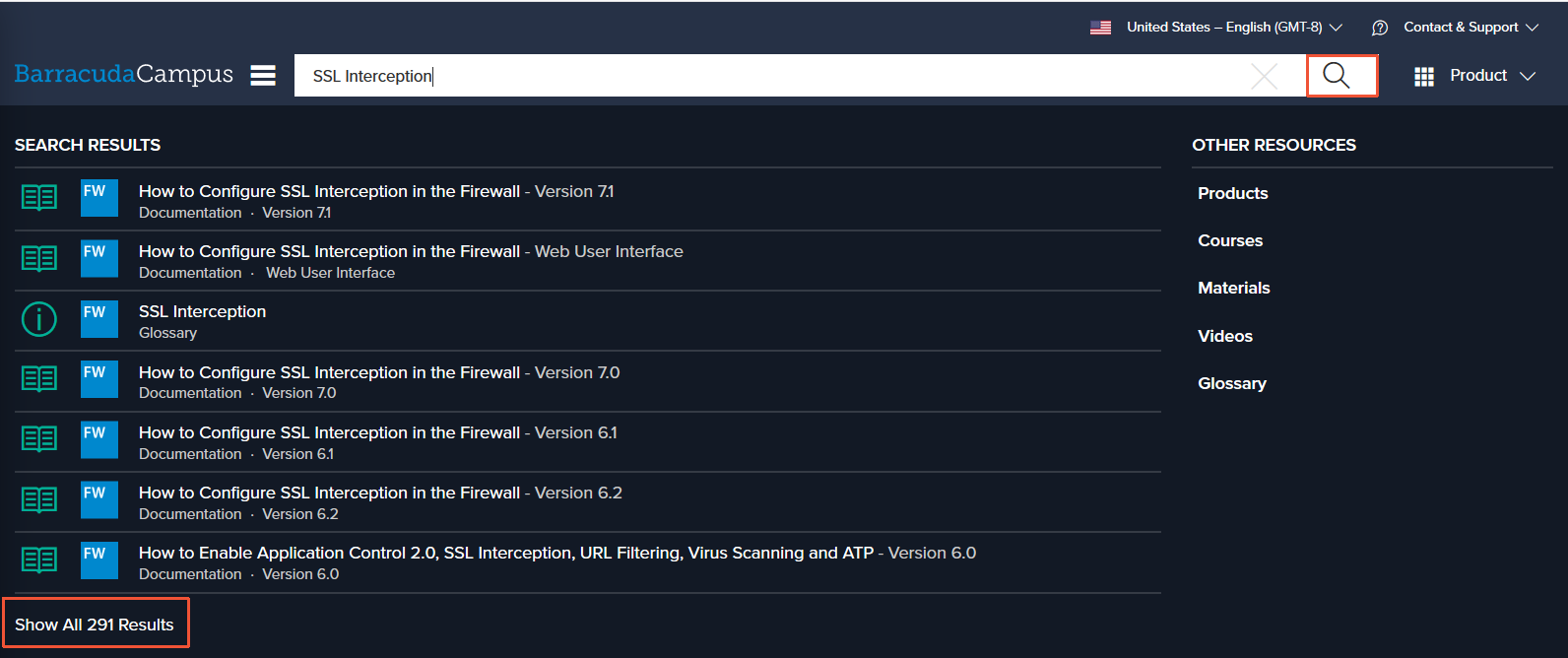
Click on a result in the 'Search Results' list to open it. Alternatively, press 'Enter', click the magnifying glass icon or the 'Show All <number> Results' link at the bottom of the list to return all matching search results including courses, documentation, and materials:
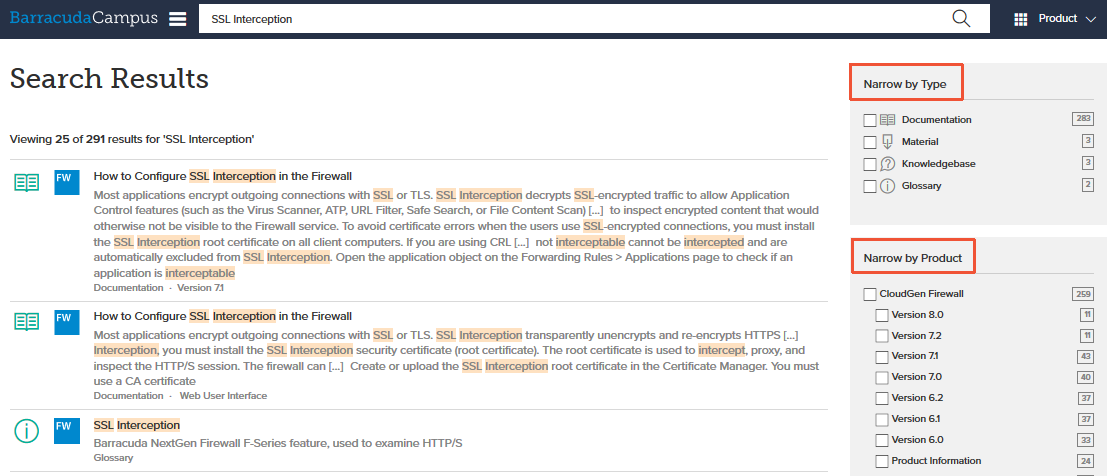
Use the filtering options in the right navigation pane to narrow down the search by type or product.
Click on the article you want to view.
Search from within a product space
From a page within a product space (for example, within the Barracuda Web Application Firewall space) begin typing a term in the search field. Matching items display as you type. Notice all of the search results are within the selected product.
Click on a result in the 'Search Results' list to open it. Alternatively, press 'Enter', click the magnifying glass icon or the 'Show All <number> Results' link at the bottom of the list to return all matching search results including courses, documentation, and materials:
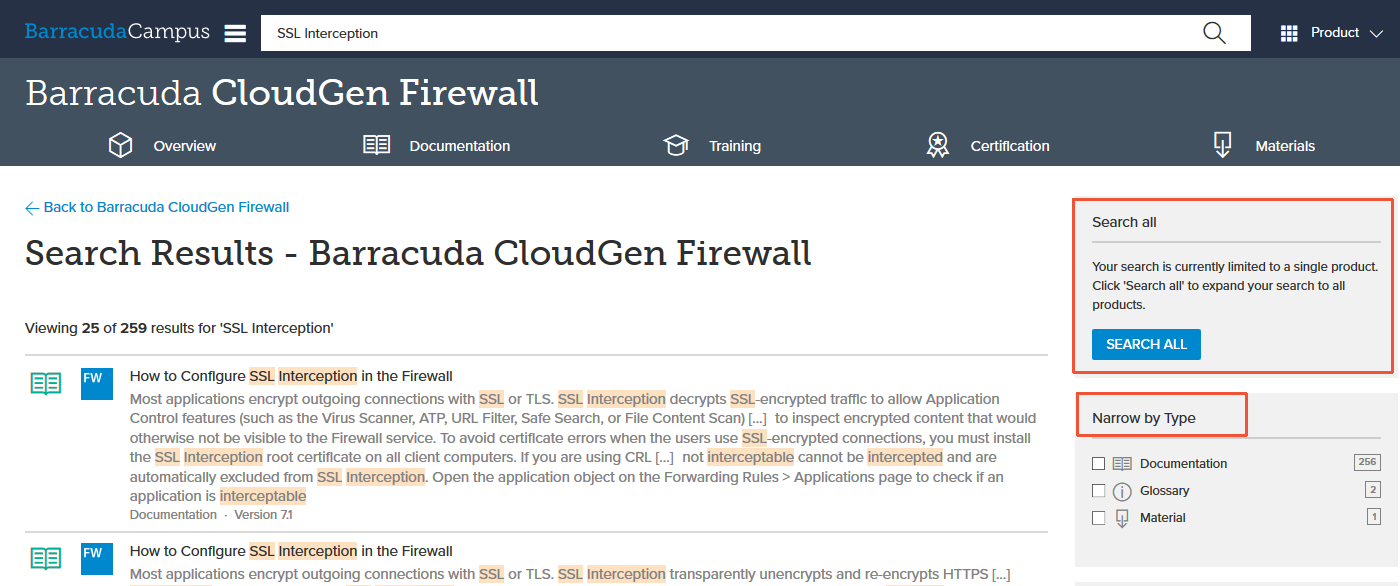
Use the filtering options in the right navigation pane to narrow the search by type.
If you do not see the information you want, click 'Search All' to locate the information in a different product space.
Click on the article you want to view.