Before Getting Started
Before getting started, verify you have the following:
- Cage nuts and screws to attach the appliance to your rack (not provided by Barracuda) if using the optional toothless installation;
- Rail kit included with your appliance, including the hardware to assemble the rails;
- Rack unit is set up in a restricted access location, for example, dedicated equipment rooms, service closets, and other secure, clean, dust-free well ventilated environments;
There is enough clearance in front of the rack to allow the front door to open completely (~25 inches);
- There is approximately 30 inches of clearance is available in the back of the rack to allow for sufficient airflow and ease of servicing;
- The area does not generate heat, electrical noise, or electromagnetic fields;
- A grounded power outlet is available.
Before Getting Started
Inspect the shipping box and note if there is any damage. If the chassis itself shows any damage, file a damage claim with the carrier who delivered your Barracuda Networks appliance.
- One pair of inner slides to attach to chassis;
- One pair of outer slides to install in rack;
- Two pair short brackets to be used on the front side of the outer slides;
- One pair of screws. (Note that this does not apply to the Barracuda Backup appliance models 490 and 690.)
Install Inner Slides
Use the following steps to install the inner slides:
- Locate the right inner slide, and align the five holes on the right inner slide against the five hooks on the right side of the chassis:

- Once the inner slides are on the hooks, slide the inner slide forward until the inner slide locks in place and screw hole is visible:
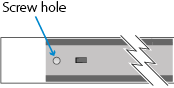
- Securely attach the slide to the chassis with a flat head screw:
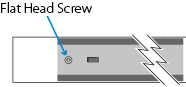
- Locate the left inner slide, and align the five holes on the right inner slide against the five hooks on the left side of the chassis.
- Once the inner slides are on the hooks, slide the inner slide forward until the inner slide locks in place and screw hole is visible.
- Securely attach the slide to the chassis with a flat head screw.
Install Outer Slides
Figure 1. Install the Outer Slides.
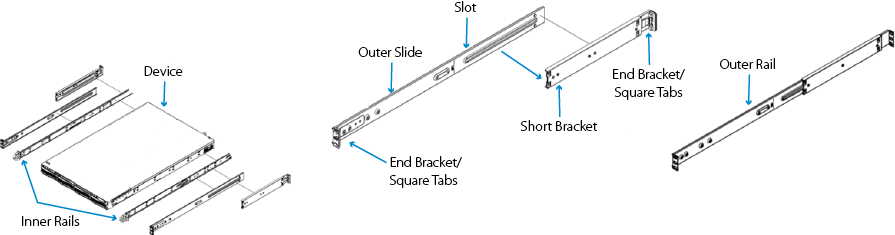
Use the following steps to install the outer slides, based on Figure 1:
- Attach the short bracket to the rear side of the right outer slide, and along the bracket to the front side of the right short bracket slide.
- Adjust the short and long brackets to the desired length so that the chassis can fit into the rack.
- Attach the short bracket to the rear side of the left outer slide, and along the bracket to the front side of the left short bracket slide.
- Adjust the short and long brackets to the desired length so that the chassis can fit into the rack.
Install Slide Assemblies
Each of the outer rails consists of two sections. When assembled, the long section is attached to the front rack post and the short section is attached to the rear rack post.
Figure 2. Install Slide Assemblies.
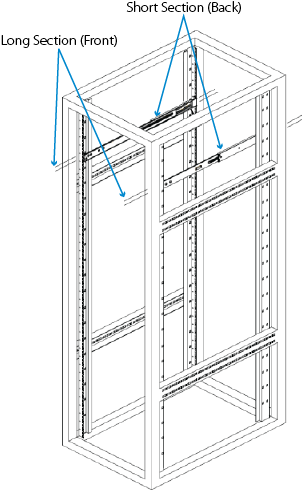
- Assemble the long section to the short section, aligning the pins with the corresponding slotted openings; verify the end brackets are facing the same direction:
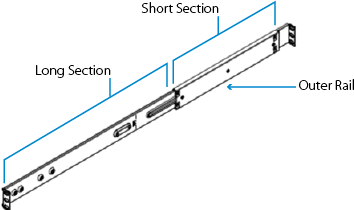
- Locate the short section against the rear post of the rack so that the two square tabs align with the corresponding square holes in the post. Apply pressure to snap and lock the rail to the rear post.
- Adjust the overall length of the assembled outer rails so that the rail fits snugly, and is level, within the rack.
- Locate the long section against the front post of the rack so that the two square tabs are aligned with the corresponding square holes in the post. Apply pressure to snap and lock the rail to the front post; no additional screws needed.
- Repeat steps 2 through 4 for the other outer rail.
Toothless Installation (Optional)
Optionally, you can install the rails using screws.
- Remove the screws on the front, and remove the screws from the back.
- Remove the teeth; the bracket is now ready for the toothless installation.
- Securely install the cage nuts to the rack.
- Align the holes on the front of the outer rail, with the holes on the front of the rack, and secure with screws.
Install Chassis into Rack
Use the following steps to install the chassis into the rack, as shown in Figure 3.
Figure 3. Install Chassis into Rack.
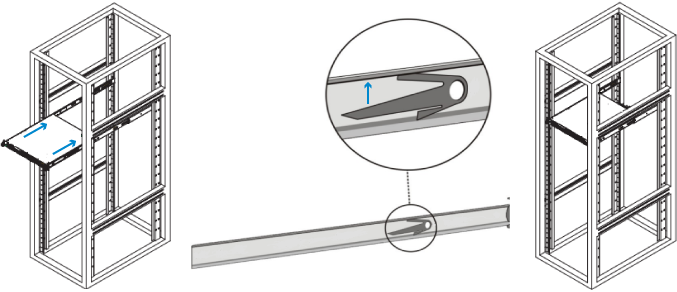
- Confirm the chassis inner rails and inner rail extensions are properly installed, and confirm outer rails are installed on rack and locked in place.
- Align the chassis inner rails with the front of the outer rails on the rack.
- Slide the chassis rails into the rack rails slowly, keeping the pressure even on both sides, depressing the locking tabs when inserting. When the server is pushed completely into the rack, the locking tabs should click into position.
For detailed configuration steps, refer to the Getting Started section for the rack mounted appliance.
