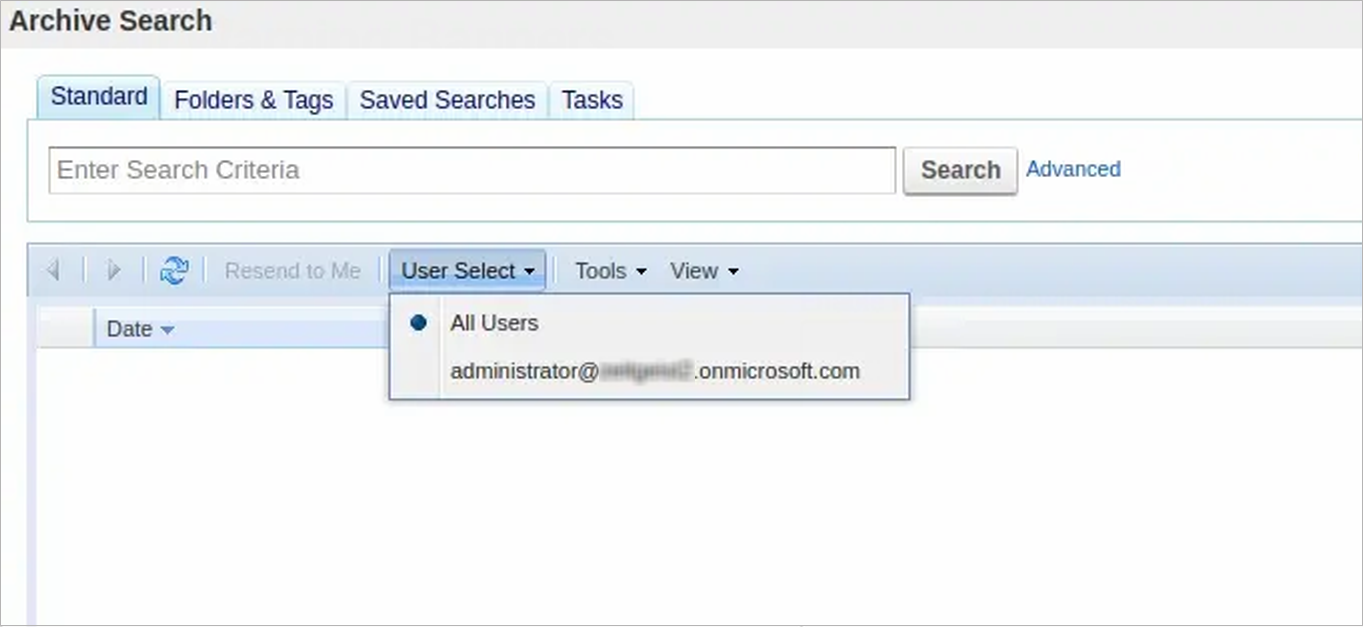This article refers to the Barracuda Cloud Archiving Service and Microsoft Exchange Server 2016, 2019, and Microsoft 365.
The Barracuda Cloud Archiving Service Shared Mailbox sync feature identifies which Microsoft Exchange mailboxes have been shared with other users; those users are then given the ability to search the shared mailboxes in the Barracuda Cloud Archiving Service.
To share mailboxes between users, users must delegate access by logging into their Outlook account and following the instructions in the Microsoft article https://support.office.com/en-us/article/allow-someone-else-to-manage-your-mail-and-calendar-41c40c04-3bd1-4d22-963a-28eafec25926.
The delegate must have delegate access with a minimum Reviewer permission level to access the user's Inbox.
Information from Shared Mailbox Sync (Exchange Integration) tasks are used to determine shared mailboxes users have access to. After selecting the delegate permission levels, configure a nightly Shared Mailbox Sync in the MAIL SOURCES > Exchange Integration page to stay up to date with shared mailbox information.
Synchronize Shared Mailboxes
You can specify shared mailbox synchronization for all or selected users on the Mail Sources > Exchange Integration page based on the selected item source, and optionally specify a specific server from which to sync. The synchronization process can be scheduled to run as soon as possible, creating a one-time job that is not repeated, or configured to run nightly.
Shared Mailbox Sync
When an Exchange user shares their mailbox with another user, that user can search all mail that has been sent to or received by the shared mailbox.
For example, in this screenshot, the mailbox of administrator@xxxxxxx.onmicrosoft.com has been shared with the currently logged in user. Thus, the current user can search administrator@xxxxxx.onmicrosoft.com's Inbox.