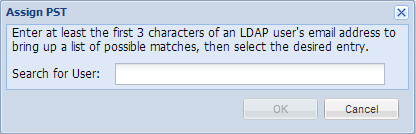A PST file is an MS Personal Storage Table, and contains email messages exported from Microsoft Outlook. Some PST files also contain additional Microsoft Outlook items such as Appointments and Contacts.
You can import the contents of any PST file from Microsoft Outlook 2000 (and later) into the Barracuda Cloud Archiving Service from the Mail Sources > PST Import page. Password-protected PST files are accepted as well as non-password-protected files. To allow users to import their own PST files directly from the Mail Sources > PST Import page, set Allow PST File Uploads to Yes.
Before importing PST files, ensure that LDAP services for your Active Directory (AD) server are configured. This ensures that SMTP aliases associated with the message sender and recipients are resolvable.
Barracuda Networks highly recommends running your PST files through scanpst.exe prior to uploading the files to the Barracuda Cloud Archiving Service to ensure there is no data corruption. For more information, refer to the Microsoft Support article https://learn.microsoft.com/en-US/outlook/troubleshoot/data-files/how-to-repair-personal-folder-file .
The Barracuda Cloud Archiving Service can accept one PST file at a time for immediate import from the web interface. Files that are imported directly in this manner are processed immediately and their contents is added. Because processing files for import can be resource-intensive, Immediate Import supports files of less than 250 MB in size.
To upload PST files larger than 250MB, upload multiple PST files, or large ZIP files, administrators can enable SFTP transfer from the Advanced > SFTP transfer page. For more information, see How to Import PST and ZIP Files.
Barracuda PST Enterprise
For details on finding, migrating, and restoring PST files using Barracuda PST Enterprise, refer to the Getting Started section in Barracuda PST Enterprise Campus.
Assign a PST File
Use the following steps to assign a PST file to an LDAP user and make the contents searchable from within the web interface:
- Log in to the web interface, go to the BASIC > Search page, and click the PSTs & Tags tab.
- Expand PSTs, and then expand the Unassigned PSTs folder.
- Right-click on a PST file, and click Assign PST.
- In the Assign PST dialog box, enter the first few characters of either the username or the email address of the user to which to assign the PST file:
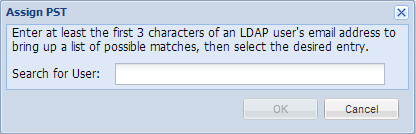
-
As you type in the user field, matching users display in a drop-down list. Select the user to which to assign the PST file, and click OK.
The list of users populates based on your LDAP directory; you can only assign a PST file to a user found in the list.
- The PST file now displays in the Assigned PSTs folder under the selected user name.
You can also assign a PST file by dragging it to a specific user listed in the Assigned PSTs folder.
Once a PST file is assigned to a user, the user can select and search PST folders and search inside PST files one at a time.
Unassign a PST File
To unassign a PST file, complete either of the following actions:
- Right-click the PST file and click Unassign PST; the PST displays in the Unassigned PSTs folder
- Click and drag the PST file to the Unassigned PSTs folder