How to Recover Microsoft Exchange Non-Email Items
- Log into the Barracuda Cloud Archiving Service, go to Basic > Search, and click Advanced next to the Search button.
- From the first drop-down menu for search criteria, select the type of item you want to search for: Note, Appointment, Distribution List, Task, Contact:
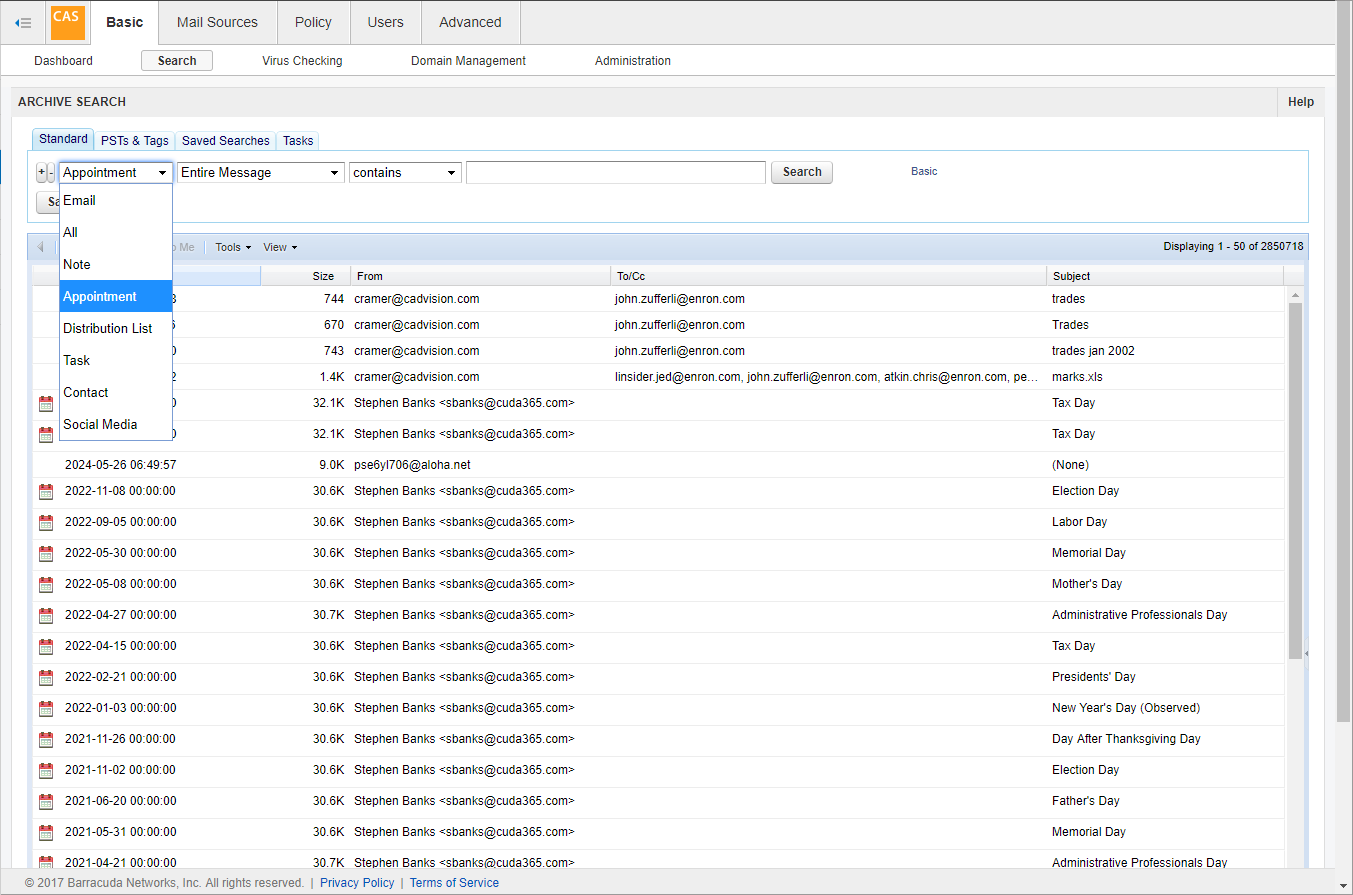
- Further define your search criteria using the next two drop-down menus, and enter your search criteria in the text box:
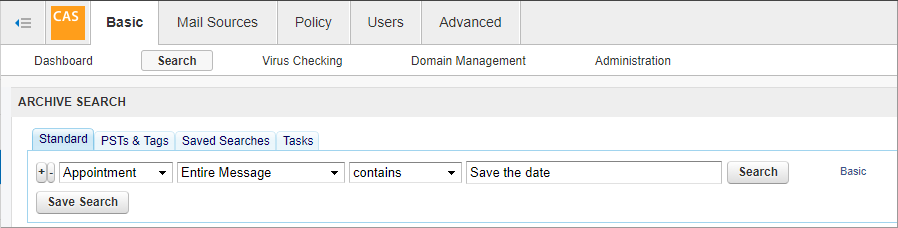
- Click Search and allow the search to complete.
Once the search is complete, click on the item in the table to display the item details in a new pane.

- At the bottom of the message details, click on the attachment link to download the item:
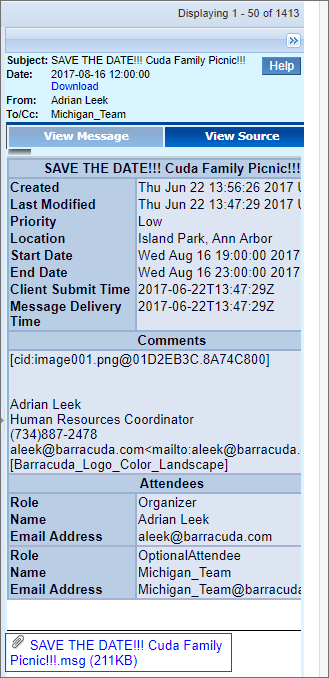
- Save the message to your local system:
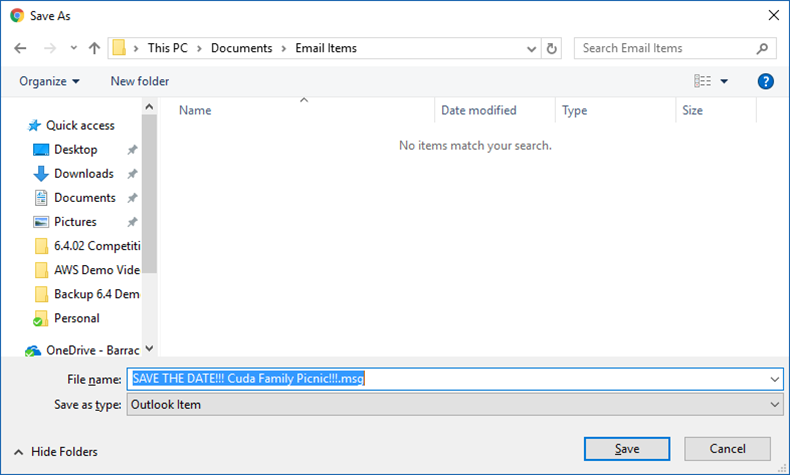
- Locate the message in the saved folder:
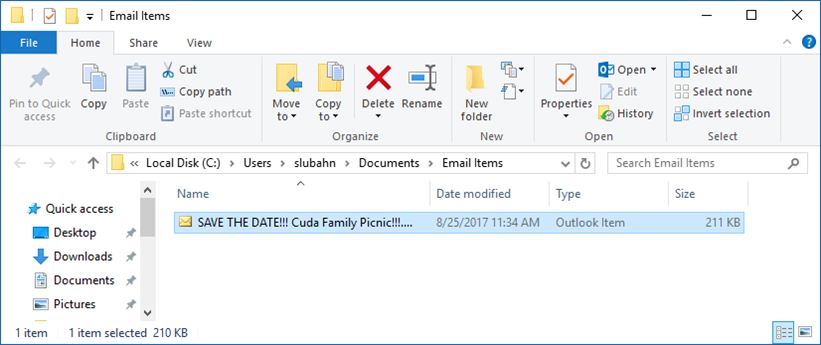
- Double-click the item to open it or right-click the item and click Open:
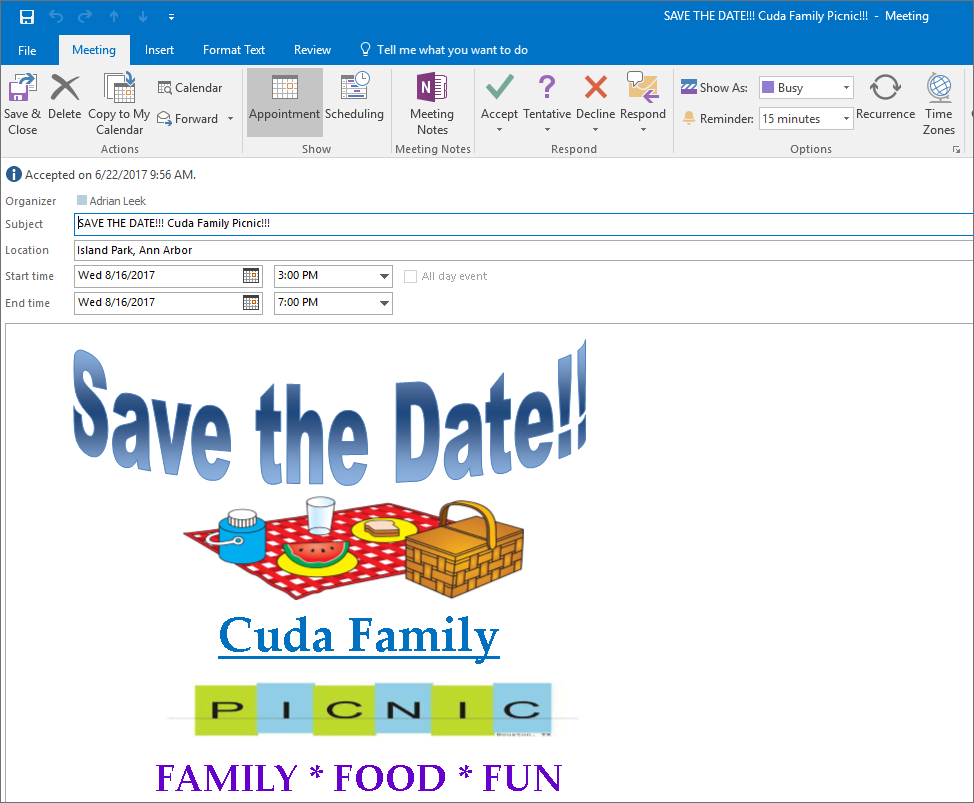
- Click Save & Close in the upper left-hand corner to save the item in Outlook.
