As an administrator of Barracuda Web Security Gateway for a university, you may have two groups of devices; one group for faculty and staff and another group for students. You want to allow Skype and Yahoo IM internally for faculty and staff, but not for students.
To configure,
- Click on the Barracuda Web Security Gateway group assigned to faculty and staff.
- From the web interface, select Allow for those applications on the BLOCK/ACCEPT > Web App Control page.
- For the Barracuda Web Security Gateway filtering student traffic, you want to block those applications, but allow Googletalk. Click on the Barracuda Web Security Gateway group assigned to students.
- From the BLOCK/ACCEPT > Web App Control page you can configure these settings for the student group.
- Update policy: For student PCs, your IT department might not want students to have control of updating applications. On the BLOCK/ACCEPT > Applications page, under Allowed Applications, select Updates. There, you can set Microsoft Updates to Block. If the faculty and staff have admin rights to their PCs, you might choose to set this value to Allow on that group.
Note that Update policies must be specified for Authenticated users in the upper right corner of the screen.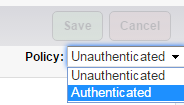
- Click Save to save your changes.
