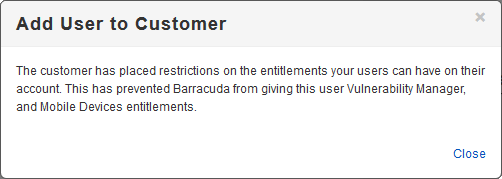An account administrator can grant partner administrator privileges and add a partner administrator to one or more customer accounts.
You can:
- log into your partner account and add multiple administrators to a single customer in the Home > Partner > Customer Accounts page.
- grant partner administrator privileges to a single administrator for multiple customer accounts from the Home > Admin > Users > Customers page.
- grant partner administrator privileges to all group members for specified customer accounts on Home > Groups > Edit page.
Each of these options is described in a separate section below, using a corresponding letter from the list above.
A. Add an Administrator to a Single Customer Account
Use the following steps to add an administrator to a single customer account:
- Log into Barracuda Cloud Control using your partner credentials.
- Click the Home link in the left pane, and click Partner > Customer Accounts. Click Manage Customer Accounts.
- The Manage Customer Accounts page displays. Click on the customer to which you want to add a partner administrator; the Partner Admins on Customer Account section displays in the right pane:
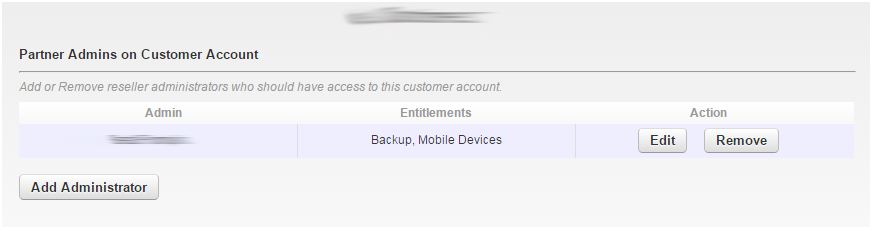
- Click Add Administrator; the list of all partner users not currently an administrator on the selected customer account displays:
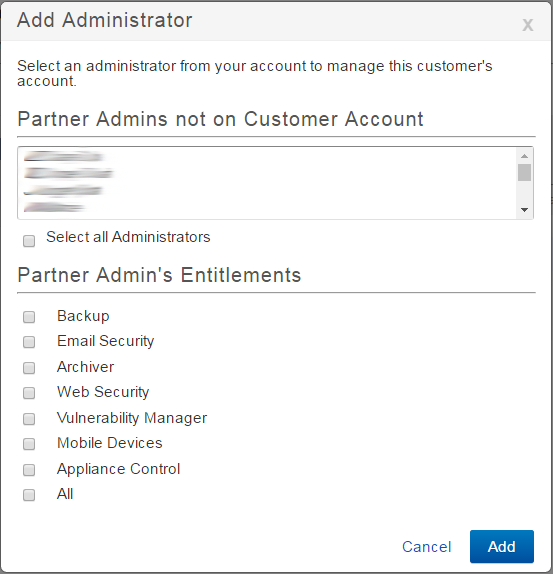
- In the Partner Admins not on Customer Account list, click on one or more users you want to add as administrators on the account; use Shift-click or Ctrl-click to select multiple users, or click Select all Administrators to select all users in the list.
The Partner Admin’s Entitlements section displays all service entitlements for which the customer has granted privileges to the Partner. See the section Understanding Entitlement Assignments for more information.
- Select the entitlements to which the selected administrator is to have administrator privileges, and then click Add.
- The selected user is added to the list including their entitlement privileges.
B. Add an Administrator to Multiple Customer Accounts
Use the following steps to add an administrator to multiple customer accounts:
- Log into Barracuda Cloud Control using your partner credentials.
- Click the Home link in the left pane, and click Admin > Users.
- Click on the partner administrator name; the user details display in the right pane.
- Scroll to the Customers section; the list displays the accounts to which the selected partner administrator has entitlements:
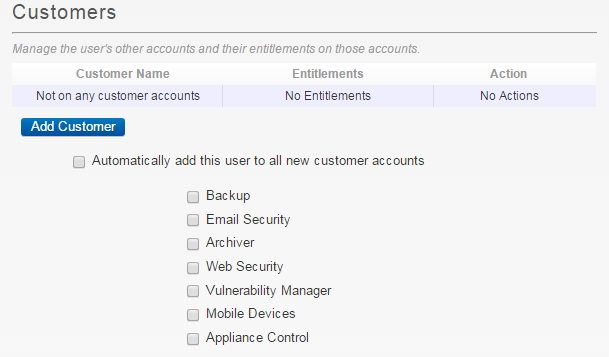
Click Add Customer. In the Add User to Customer dialog box, select the customer accounts and entitlements:
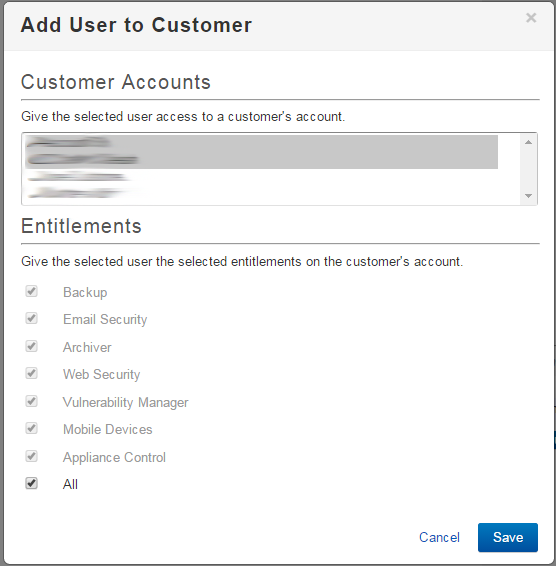
- Click Save to add the customers, including selected entitlements, to the Customers section.
C. Add an Administrator for All Users for Certain Customer Groups
- Log into Barracuda Cloud Control using your partner credentials.
- Click the Home link in the left pane, and click Admin > Groups.
- Navigate to the LDAP group name and click Edit. The Edit Group page displays.
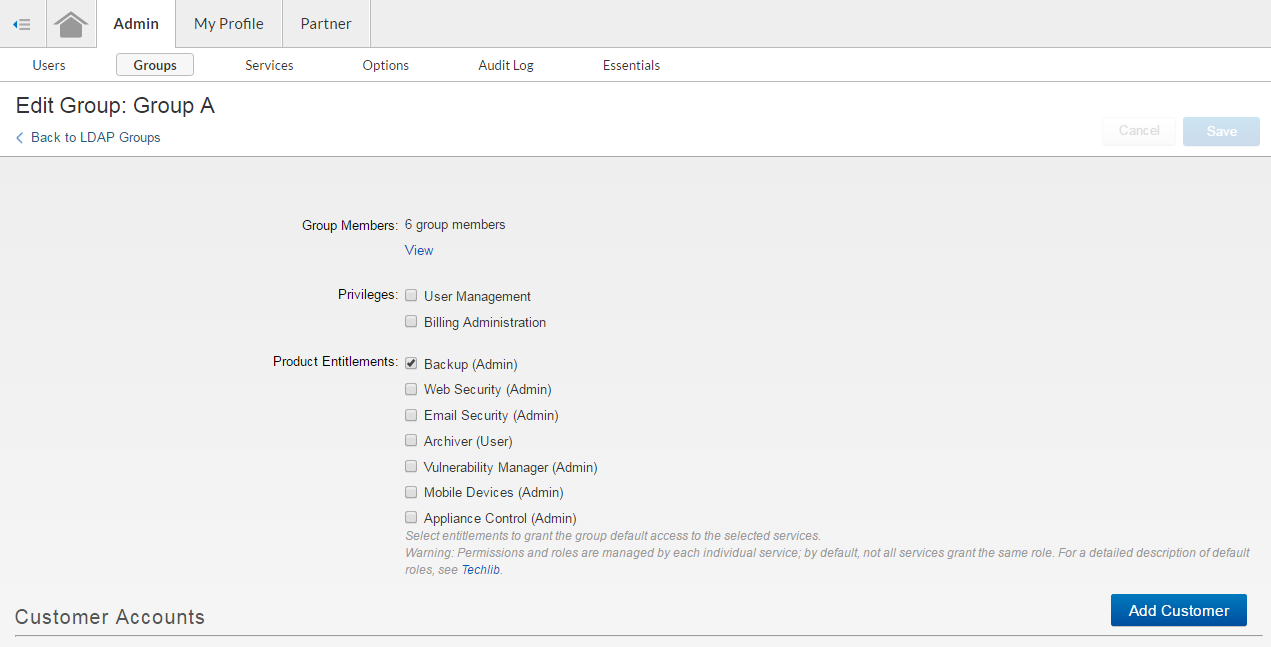
- Click Add Customer. A list displays the accounts to which the selected group members may be granted entitlements.
- Select one or more customers, then click Add. For each customer you select, a corresponding account appears in the Customer Accounts list on the Edit Group page. There are no entitlements granted at this point.
- For each account, click Edit and select the entitlements you want to grant.

- Select the Product Entitlements you want to assign to the group, for example, Archiver. Then click Save.
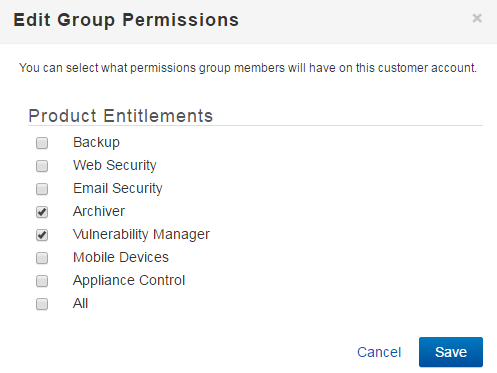
For more information, refer to How to Add Entitlements via LDAP Group Membership.