When Barracuda Networks devices are connected to Barracuda Appliance Control, it enables the Cloud backup option for the connected devices. This option works the same as backing up to other destinations.
The following Barracuda Networks devices include the Cloud backup option:
- Barracuda Email Security Gateway
- Barracuda Web Security Gateway
- Barracuda Web Application Firewall
- Barracuda NextGen Firewall X-Series
Enabling Cloud Backup
The Cloud backup option is enabled when you connect the device to Barracuda Cloud Control from the ADVANCED > Cloud Control page of the device, as described in How to Connect Your Barracuda Networks Products to Barracuda Cloud Control .
Performing Cloud Backup through Barracuda Appliance Control
Log into Barracuda Cloud Control. Under Appliance Control, select the device from the Appliance Control tree and go to the ADVANCED > Backups page for the device. Figure 1 below displays the screen for creating Cloud backup for Barracuda Web Security Gateway devices.
Figure 1: Barracuda Web Security Gateway administered through Barracuda Appliance Control, showing options for Cloud backup
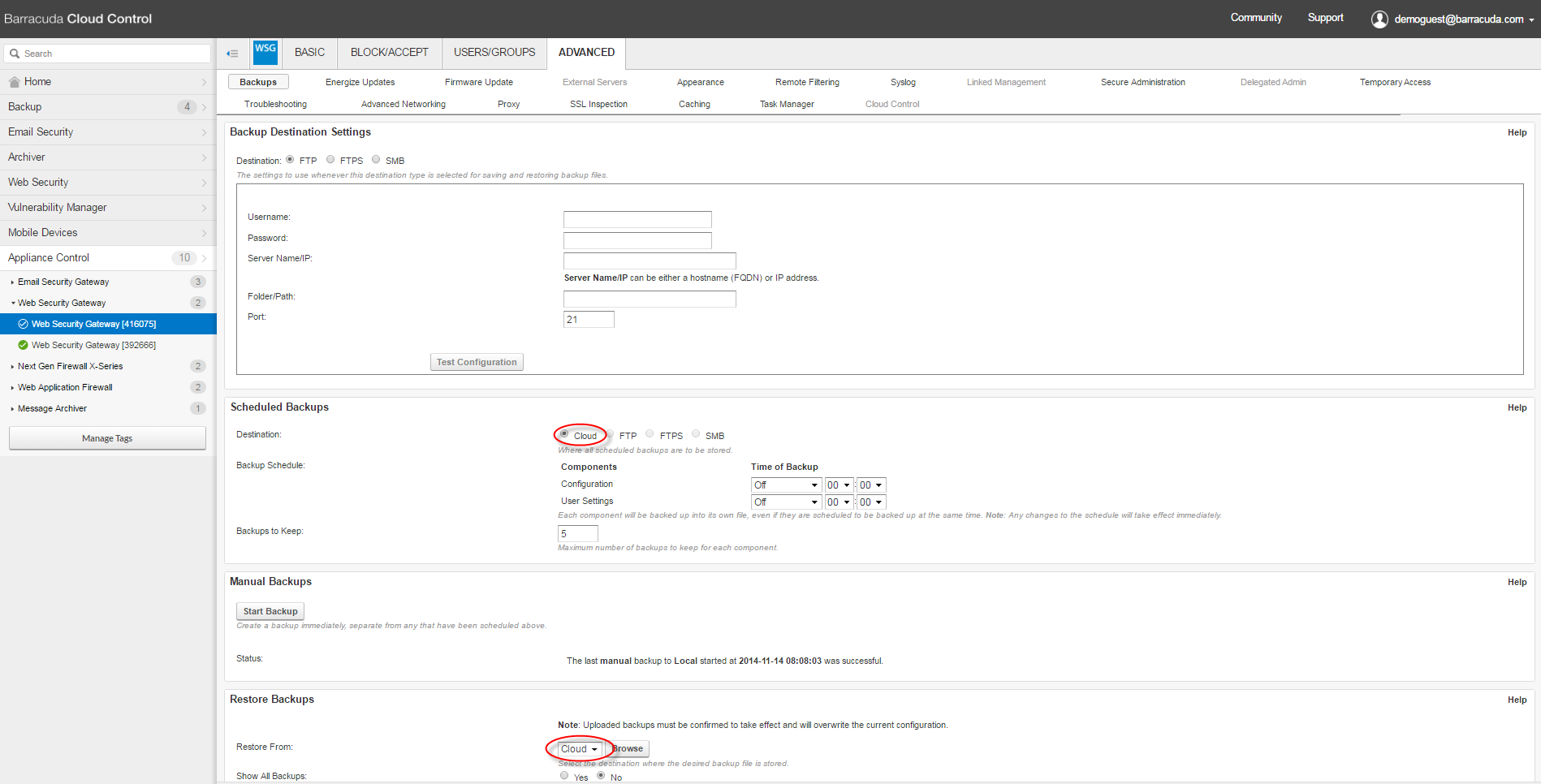
Scheduling Cloud Backups, Performing Manual Cloud Backups, and Restoring Cloud Backups
Creating, downloading, and applying Cloud backups is the same when performed through Barracuda Appliance Control for the connected device, or through the device directly. However, you can configure Cloud backups for all the devices connected to Barracuda Appliance Control with a single login.
Scheduled Cloud Backup
In the Scheduled Backups section, specify the Destination as Cloud. Then specify the schedule for the backup. Click Save when you have finished.
Manual Cloud Backup
In the Manual Backups section, click Start Backup. In the Manual Backups popup window, select the Destination as Cloud and select the components that you need to back up. Click Start Backup when ready.
Restoring from Cloud Backup
- In the Restore Backups section, select Cloud as the Restore From value. Click Browse.
- Locate the desired file and click Restore Backup. After the backup file downloads, click Finish.
- The name and details of the backup archive appear at the top of the Barracuda Appliance Control page. Confirm that this is the correct backup archive, select the appropriate components, then click Restore Now. To cancel the process, click Cancel Restore.
Cross-Serial Backups
If you have more than one device of the same product type connected to the same Barracuda Appliance Control account:
Select Yes for Show All Backups in the Restore Backups section and click Browse with Restore from set to Cloud. You can choose to restore backup archives from all of the connected devices of the selected product type.
Performing Cloud Backup When Logged Into a Barracuda Networks Device Directly
You also have the option to perform a Cloud backup from devices directly. Go to the ADVANCED > Backups page after logging into the Barracuda Networks device. The page shown here is for the Barracuda Web Security Gateway.
- If the device is connected to Barracuda Cloud Control, no action is required.
- If the device is not already connected to Barracuda Cloud Control, enter or confirm the Barracuda Cloud Control account details in the Backup Destination Settings section for Destination selected as Cloud, as shown in Figure 2. Click Test Configuration to ensure the Barracuda Cloud Control configurations are valid.
Figure 2: Barracuda Web Security Gateway, not already connected to the Barracuda Cloud Control, showing Backup Destination Settings for Cloud Backup
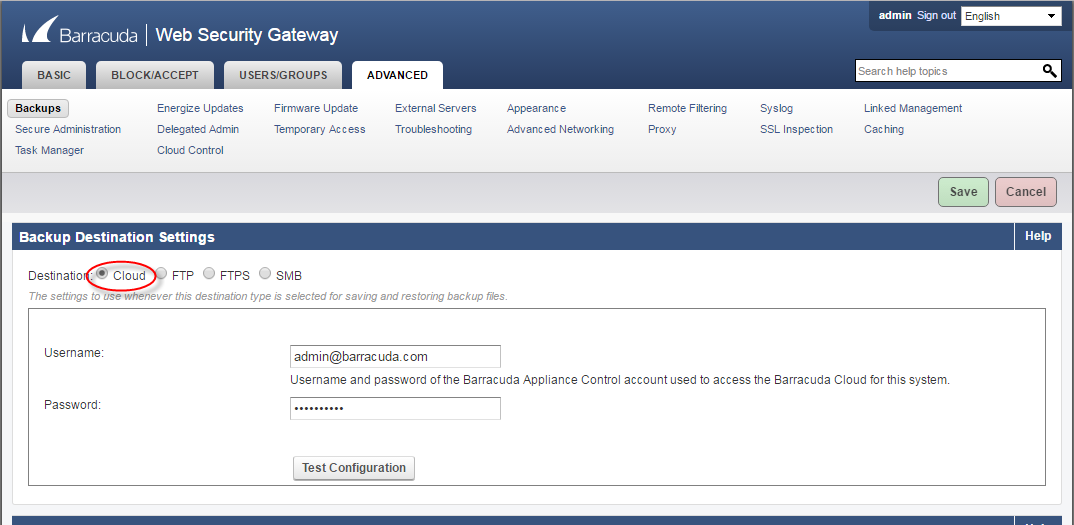
The procedures for Scheduling Cloud Backups, Performing Manual Cloud Backups, and Restoring Cloud Backups are the same as those described above.
