When multi-factor authentication (MFA) is set to Required by an account administrator, users are sent an email to inform them that they are required to use MFA. Users can add multiple MFA devices for logging into Barracuda Cloud Control. For example, a user may have one secret code for their phone, and another for their tablet. When multiple devices are added, a user need only enter a time-based one-time password (ToTP) from one of the devices to log in. MFA becomes required for a user when logging in as soon as they add an MFA device. If MFA is optional, a user can delete all of their devices to disable MFA, however, if MFA is required, a user cannot delete their last MFA device.
Use the following steps to add and configure a device for Multi-Factor Authentication in Barracuda Cloud Control:
- Log into Barracuda Cloud Control: https://login.barracuda.com/
- Under your username on the top right, select My Profile.
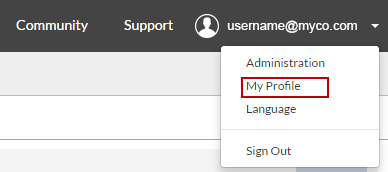
- In the Multi-Factor Authentication section, click Add New Device ; the Add New Multi-Factor Authentication Device page displays:
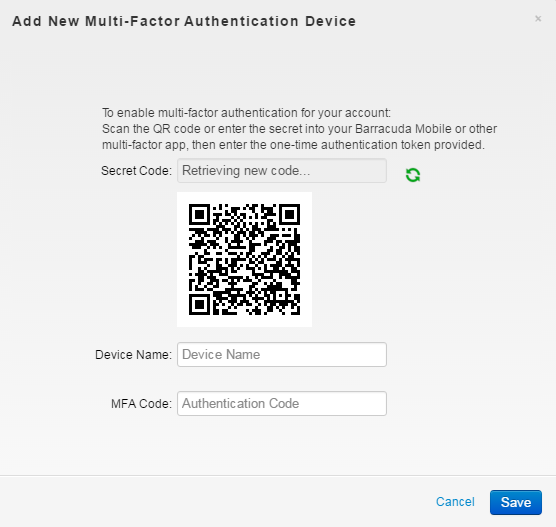
- Either scan the QR code, or enter the secret code into the authentication tool on your mobile device, and then click Save.
- The device is added to the Multi-Factor Authentication section:

When setting up MFA for your device(s), Barracuda Networks strongly recommends configuring a second device as a backup in the event your primary device is lost, stolen, or replaced.
As an alternative, when configuring your primary device for MFA, you have the option to generate five one-time use passwords. Remember to store the passwords in a safe location.
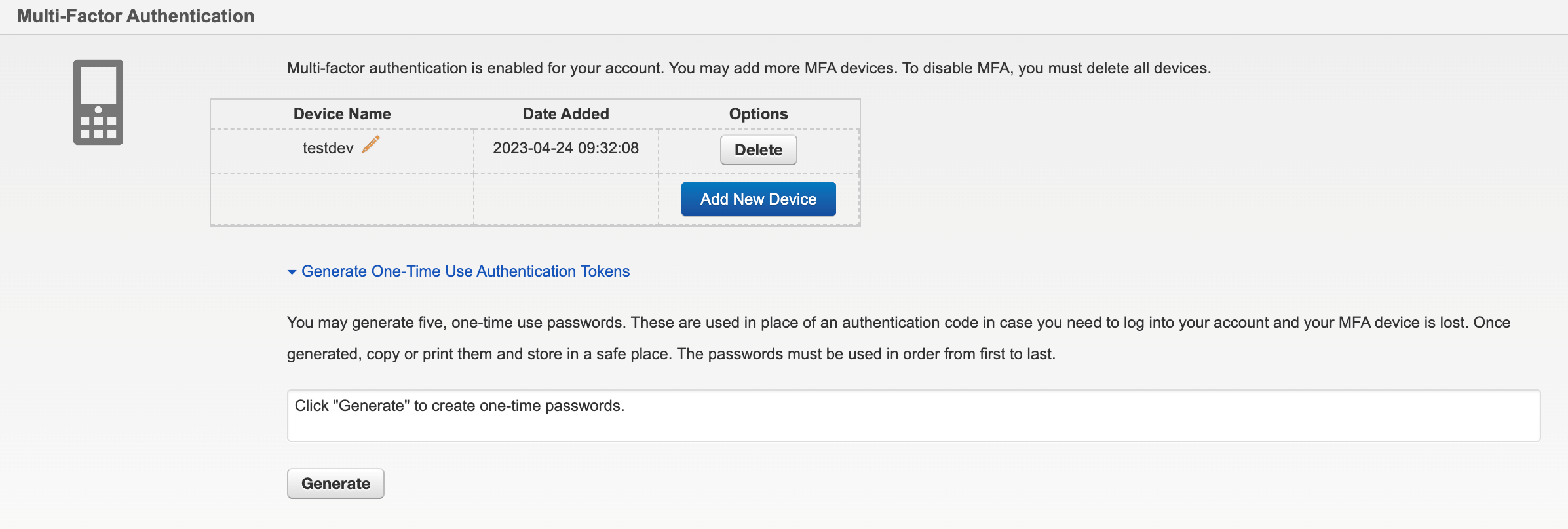
If you are unable to authenticate using the above options, contact Barracuda Networks Technical Support to reverify your credentials and restore access.
