Multi-factor authentication (MFA), also known as two-factor authentication, is a security feature that requires two forms of authentication to access Barracuda Cloud Control. When enabled, MFA provides an extra layer of security to your account.
By default, MFA is optional. The account administrator can specify whether MFA is required for all users on a Barracuda Cloud Control account:
- Required, all users on an account – MFA is set to Required on the Home > Admin > Options page; all users on the account are required to enter a secondary token in addition to their login credentials.
Optional – MFA is set to Optional on the Home > Admin > Options page; users on an account can select whether they want to use MFA using the settings on their Home > My Profile page.
Set MFA to Required for all Users (Account-Wide)
Use the following steps to set MFA to Required:
- Log into Barracuda Cloud Control as the administrator on the account: https://login.barracuda.com/
- Cick Options.
- In the Multi-Factor Authentication section, click Required:
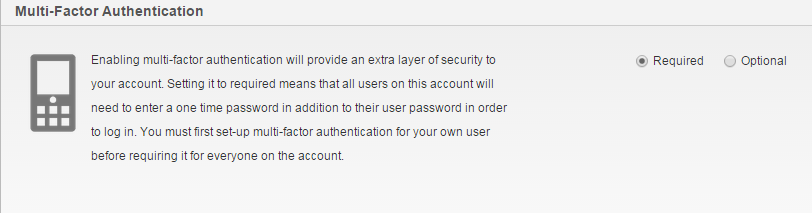
Click Save. All users belonging to this account (or accounts that administer it) are now required to log in using MFA.
MFA Required User Login
When MFA is enabled, users receive an email notification. When the user logs in, they must complete the following steps:
- Log into https://login.barracuda.com/ using your login credentials, and click Sign In.
- The user is then presented with the secret code on the MFA set up page.
- Copy the Secret Code, or using your authentication tool on your mobile device, scan the code. A one-time login token, known as a time-based one-time password (ToTP), generates.
- Enter the ToTP on the login page, and click Continue. The user is logged into Barracuda Cloud Control.
The user is now required to enter a password and ToTP upon subsequent log in.
User-Enabled MFA
When MFA is set to optional, users can select to log in using MFA. For more information, refer to Adding MFA Devices in Barracuda Cloud Control.
