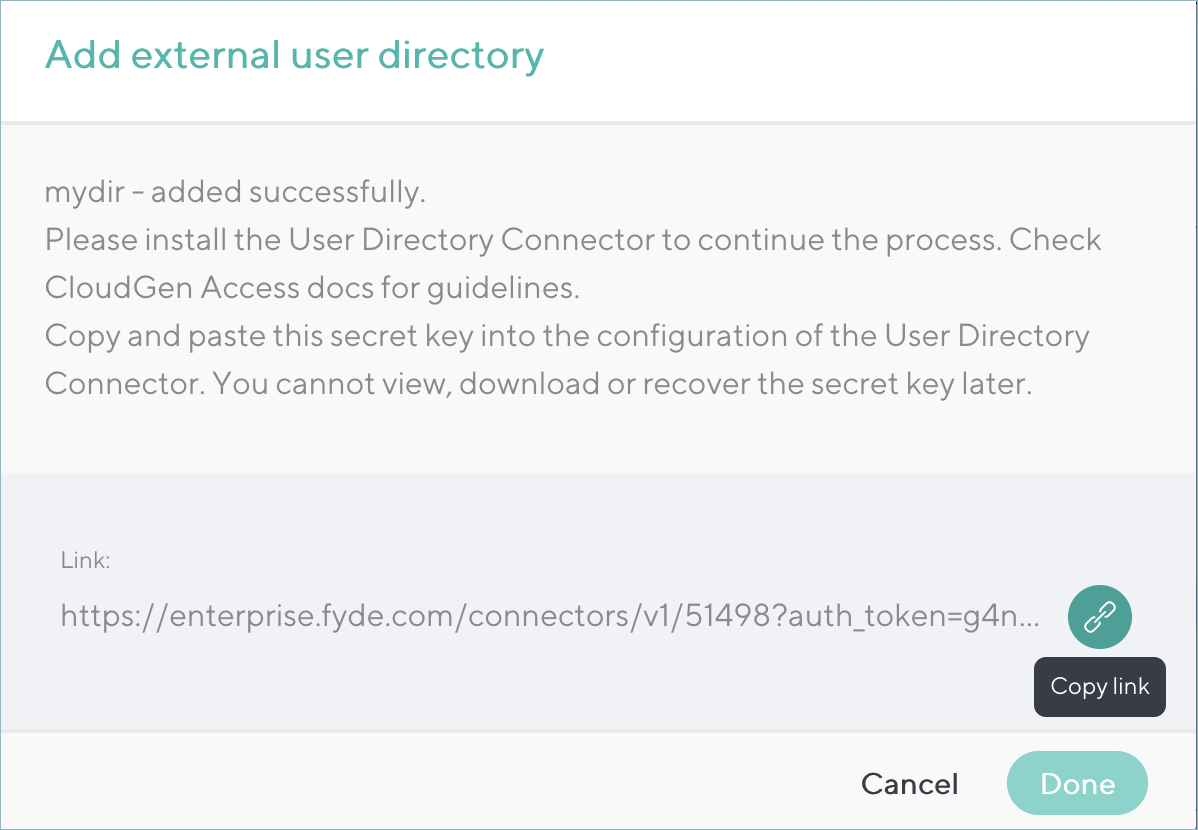The User Directory Connector retrieves users and groups from multiple sources and syncs them into a CloudGen Access tenant. Multiple user sources are available, and there are specific configuration steps depending on which ones you use. The user sources for a connector are activated through the CloudGen Access Console.
To add a user directory:
- Go to Identity > Settings and scroll down to User Directories.
- Click Add Directory.

- Select the directory type, and set Use CGA Cloud Connectors to ON if you want to use Cloud connectors, and if you want to use filters to include or exclude certain users or groups to import to CloudGen Access. Click on User/Group Import Filter to add Groups to include or exclude, and Users to include or exclude. Use wildcards (*) for broader matches. For each directory type, add:
- Short Code: Alias that you create to identify the directory. For example, if you are connecting to Google Workspace, you might use something like 'GST'.
- Directory Name: A name that you create to represent the user directory. For example, if you are connecting to Microsoft Entra ID, you might use something like 'EntraDir' or 'EntraID'.
- For LDAP, if Use CGA Cloud Connectors is ON, enter associated LDAP-specific fields (Host, Port, etc.).
- For Okta Directory, if Use CGA Cloud Connectors is ON, set Okta Authentication Token and Okta Domain Name.
- Under User Enrollment, set Auto Enrollment Email for Synced Users to ON if you want to automatically send enrollment emails to newly synced users. The enrollment email will include the device classification assigned to those user devices.
- Select the number of slots (1 slot per device) you want to allocate for each device classification. By default, there are 10 Supervised slots. This number matches with Default available slots in the Enrollment section of the Identity > Settings page. Use + or - buttons to increase or decrease the number of slots based on the number of users in user directory. See Device Classification for details about each type of classification. You can modify the default number of Slots available in the Enrollment section of the page.
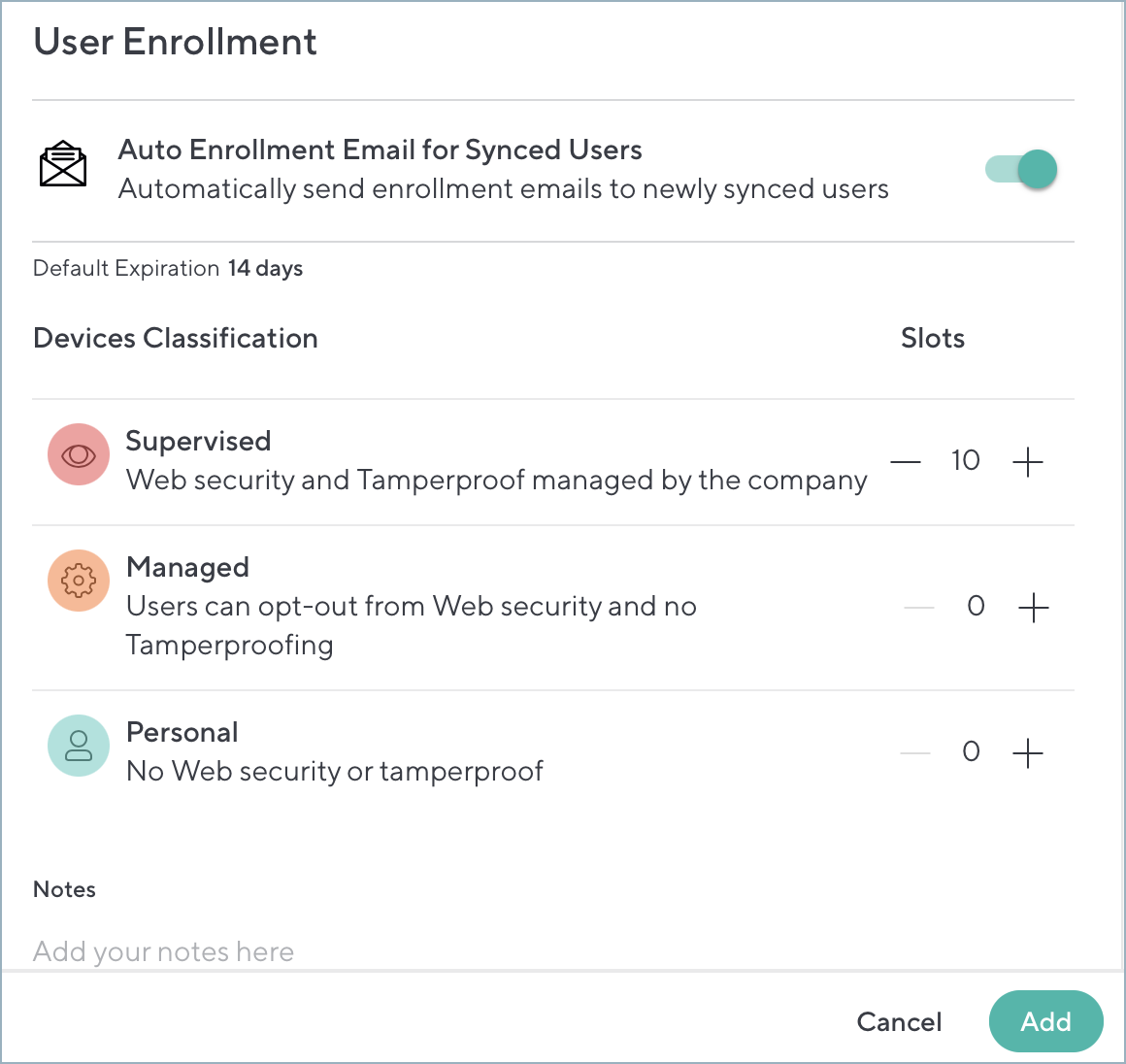
- Add Notes (optional).
- Click Add. Copy the token at the bottom of the window. Barracuda Networks recommends storing it in a password manager. You will use this token for the User Directory Connector.