If you upgraded your Barracuda CloudGen Firewall license, you can adapt the size of the virtual machine of the CloudGen Firewall in Amazon AWS.
Before You Begin
Verify that your Barracuda CloudGen Firewall license supports a higher virtual machine size, or purchase such a license.
Step 1. Update Your Barracuda CloudGen Firewall License
- Open Barracuda Firewall Admin.
- Log into your CloudGen Firewall.
- Go to DASHBOARD > General.
- In the SUBSCRIPTION STATUS section, click the arrow icon next to Activation State to update your license.
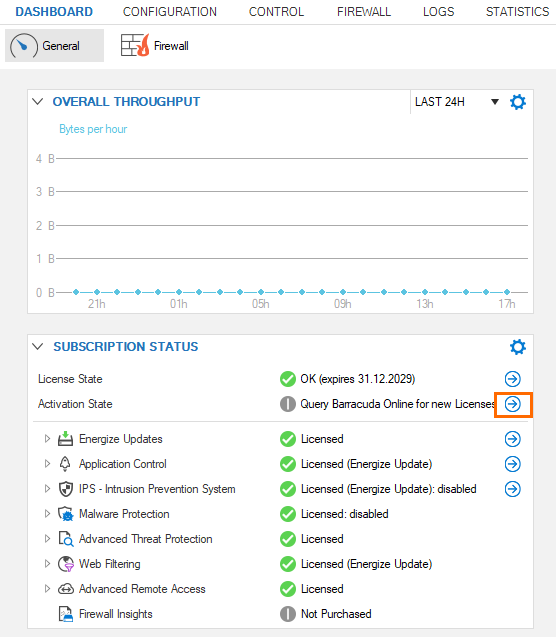
- Click Query Barracuda Online for new Licenses to update the license.
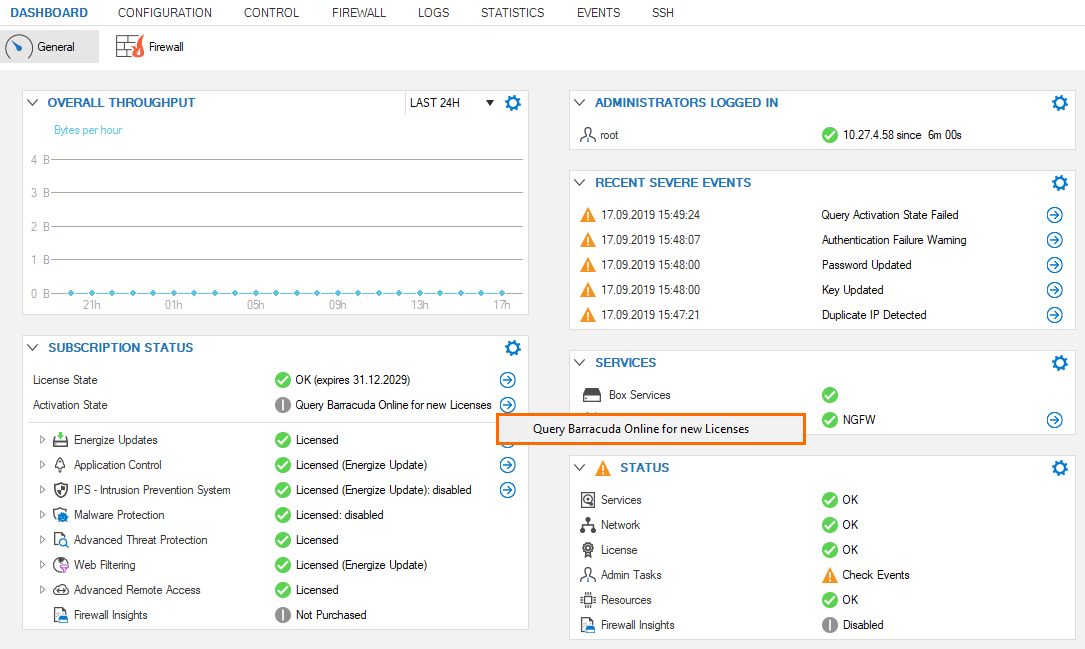
- The activation process may take a couple of minutes.
Step 2. Change the Size of the Virtual Machine in Amazon AWS
- Log into Amazon AWS console at https://aws.amazon.com/.
- Go to Services > Compute > EC2.
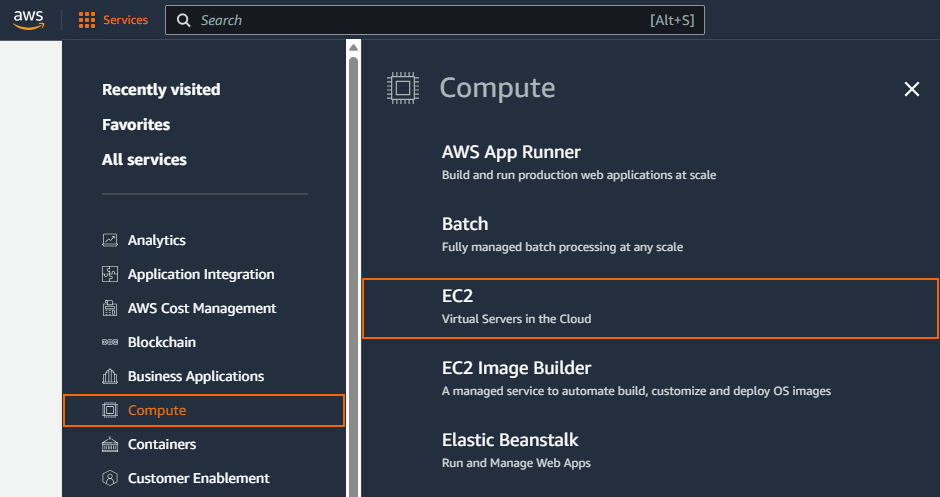
- In the EC2 Dashboard, select Instances > Instances.
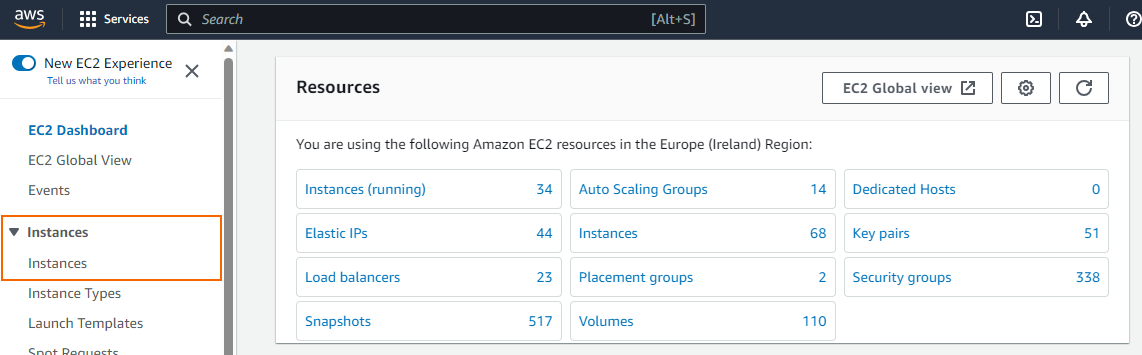
- Select your CloudGen Firewall from the instance list.
- Go to Instance state > Stop instance to stop the virtual machine.

- Select your CloudGen Firewall from the instance list.
- Go to Actions > Instance settings > Change instance type.
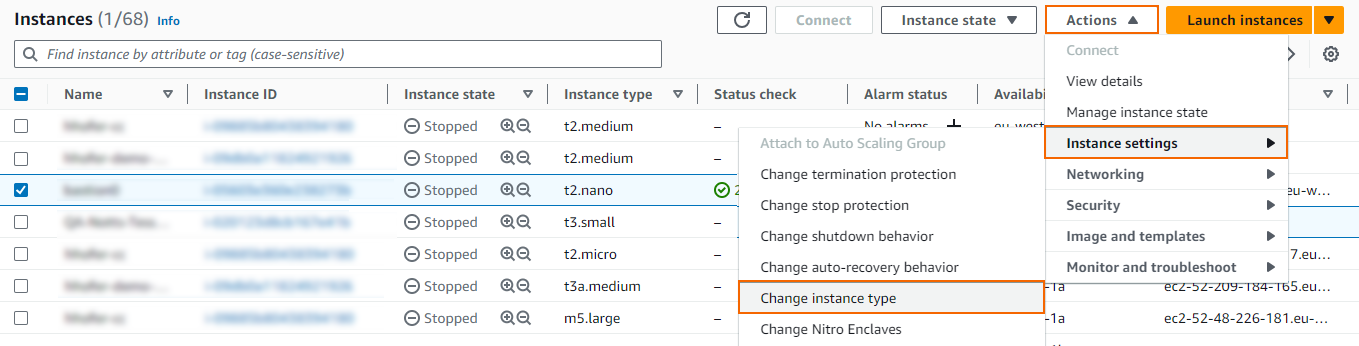
- Select the virtual machine size, which corresponds with your updated license, from the drop-down menu next to Instance type.
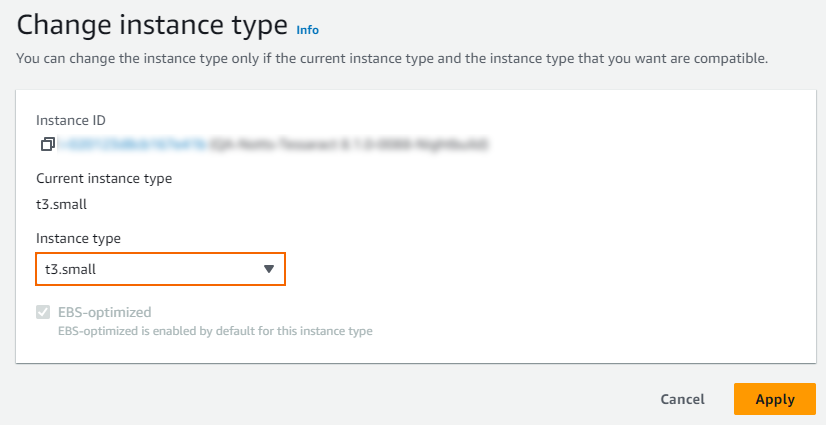
- Click Apply.
Further Information
- For general information about license types, see CloudGen Firewall Licensing.
- For information about license types in the public cloud, see Public Cloud Licensing.
