In some cases, end users might receive an “untrusted certificate” pop-up when connecting to CudaLunch. To solve this issue, use an external certificate. If you already have a public certificate chain and key pair, you can just upload the correct certificate and key pair to the CloudGen Firewall. Otherwise, you will have to generate a CSR.
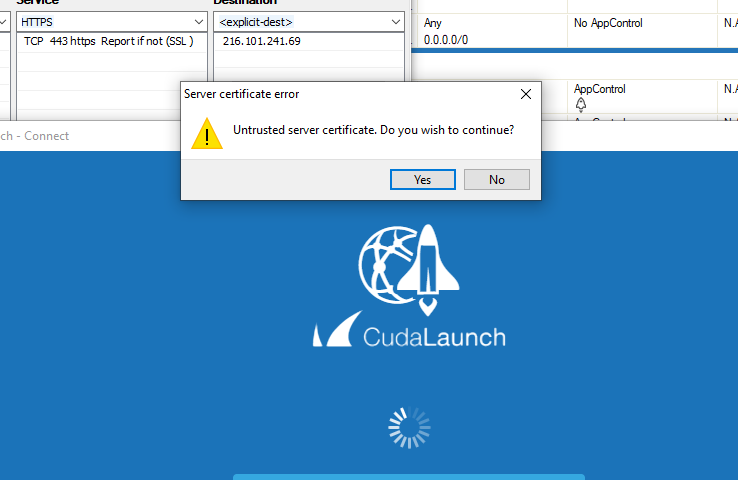
Generate an External Certificate
- Log into the Barracuda CloudGen Firewall via SSH.
- Use the following command to generate the CSR and the private key:
openssl req -new -newkey rsa:2048 -nodes -keyout domain.key -out domain.csr
Follow the instructions to add information to your CSR. Make sure to add a password to the private key.
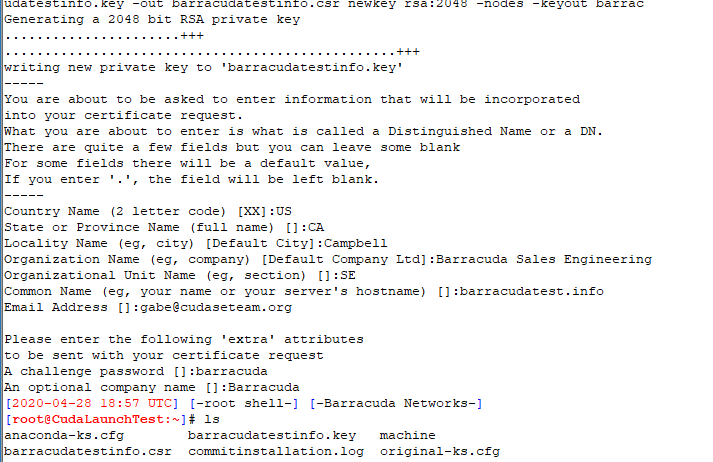
- Use the down function to download the CSR and private key pair to your desktop.
[down]domain.key
[down]domain.csr - Open the CSR in a text editor, and copy and paste the output into GoDaddy or a similar provider.
For GoDaddy, this section is located under Certificates > rekey & manage.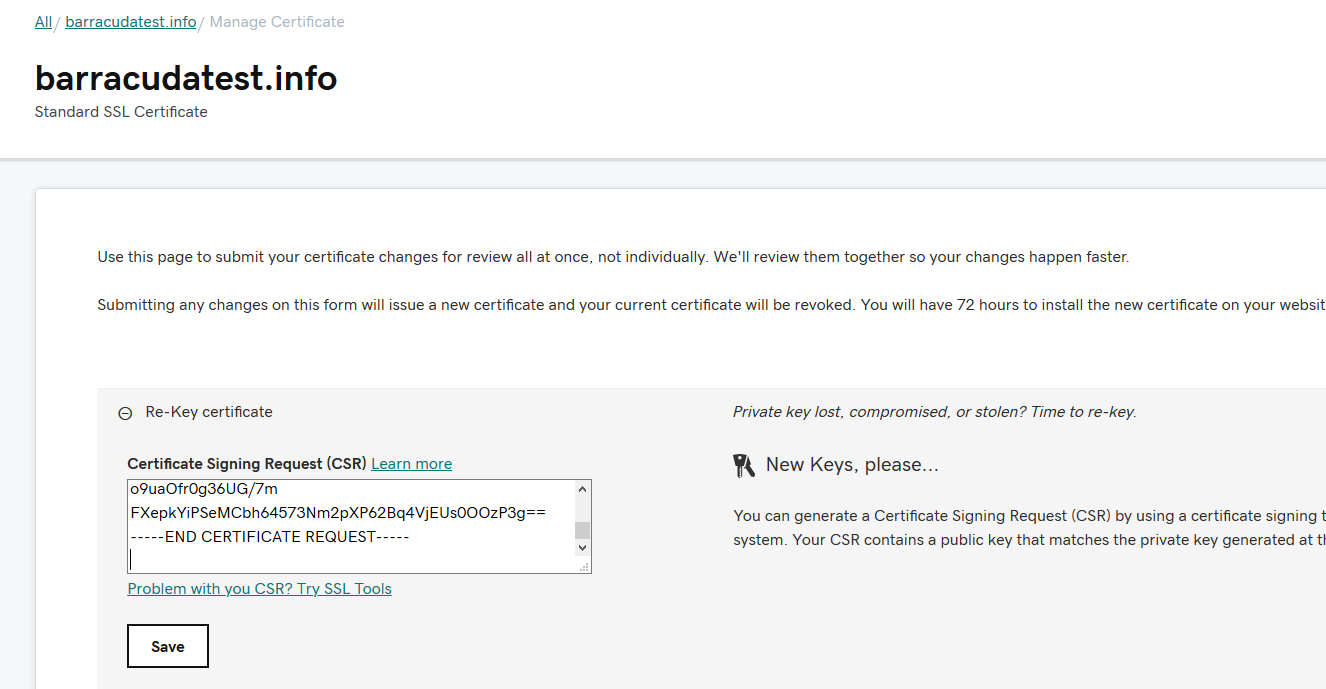
Wait a few minutes and then download the new certificate that matches the key pair you generated on the CloudGen Firewall.
Upload the Certificate to the CloudGen Firewall
Upload the certificate chain and your key pair as an external certificate. If you downloaded from GoDaddy, there will be a .crt bundle that includes all the intermediate certificates as an easy-to-upload package.
On the CloudGen Firewall:
- Go to CONFIGURATION > Configuration Tree > Box > Assigned Services > VPN-Service > SSL-VPN.
- In the left menu, select Service Setup.
- Click Ex/Import and upload the certificate in the Service Identification section.
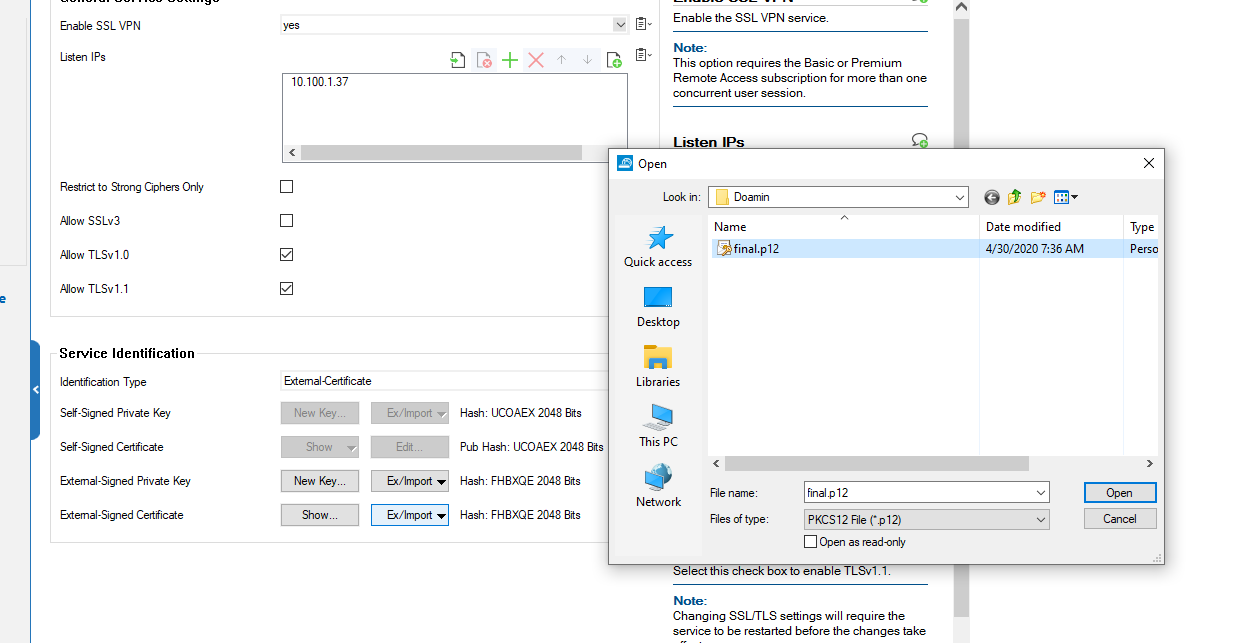
For more information on how to upload certificates, see How to Configure the SSL VPN Service.
Troubleshooting
If uploading the cert file and key separately does not work on the CloudGen Firewall, create a pkcs12 file that contains all the information: cert, intermediaries, and key.
- Rename your key, certificate, and chain to PEM.
- Upload key, certificate, and chain to the CloudGen Firewall through the console:
Run the following command:openssl pkcs12 -export -inkey domain.key -in certfile.pem -certfile bundleofintermediaries.pem -out final.pfx
- Use the down function:
- [down]
final.pfx
- [down]
- Rename
pfxto.p12
