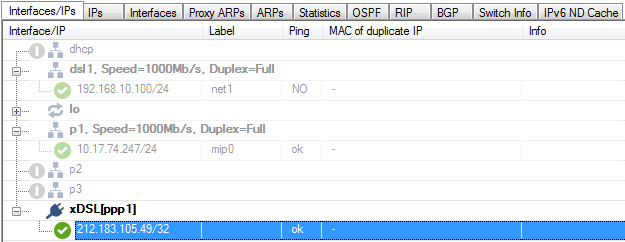In Bridge Mode, your firewall is connected to your ISP through the WAN1 interface of the DSL modem. The firewall initiates the xDSL connection. The public IP address is set via DHCP on the ppp1 interface.
Step 1. (optional) Change IP of Built-In DSL Modem
If the IP address 192.168.1.1 is already used in your internal network, change the IP to another unused address.
- Change the IP address in Barracuda DSL Modem table to avoid multiple usage of the same IP address.
- In the DSL Modem Internal IP Address list, enter a different IP address, e.g., 10.0.0.1

- Click Send Changes and Activate.
- Go to CONTROL > Box.
- In the left menu, expand the Network section and click Activate new network configuration.
- Click Failsafe.
Step 2. Configure xDSL Connection
Set the xDSL connection according to the connection settings of your ISP provider.
- Go to CONFIGURATION > Configuration Tree > Box > Network.
- In the left menu, select xDSL/DHCP.
- Click Lock.
- Change settings for the Barracuda DSL Modem section:
- DSL Mode – Select Bridge Mode.
- DSL DSL/WAN1 Interface – Select enable.
- Next to the DSL DSL/WAN1 Settings, click Set.
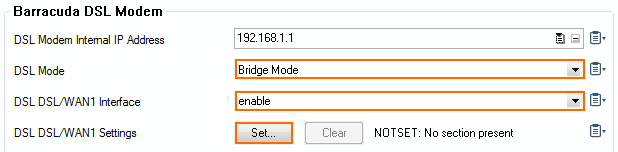
- Configure the General Properties.
- From the Connection Type list, select ADSL or VDSL.
- (optional) Configure VLAN.
- VLAN – Select Enable.
- VLAN ID – Enter the VLAN ID according to the connection settings of your DSL provider.
- Priority – Enter the priority according to the connection settings of your DSL provider.
- MTU – Enter the MTU value according to the connection settings of your DSL provider.
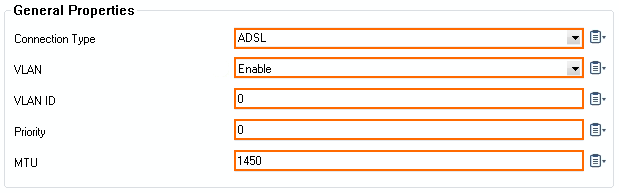
- (ADSL only) Change settings in xDSL Properties table.
- Protocol – From the list, select PPPoE or PPPoA according to the connection settings of your DSL provider.
- VCI – Enter the value for VCI according to the connection settings of your DSL provider.
- VPI – Enter the value for VPI according to the connection settings of your DSL provider.
- Encapsulation – Enter the value for Encapsulation according to the connection settings of your DSL provider.
- Modulation – Enter the value for Modulation according to the connection settings of your DSL provider.
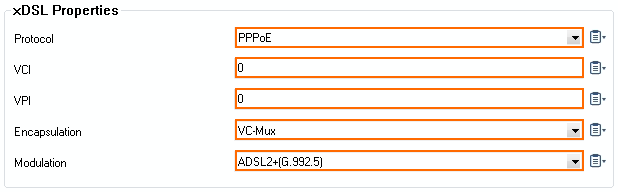
- Click OK.
- Click Send Changes and Activate.
Step 3. Network Activation
- Go to CONTROL > Box.
- In the left menu, expand the Network section and click Activate new network configuration.
- Click Failsafe.
Your are now connected to your xDSL ISP. Go to CONTROL > Network. The public IP is now on the ppp1 interface.