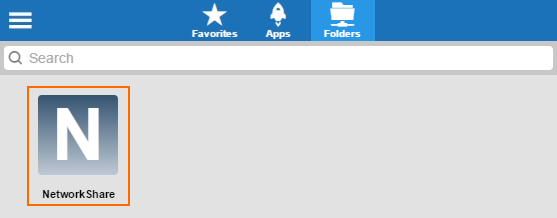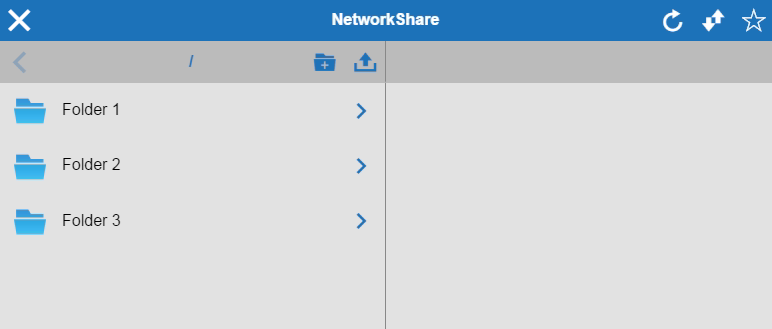Network places let you use the SSL VPN web interface to connect to an SMB file server in your network. You can upload, download, rename, move, and delete files on the share if you have the required user permissions. To use a network place, you need either CudaLaunch for Android or iOS.
Configure Network Places
- Go to CONFIGURATION > Configuration Tree > Box > Assigned Services > VPN-Service > SSL-VPN.
- In the left menu, select Network Places.
- Click Lock.
- Click + to add a network to the Network Places list. The Network Places window opens.
- Enter a Name and click OK.
- Enter the Visible Name. This is the name used in the web portal and CudaLaunch.
- From the File Server Protocol list, select SMB.
- Enter the hostname, FQDN, or IP address of the File Server Host.
- Enter the File Server Path.
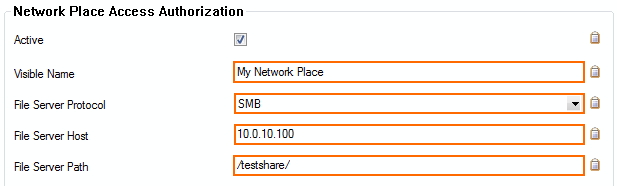
- (optional) Check Must be Healthy if the Windows client has to pass a health check before launching the web forward. This setting requires a configured Access Monitor. For more information, see The Barracuda Access Monitor.
- (optional) To restrict access to the web forward by user group, replace the * entry in the Allowed User Groups list. Click + to add new user groups.
- (optional) Click Ex/Import to upload a custom icon.
(optional) To make this resource available only when enabled by super user groups:
Expand the Configuration Mode menu on the left, and select Switch to Advanced View.
Scroll down to the Dynamic Access section.
Select the Dynamic App check box.
Allow super user groups to enable, disable, or time-enable the resource.
Select the Allow Maximum/Minimum Time check boxes and restrict the maximum and minimum amount of time this resource can be time-enabled for.
- Click OK.
- Click Send Changes and Activate.
Click the network places app in the web portal to launch the file explorer.