Bi-directional access rules are rules where the source and destination of the rule are used interchangeably. Bi-directional rules must use the action Pass or Map and a static NAT or no source NAT as the Connection Method.
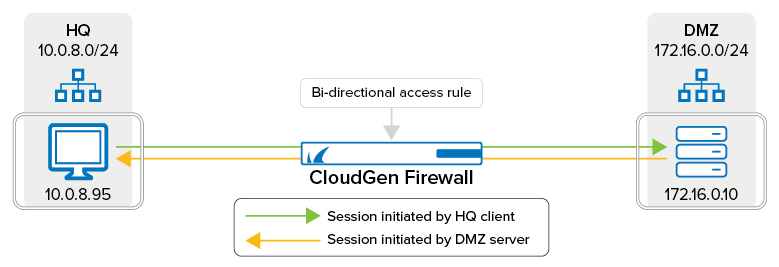
Create a Pass Access Rule
Go to CONFIGURATION > Configuration Tree > Box > Assigned Services > Firewall > Forwarding Rules.
Click Lock.
Either click the plus icon (+) at the top right of the rule set, or right-click the rule set and select New > Rule.

Select Pass or Dst NAT as the action.
Enter a name for the rule.
Select the Bi-Directional check box.
Specify the following settings that must be matched by the traffic to be handled by the access rule:
Source – The source addresses of the traffic.
Destination – The destination addresses of the traffic.
Service – Select a service object, or select Any for this rule to match for all services.
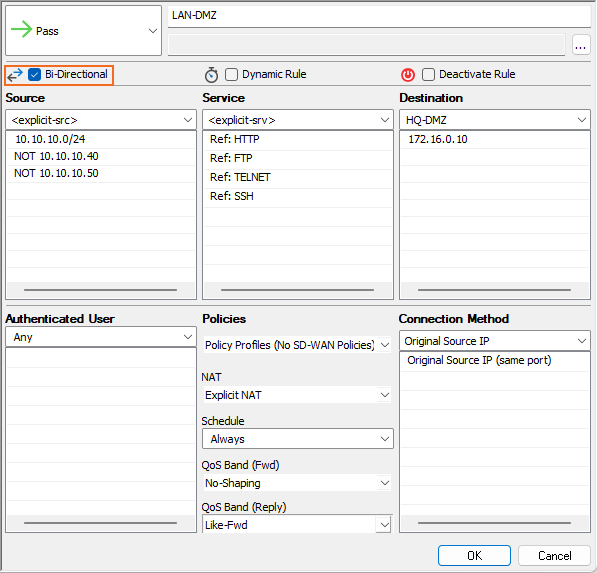
Click OK.
Drag and drop the access rule so that it is the first rule that matches the traffic that you want it to forward. Ensure that the rule is located above the BLOCKALL rule; rules located below the BLOCKALL rule are never executed.
Click Send Changes and Activate.
Additional Matching Criteria
Authenticated User – For more information, see User Objects.
Connection Method – For more information, see Connection Objects.
Additional Policies
Policies / NAT – For more information, see Policy Profiles.
Schedule – For more information, see Schedule Objects.
QoS Band (Fwd) or QoS Band (Reply) – For more information, see Traffic Shaping.
