When you place a stand-alone CloudGen Firewall at a remote site, you can enable access to it over the Internet for remote management and configuration. You can also enable remote access for Barracuda Networks Technical Support if direct access to the system is required for troubleshooting.
Create an App Redirect Access Rule
Create an App Redirect Rule for Barracuda Firewall Admin SpoE (TCP 807) and optionally SSH to the internal management IP address.
Go to CONFIGURATION > Configuration Tree > Box > Assigned Services > Firewall > Forwarding Rules.
- From the Rule Lists menu in the left menu, select Access Rules.
- Click Lock.
- Create an App Redirect rule with the following settings:
- Source – Select a network object containing the public IP addresses from which management access is allowed.
- Service – Select Explicit and create a service for TCP 807 and optionally add SSH for secure shell access.
- Destination – If the firewall connects to the Internet via a dynamic address, select the network object to match your connection (DHCP Local IP, DSL Local IP or 3G Local IP). If the system uses a static public IP address, enter the static IP address.
- Redirection – In the Local Address field, enter your internal management IP address (MIP) as defined in the network settings.
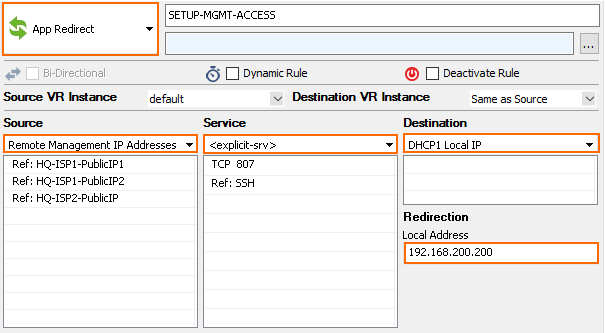
- Source – Select a network object containing the public IP addresses from which management access is allowed.
- Place the rule so that it matches incoming traffic for TCP807 and SSH for the source IP addresses.
- Click Send Changes and Activate.
Next Step
You can now connect via Barracuda Firewall Admin to the public IP address of your firewall, as long as you are using one of the IP addresses listed as the Source.
