The CloudGen Firewall can filter HTTP and HTTPS traffic based on the user agent string of the browser. For this policy to apply, web traffic must match an access rule with Application Control and an application rule with a User Agent policy.
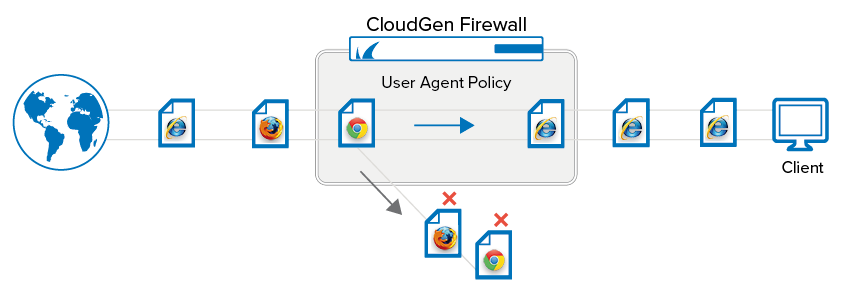
Before You Begin
- Enable Application Control. For more information, see How to Enable Application Control.
- Create User Agent policies. For more information, see How to Create User Agent Policies.
- (optional) Enable SSL Inspection. To use SSL Inspection, the Feature Level of the Forwarding Firewall must be set to 7.2 or higher. For more information, see SSL Inspection in the Firewall.
Step 1. Create an Access Rule to Match Web Traffic
Create a PASS access rule to match HTTP and HTTPS traffic and enable Application Control and, optionally, SSL Inspection.
- Go to CONFIGURATION > Configuration Tree > Box > Assigned Services > Firewall > Forwarding Rules.
- Double-click to edit the access rule matching HTTP/HTTPS traffic.
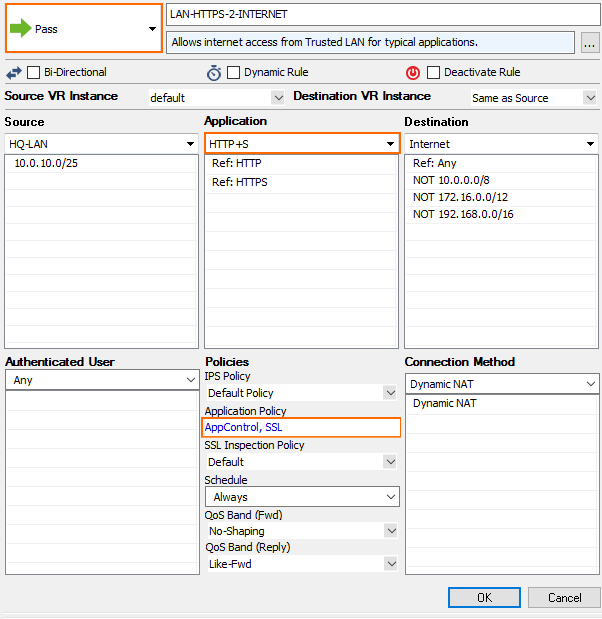
- Click on the Application Policy link and select:
- Application Control – required.
- SSL Inspection – optional.
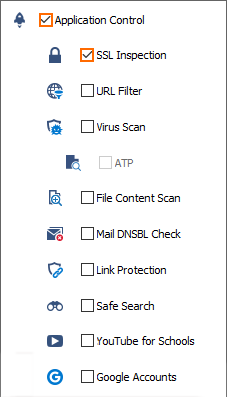
- Application Control – required.
- If configured, select a policy from the SSL Inspection Policy drop-down list. For more information, see SSL Inspection in the Firewall.
- Click OK.
- Click Send Changes and Activate.
Step 2. Create Application Rule Using User Agent Policies
- Go to CONFIGURATION > Configuration Tree > Box > Assigned Services > Firewall > Forwarding Rules.
- In the left menu, click Application Rules.
- Click Lock.
- Create a PASS application rule. For more information, see How to Create an Application Rule.
- Source – Select the same source used in the matching access rule.
- Application – Select Any to configure only the filter policies. Otherwise, select an application object from the drop-down list to combine Application Control and User Agent filtering.
- Destination – Select the same destination used in the matching access rule.
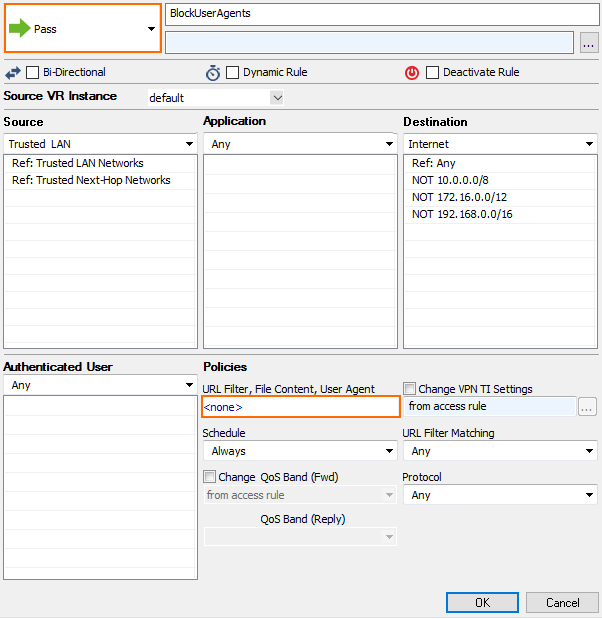
- Click the URL Filter, File Content, User Agent link.
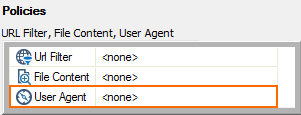
- Click User Agent.
- Select a user agent policy from the list. For more information, see How to Create User Agent Policies.

- Click OK.
- Click Send Changes and Activate.
When users attempt to access a service with a web browser that is not allowed in the user agent policy, the connection is either reset or redirected to a custom block page. The block page is customizable. For more information, see How to Configure Custom Block Pages and Texts.
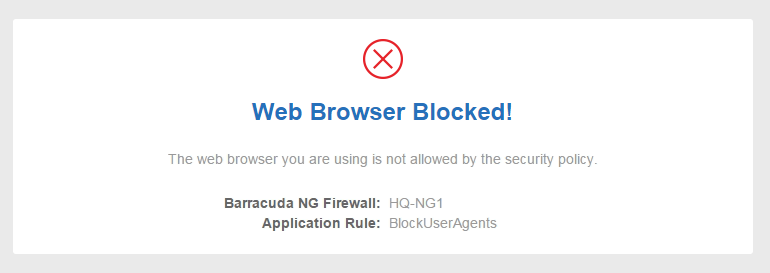
Monitoring
To monitor blocked connections, go to FIREWALL > History and check the Info column of blocked connections for Detected Browser Agent not allowed by policy.

