There are many DCERPC applications, such as Microsoft Exchange or HP Open View. As with the ONCRPC protocol, the DCERPC allows services to register on a server, which then provides these services on dynamic TCP/UDP ports. For the firewall to know which ports to open, you must configure an Endpoint Mapper. To open a dynamic port, the client application first sends a request to the Endpoint Mapper to receive the port. This port is then opened automatically on the firewall to allow the connection.
What’s the Difference to ONCRPC?
- Portmapper is called Endpoint Mapper and uses TCP/UDP port 135 instead of UDP/TCP 111.
- Service identification is via UUID instead of program numbers.
- Multiple services per port are possible. Having multiple services on one TCP port is a required firewall pre-validation. This pre-validation checks whether at least one service offered by this port is granted by the ruleset. NO means the service is blocked. YES means the session is granted using service name DCERPC:ANY and is subsequently analyzed further. As soon as the service is selected, the ruleset is checked again whether exactly this service is permitted or not. If granted, the service name changes to the now-known name and the session is active (first matching rule is used). If the service is not permitted, the session is terminated.
- One service can be offered on multiple ports.
- Using UDP DCERPC offers an additional function in order to avoid arbitrary spoofed requests to the RPC server.
- Service can change within a session.
Consider the following configuration options regarding the parameter Dyn. Service when reading the guidance below. It applies to all available methods.
The parameter Dyn. Service can be configured to utilize all available services by just entering DCERPC into the Dyn. Service field. In addition to explicitly creating new service objects, you can also make use of the existing predefined service objects, for example, service objects bound to Microsoft Exchange usage. However, you may need to adapt the preconfigured objects due to potential requirement changes of the software.
Configuring Passive DCERPC
Step 1. Enable Access to the Endpoint Mapper
- Go to CONFIGURATION > Configuration Tree > Box > Assigned Services > Firewall > Forwarding Rules.
- Click Lock.
- In the left menu, click Services.
- Right-click in the main area and select New. The Edit/Create Service Object window opens.
- Click New Object and add an entry for UDP or TCP with the Port Range set to
135. - From the Available Plugins drop-down list, select dcerpc.
- Click OK.
- Click OK.
- Create a pass access rule using the service object you just created.
- Click Send Changes and Activate.
General service object needed for creating a PASS rule to enable passive DCERPC:
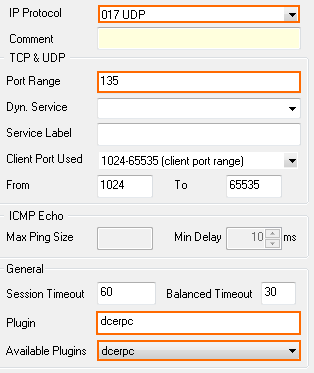
Step 2. Create a Second Rule for the Required Service (e.g., MS Exchange)
- Create a second access rule.
- Select the required protocol (either UDP or TCP) and use parameter Dyn. Service for defining the service information (servicename:UUID; see figure below).
Service object needed for enabling MS-File Replication Service usage via an Endpoint Mapper:
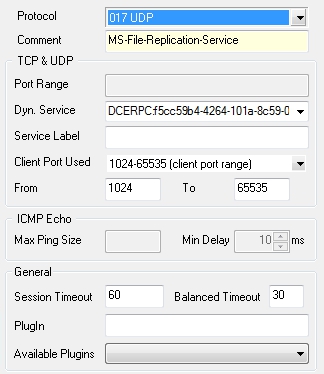
Step 3: Check the Ruleset Hierarchy
- To use dynamic services successfully, the general rule (created during Step 1) must be situated above the service rules (created during Step 2). You can drag the rules up or down within the ruleset.
Configuring Active DCERPC
Step 1. Configure the RPC Server Information
The RPC server information is configured via the RPC Handling tab of the Firewall Forwarding Settings:
- Go to CONFIGURATION > Configuration Tr ee > Box > Assigned Services > Firewall > Firewall Forwarding Settings.
- In the left menu, select RPC Handling.
- Click Lock.
- In the DCE/RPC Servers section, click the + icon to create a new server entry (via Edit you may modify an existing server entry).
- Enter a Name.
- Click OK.
- Verify that the Endpoint Mapper Port field is set to
135. For more information on RPC server parameters, see Step 1 in How to Configure the ONCRPC Plugin Module.
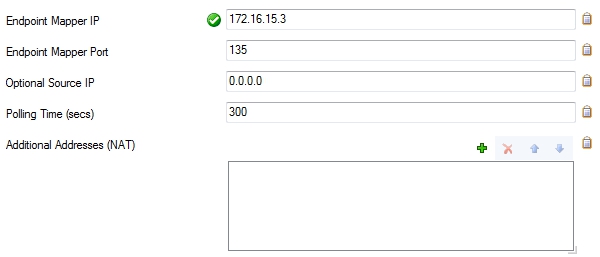
Step 2. Enable Access to the Portmapper
- Create a PASS access rule for portmapper access using a corresponding service object.
- When configuring the service entry, select either UDP or TCP as protocol and set the parameter Port Range to port
135.
General Service Object needed for creating a PASS access rule to enable active DCERPC:
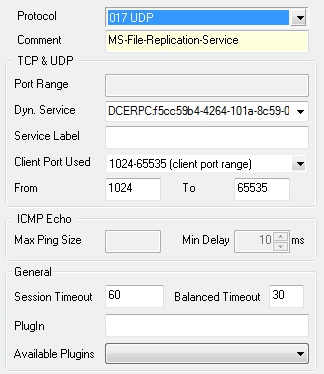
Step 3. Create a Second Rule for the Required Service (e.g., MS Exchange)
- Create a second access rule. As mentioned in Step 1, the settings for the service object are important. Select the required protocol (either UDP or TCP) and use parameter Dyn. Service for defining the service information (servicename:UUID).
Step 4. Check the Ruleset Hierarchy
- To use dynamic services successfully, the general rule (created during Step 2) must be situated above the service rules (created during Step 3). You can drag the rules up or down within the ruleset.
Configuring Active & Passive DCERPC (recommended)
Step 1. Configure the RPC Server Information
- Go to CONFIGURATION > Configuration Tr ee > Box > Assigned Services > Firewall > Firewall Forwarding Settings.
- From the left menu, select RPC Handling.
- Click Lock.
- Perform the configuration according to the one mentioned in Step 1 of Configuring Active DCERPC.
Step 2. Enable Access to the Portmapper
- Create a PASS access rule for portmapper access using a corresponding service object.
- When configuring the service entry, select either UDP or TCP as protocol and set the parameter Port Range to port
135. - Select DCERPC in the Available Plugins drop-down list.
Step 3. Create an Access Rule for the Required Service (e.g., NFS)
Create a second access rule. As mentioned in Step 1, the settings for the service object are important. Select the required protocol (either UDP or TCP) and use parameter Dyn. Service for defining the service information (servicename:UUID).
Step 4. Check the Ruleset Hierarchy
Verify that the access rule created in step 2 is located above the service rules created in step 3.
