DNS tunneling is an attack method that encodes data of other programs or protocols in DNS queries and responses, allowing hackers access to the network using the DNS server. Configure the firewall to d etect and block DNS tunneling by creating an application rule that uses a protocol object.
Step 1. Create an Access Rule
Create an access rule to allow traffic from the network to the Internet.
- Go to CONFIGURATION > Configuration Tree > Box > Assigned Services > Firewall > Forwarding Rules.
- Click Lock.
- Either click the plus icon (+) at the top right of the ruleset, or right-click the ruleset and select New > Rule.
- Select Pass as the action.
- Enter a Name for the rule. E.g.,
Block-DNS-Tunneling
- Specify the following settings:
- Source – Select Trusted LAN.
- Destination – Select Internet.
- Service – Select Any.
- Connection Method – Select Dynamic NAT.
- Application Policy – Enable Application Control .
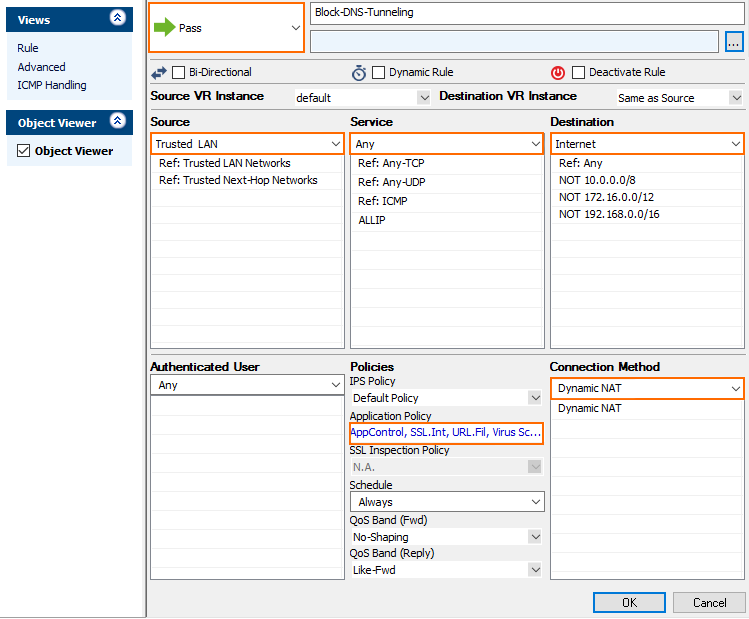
- Click OK.
- Drag and drop the access rule so that it is the first rule that matches the traffic that you want it to forward. Ensure that the rule is located above the BLOCKALL rule; rules located below the BLOCKALL rule are never executed.
- Click Send Changes and Activate.
Step 2. Create a Protocol Object
Create a protocol object to detect DNS tunnelling.
- Go to CONFIGURATION > Configuration Tree > Box > Assigned Services > Firewall > Forwarding Rules.
- Click Lock.
- In the left menu, expand Firewall Objects and select Applications.
- Create the protocol object by either right-clicking the table and selecting New > Protocol Object or using the icons in the top-right area of the ruleset.
- Enter a Name for the protocol object.
- Either search or filter for the protocol DNS.
- In the Select Protocols list, expand DNS, and click the plus sign (+) next to DNS Tunnel.
- The protocol appears in the Protocol Set section.
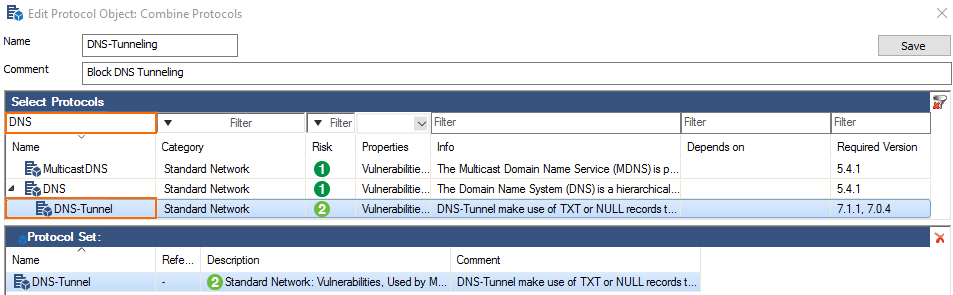
- Click Save.
- Click Send Changes and Activate.
Step 3. Create an Application Rule
Create an application rule for traffic between the network and the Internet. Use the protocol object to block the DNS tunnel protocol.
- Go to CONFIGURATION > Configuration Tree > Box > Assigned Services > Firewall > Forwarding Rules.
- In the left menu, click Application Rules.
- Click Lock.
- Click the green plus sign (+) in the top right of the page or right-click the ruleset and select New > Rule. An application rule New Rule is added to the application ruleset.
- Double-click on the New Rule application rule you just created. The Edit Rule window opens.
- Enter a Name for the rule. E.g.,
Block-DNS-Tunneling - Specify the following settings:
- Action – Select Deny.
- Source – Select Trusted LAN.
- Destination – Select Internet.
- Application – Select Any.
- Protocol – Select the protocol object created in Step 2
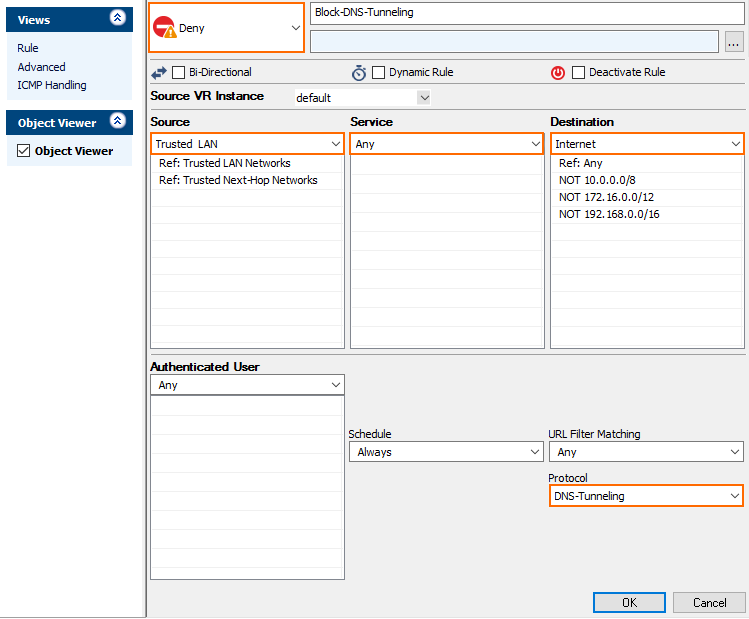
- Click OK.
- Drag and drop the application rule so that it is the first rule that matches the application traffic.
- Click Send Changes and Activate.
