You can protect users behind a Barracuda CloudGen Firewall from undesired content in search results by enabling SafeSearch for the access rule handling web traffic. The necessary parameters are automatically appended to the URL when the request is forwarded by the firewall to enforce SafeSearch. SafeSearch is supported for Google, Bing, Yahoo, and YouTube search engines.
Limitations
- SafeSearch relies on the supported search engines to honor and filter the search results. The firewall can enable this feature, but the execution is left up to the search engine.
- SafeSearch is not enforced for mobile search apps.
- SafeSearch is always set to strict.
Before You Begin
- Enable Application Control. For more information, see How to Enable Application Control.
- Enable SSL Inspection. For more information, see How to Configure Inbound TLS Inspection.
Create an Access Rule to Enforce SafeSearch
You can enforce the usage of SafeSearch for all web traffic matching an access rule by enabling the SafeSearch settings in the Application Control settings of the access rule.
- Go to CONFIGURATION > Configuration Tree > Box > Assigned Services > Firewall > Forwarding Rules.
- Click Lock.
- Either click the plus icon (+) at the top right of the ruleset, or right-click the ruleset and select New > Rule.

- Select Pass as the action.
- Enter a name for the rule. For example,
SafeSearch-LAN-2-INTERNET - Specify the following settings to match your web traffic:
- Source – The source addresses of the traffic.
- Destination – Select Internet.
- Service – Select HTTP+S.
- Connection Method – Select Dynamic NAT.
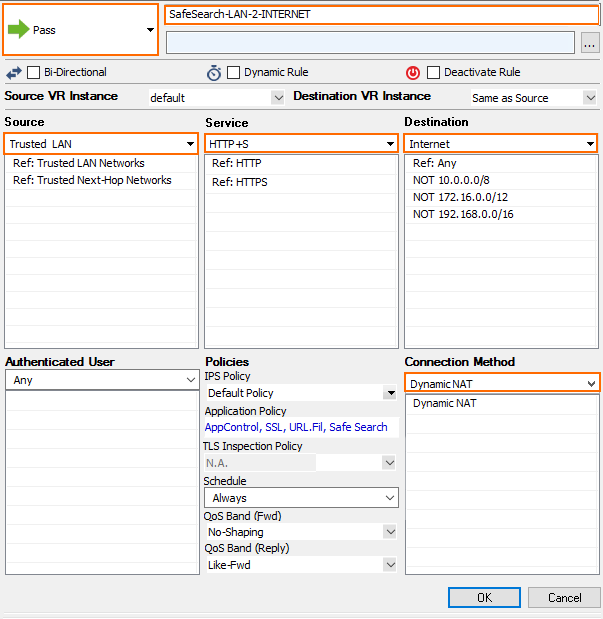
- Click on the Application Policy link and select:
- Application Control – Required.
- TLS Inspection – Required for search providers which are available exclusively via HTTPS.
- URL Filter – Optional.
- Safe Search – Required.
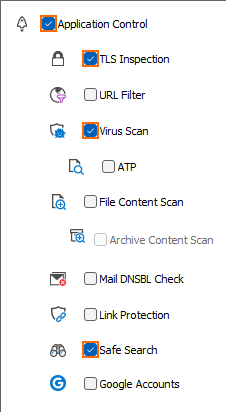
- Application Control – Required.
- If configured, select a policy from the SSL Inspection Policy drop-down list. For more information, see How to Configure Outbound TLS Inspection.
- (optional) Set additional matching criteria:
- Authenticated User – For more information, see User Objects.
- Schedule Object – For more information, see Schedule Objects.
- Click OK.
- Click Send Changes and Activate.
Every search query handled by this access rule now automatically enables the SafeSearch feature of the search engine provider.
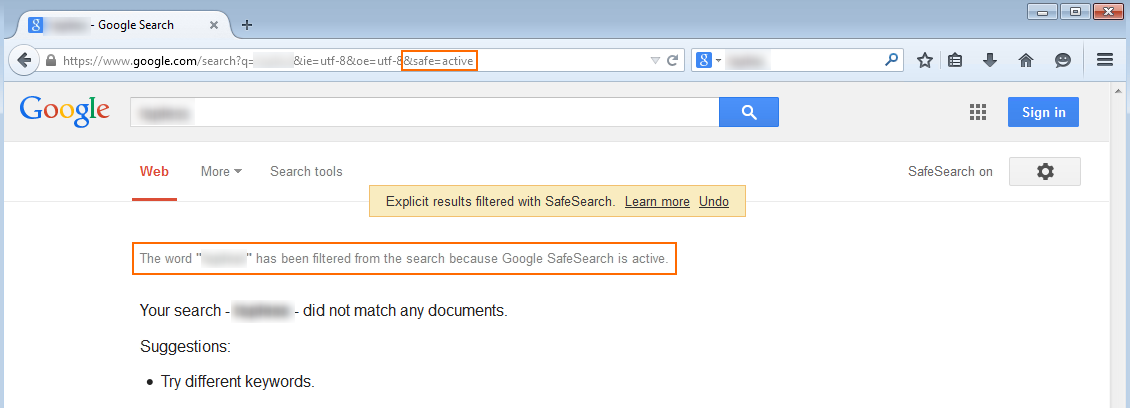
Disabling SafeSearch for YouTube
In addition to removing the policy on the matching access rules, it is also necessary to clear the browser cache to remove the YouTube SafeSearch cookie.
