On Barracuda Firewall Control Center-administered CloudGen Firewalls, you can delete the event database (event.db). Deleting the complete event database may be required if errors (corruption; no access to the Events Interface, etc.) occur in it. By default, events may save about 4000 entries. You can edit the Event Settings to save more entries. From the Events tab, you can delete Barracuda CloudGen Firewall event messages after they are no longer needed. However, this procedure can become laborious when you are administering multiple systems. On the Barracuda Firewall Control Center, you can create a shell script that executes a task to delete the complete event database (event.db) on multiple systems. To delete the event database from the Box Layer of the Barracuda CloudGen Firewall, use the command line.
Event Database Corruption Symptoms
The following messages or occurrences may indicate that the event database is corrupted:
- When the Events page opens, the "Error establish SSL connection" message displays.
- In the Log > Box > Event > events.log, the "Cannot insert new Event. Too much Events in Database" message displays.
- After disconnecting or reconnecting to the Barracuda CloudGen Firewall, deleted or acknowledged events are reinserted.
- On the Events page, displayed events contain unknown symbols or characters.
Step 1. Execute a Delete Events Script
- Go to CONTROL > Remote Execution.
- In the Scripts section in the lower right corner of the page, click New.
In the Shell Script / RPM Info window, enter the following script:
#!/bin/bash phionctrl box block event sleep 2 rm -f /phion0/event/event* rm -f /opt/phion/preserve/eventd-buffer* phionctrl box start event- In the Objects/Boxes window, select the systems or objects on which the script should be executed. In the Scripts window, simultaneously select the script.
- Click Create Task.
Execute the task.
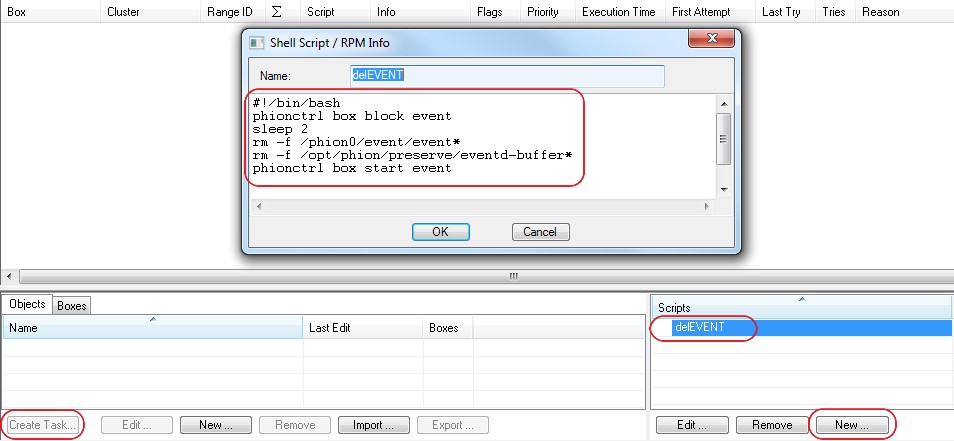
Delete the Event Database on the Box Layer of the Barracuda Firewall Control Center
On the Box Layer of the Barracuda Firewall Control Center, you can delete the CC Event database from the command line. Log in as root and enter the following commands:
phionctrl module block mevent
phionctrl box block event
rm -f /phion0/event/event*
rm -f /opt/phion/preserve/eventd-buffer*
phionctrl box start event
phionctrl module start mevent