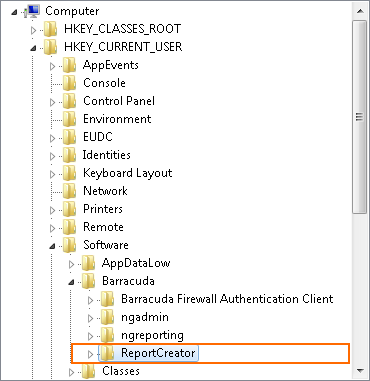When working with Barracuda Report Creator, your configuration is stored on the system you are running the application on. Creating reports on another computer with your own settings is only possible when you migrate your configuration to that device. To migrate the configuration from the Report Creator, copy the corresponding registry key of your personal Windows user account to your personal account on the destination computer.
Step 1. Start the Application Regedit on Your Current Computer
- Log into your Windows user account.
- Open the Start menu.
- Type cmd.
- Right-click cmd and select Run as administrator.
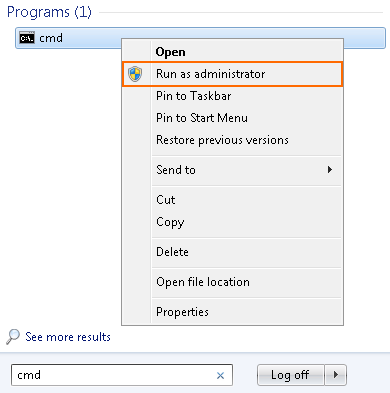
- At the command prompt, type regedit, then hit Enter.
- You will see the Registry Editor and HKEY_CURRENT_USER.
Step 2. Extract the Configuration from Your Current Computer
- Click the small triangle next to HKEY_CURRENT_USER to expand the tree.
- Click the small triangle next to SOFTWARE (Software) to expand the tree.
- Click the small triangle next to Barracuda to expand the tree.
- Right-click ReportCreator.
- In the menu, click Export.
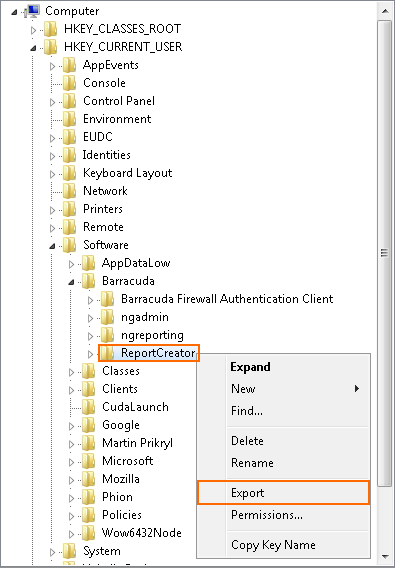
- Enter a filename for saving the tree into a file, e.g., 'ReportCreator'.
- Copy the 'ReportCreator.reg' file to the destination computer, e.g., via USB stick, email, file copy via network.
Step 3. Start the Registry Editor on Your Destination System
- Log into the destination system with your credentials.
- Open the Start menu.
- Type cmd.
- Right-click cmd and select Run as administrator.
- At the command prompt, type regedit, then hit Enter.
- Your will see the Registry Editor and HKEY_CURRENT_USER.
Step 4. Import the Registry File on Your New Host System
- Locate the registry file you copied to your destination system.
- In the main menu of the registry editor, go to File.
- Click Import...
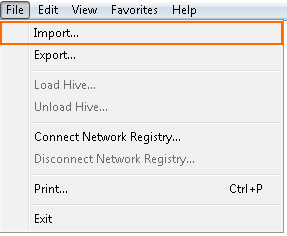
- Select the registry file you copied to your system.
- Click Open.
- After importing the configuration successfully, you will see a message similar to the following (depending on the version of your Windows operating system):
- The keys and values contained in [REG file] have been successfully added to the registry.
- Information in [REG file] has been successfully entered into the registry.
Verify that the configuration was added to the registry. In the Registry Editor, expand the nodes Computer > HKEY_CURRENT_USER > Software > Barracuda. If the import was successful, you will see a node with the name ReportCreator.