Expanding the configuration tree of the Barracuda CloudGen Firewall and Control Center provides access to the configuration objects. Double-clicking a configuration object opens the configuration pages section where you can modify the settings, depending on the box service. Barracuda Firewall Admin offers a set of useful tools for editing configuration sections, referencing network objects, exporting configuration files, etc.
Configuration Pages
A configuration object consists of an expandable configuration tree containing further objects, depending on the service, and the configuration pages. When accessing a page, the Configuration menu on the left provides links to the configuration sub-pages, and the Configuration Mode menu lets you switch from simple to advanced page view.
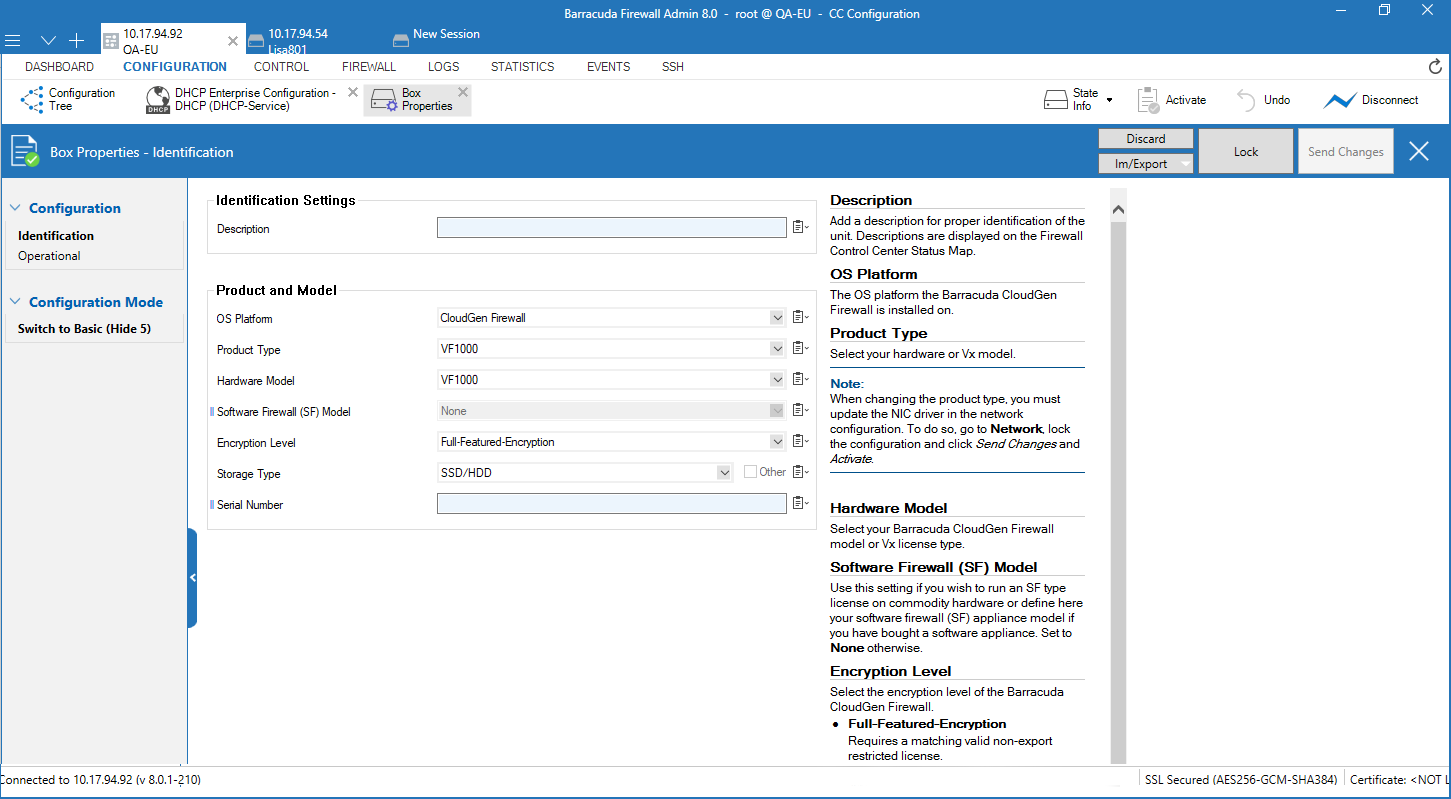
Every configuration page provides a set of editable sections, depending on the configuration requirements. The Help section on the right displays a description of each parameter and explains its functionality. A configuration page can consist of the following components:
Fields
A common configuration field takes a single entry, but it can also display a read-only setting. Some fields offer a list of selectable items. This is indicated by a dropdown arrow on the right. You can also copy entries (see Configuration Tools) and replace or merge them with entries previously copied to the clipboard. Some lists have an Other checkbox following them. Check it to override the list and type in the value manually.

Tables
Tables provide the option of adding and editing configurations (see Configuration Tools). When adding a configuration, pop-ups provide further options, such as entering name, description, settings etc. Configurations are then displayed in the table in descending order. 
Lists
Lists provide the option of adding single configuration entries by entering or selecting them from a pop-up. Clicking the Other option, if present, lets you add an explicit entry. 
On the Barracuda Firewall Control Center, some lists provide the option to reference global network objects that are available for use in the configuration.
This is indicated by an icon (see Configuration Tools).
Clicking the Set Reference icon ( ) opens a window that displays all valid single and referenced network objects that are available for use with the configuration.
) opens a window that displays all valid single and referenced network objects that are available for use with the configuration.
The following network objects can be selected, if configured:
- Cluster- and box-specific private and public IP addresses, networks and network ranges, virtual IP addresses, and public ISP addresses that are configured on managed Barracuda CloudGen Firewalls.
- Cluster- and box-specific IP addresses and networks that contain a reference or are part of a reference chain.
Clicking the Insert Reference icon ( ) opens a window that displays all valid single network objects that are available without an already existing reference.
) opens a window that displays all valid single network objects that are available without an already existing reference.
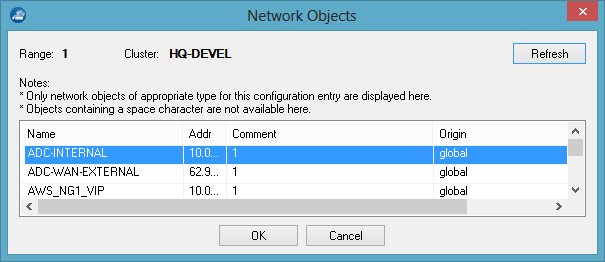
To insert a network object, select the desired entry and click OK.
Configuration Tools
To add and modify tables and list entries, use the icons on the configuration pages. Configuration options are indicated as follows:
| Icon | Setting | Description |
|---|---|---|
 | Copy to clipboard /../ Show Entry History | This icon is available for all fields. It offers a context menu that allows interaction with the clipboard and provides a view of the file history. Copy an entry, table, or list configuration to the clipboard / replace or merge with the clipboard by selecting the following options.
|
 | Edit | Edit a configuration entry or section. |
 | Add | Add a new entry to a field, list, or table.
|
 | Delete | Remove a selected entry. |
 | Rename | Rename a selected entry. |
 | Set Reference | Set a reference to a network object consisting of a c luster- or box-specific IP address or network that contains a reference or is part of a reference chain. When selected, the chain is displayed in the configuration as a list. When using this option, no further references can be added. |
 | Insert Reference | Set a reference to a single network object. This can be a cluster- or box-specific IP address, a network or network range, a virtual IP address, or a public ISP address that is configured on a managed Barracuda CloudGen Firewall. This option allows you to create a list of referenced network objects. |
 | Remove Reference | Remove a reference that has been added by using the Set Reference option. |
 | Clone | Clone a selected entry. This option duplicates the configuration and adds it under the original entry.
|
 | Copy to clipboard | Copy a selected entry with the configuration properties to the clipboard. |
 | Select from list | Offers a list of selectable entries. Select an entry from the list and click OK. |
 | Up | Move an entry up in a list or table. Use this icon to sort list or table entries. |
 | Down | Move an entry down in a list or table. Use this icon t o sort list or table entries. |
Barracuda Firewall Admin Password Strength Policy
Some configurations require user credentials / passwords to be entered. Passwords can consist of small and capital characters, numbers, and non-alpha-num symbols. When creating a password, Barracuda Firewall Admin combines the entry rating points and rates the password strength according to the entered characters.
| Entry | Rating | Entry | Rating | Entry | Rating | ||
|---|---|---|---|---|---|---|---|
| length > 7 | 1 point | a capital character | 1 point | a non alpha-num symbol | 1 point | ||
| length > 15 | 2 points | 2 different capital characters | 2 points | 2 different non alpha-num symbols | 2 points | ||
| a small character | 1 point | a digit | 1 point | ||||
| 2 different small characters | 2 points | 2 different digit | 2 points | ||||
Passwords are rated and displayed as follows:

| Password Rating | Password Strength | Display Color |
|---|---|---|
| 1 to 4 points | weak | red |
| 5 to 7 points | medium | orange |
| 8 to 9 points | strong | green |
| 10 points | best | green |
