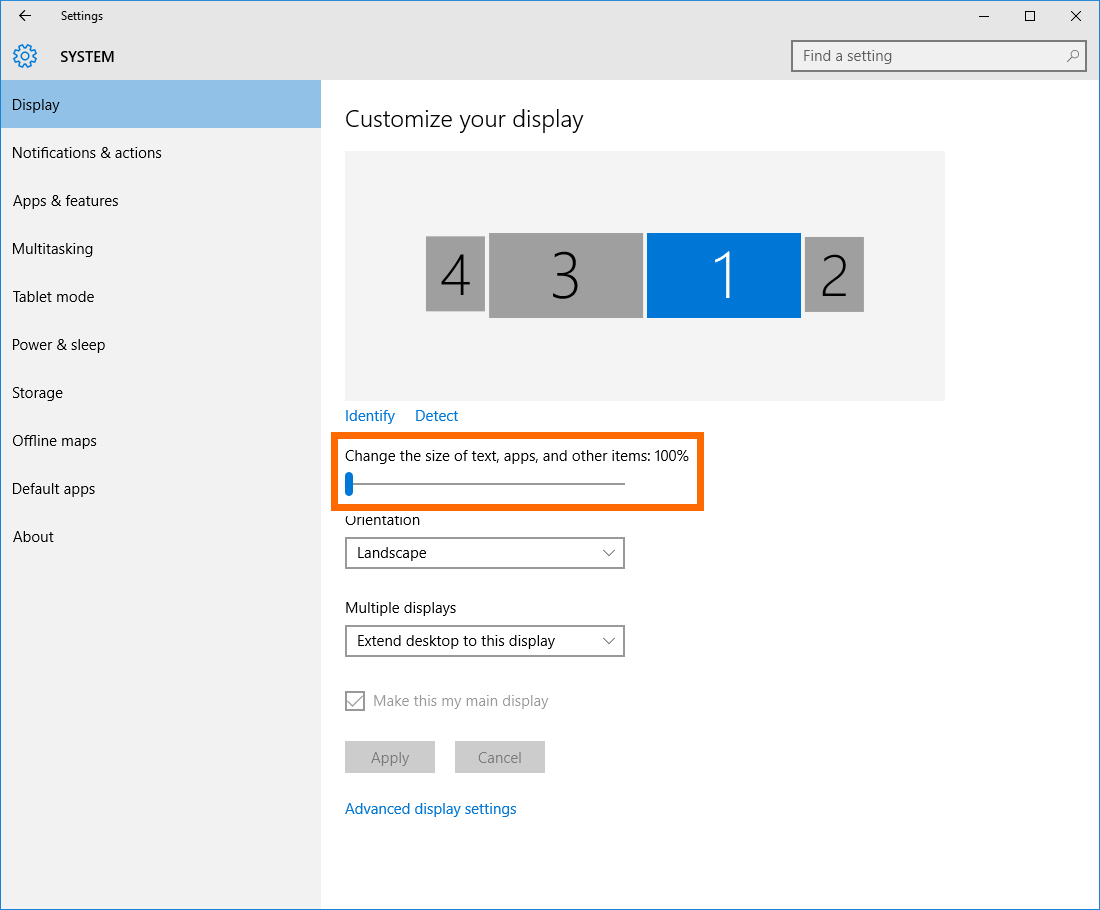On Windows 10 systems with high resolution monitors (4K, Microsoft Surface, etc.) , the monitor's default settings prevent Barracuda Firewall Admin from being displayed properly. To fit the application for optimal use, it is recommended to adjust the display on high DPI monitors by increasing the custom scaling level. Windows 10 offers an easy way to adjust the display to fit any kind of application, including Firewall Admin. You can scale the display for each monitor separately and on the fly. The changes you make are instantly visible.
Step 1. Set the Custom Scaling Level
- Open the Display Settings from the context menu or by right-clicking on a free space on your desktop.
- In the Settings window, select Advanced Display Settings.
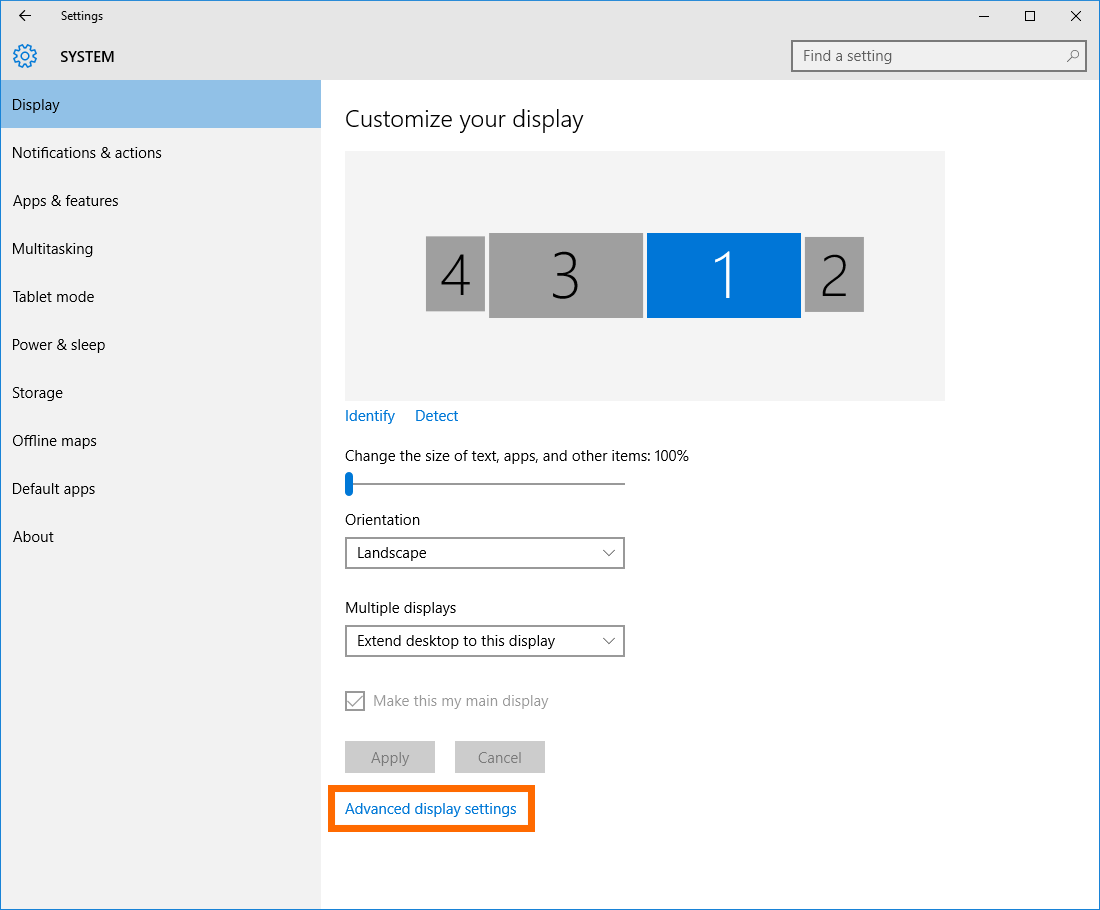
- In the Related Settings section, select Advanced sizing of text and other items.
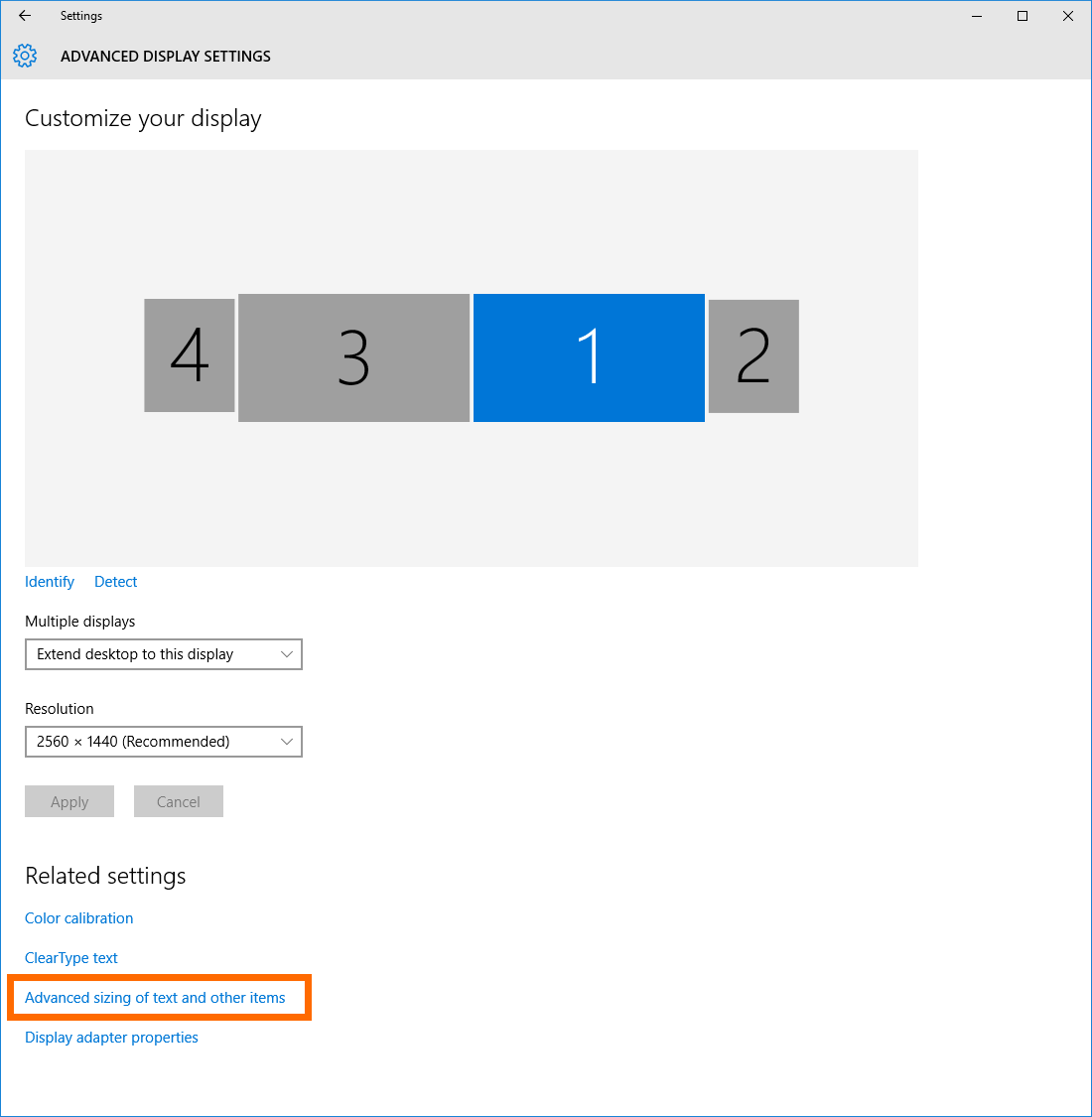
- Click the Set a custom scaling level link.
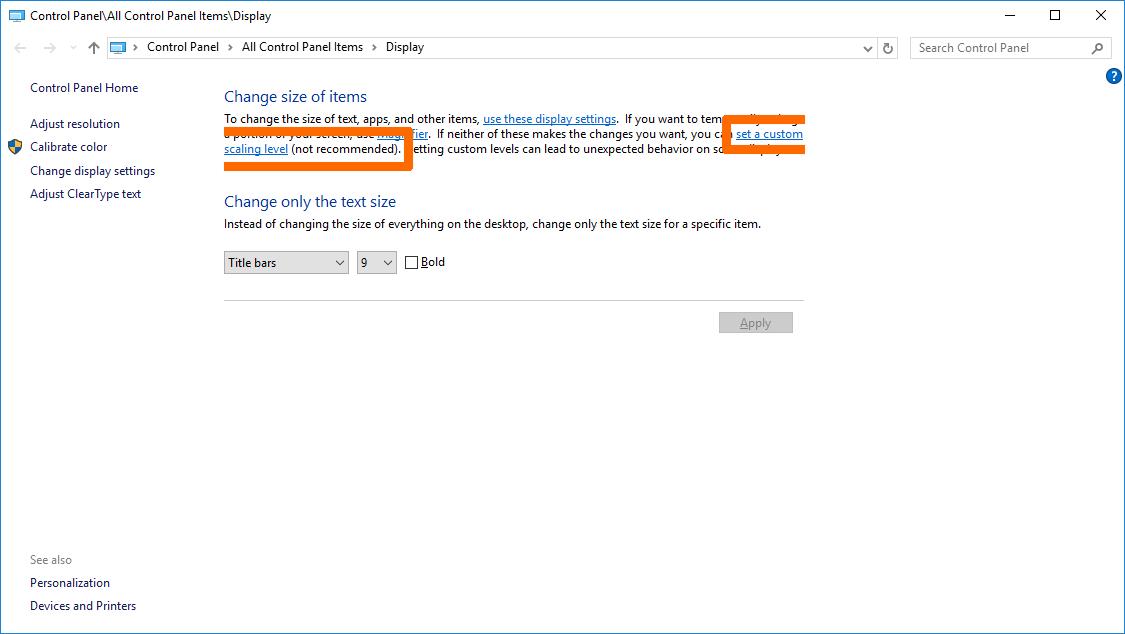
- Set the scaling level to 100% and click OK.
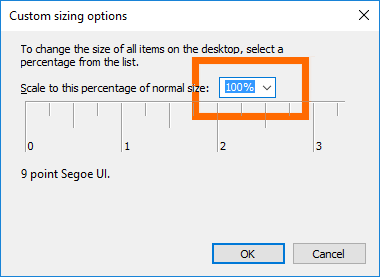
Sign out and then sign in again to apply the 100% custom scaling.
Step 2. Adjust the Windows 10 Display
Adjust the scaling for each monitor separately.
- Open the Display Settings from the context menu or by right-clicking on a free space on your desktop.
- In the Settings window, select Advanced Display Settings.
- Customize the display according to your requirements.