If automatic license retrieval is not possible or you received the license files (*.lic) directly from Barracuda Networks Technical Support, install these licenses manually on your Barracuda CloudGen Firewall or Barracuda Firewall Control Center.
Manual License Installation
Import your licenses from the lic license files. The lic files can also be in a ZIP archive.
- Go to CONFIGURATION > Configuration Tree > Box > Box Licenses.
- Click Lock.
- In the Licenses section, click + and select Import from Files or Import from zipped Archive.
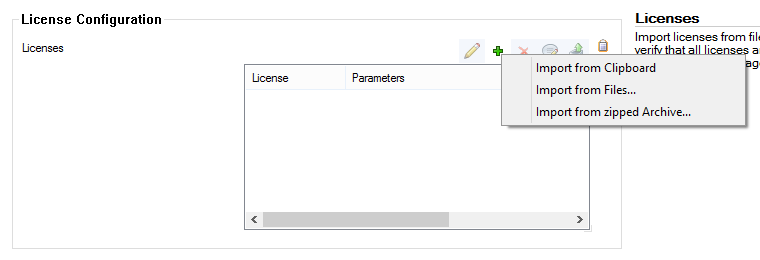
- Select your license files and click Open.
- Click OK to close the Certificate View window.
- Accept the End User License Agreement and click OK.
- Click Send Changes and Activate.
Verify Installed Licenses
Open the CONTROL > Licenses page and verify that all licenses are installed successfully.

