If you are updating a firewall or Control Center that does not have direct Internet access to download updates and hotfixes from the Barracuda Download Portal, use the browser on the client running Barracuda Firewall Admin to download the packages from the Barracuda Networks download portal. You can then upload and install the update packages manually with the Install Update feature in Barracuda Firewall Admin.
Step 1. Download the Update from the Barracuda Download Portal
Go to the Barracuda Networks download portal and download the update or hotfix. For more information, see How to Download Applications, Updates, and Hotfixes.
Step 2. Install the Update with Barracuda Firewall Admin
Upload and activate the update using Barracuda Firewall Admin.
- Go to CONTROL > Box.
In the left menu, expand the Operating System section and click Install Update.
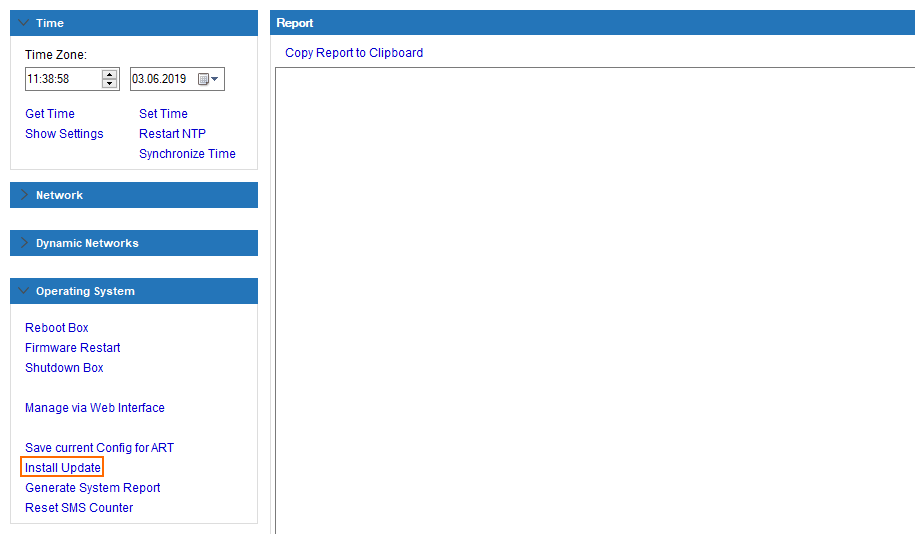
- Select the update file and click Open.
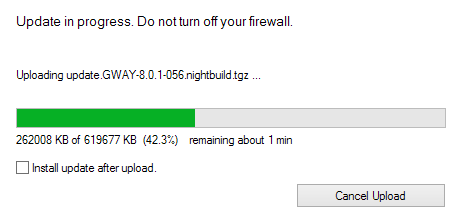
- Click Yes to start the update.
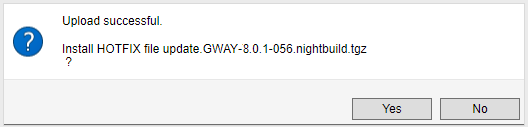
- Wait for the update to finish.
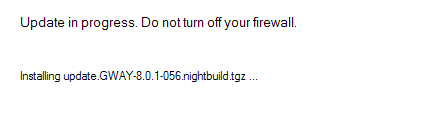
Your unit reboots after the update is finished.
