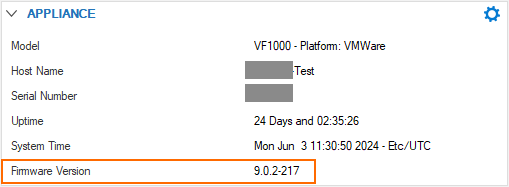In some cases, especially models with slower hardware or flash-based storage, it is recommended to reduce the load during the update by initiating the update via the command line.
Download and Install the Update
In the Barracuda Firewall Admin SSH client, use the installUpdate command to install the update package or patch into the /phion0/packages/ directory on your CloudGen Firewall, Secure Connector, or Control Center.
Go to the https://dlportal.barracudanetworks.com and download the update or hotfix. For more information, see How to Download Applications, Updates, and Hotfixes.
In the package displayed, check the number ID in the URL. For example, for the URL https://dlportal.barracudanetworks.com/#/packages/5927/patch.GWAY-9.0.2-0230+4hotfixes.tgz, the ID is 5927.
To fetch the update, use the following SSH commands (in this example, the ID is 5927):
fetchfirmwareupdates -i 5927fetchfirmwareupdates -i 5927 -d /phion0/packages
Change the directory:
cd /phion0/packages
Install the update:
installUpdate -f patch.GWAY-9.0.2-0230+4hotfixes.tgz
Wait for the update to finish. Depending on your system hardware, the upgrade can take anywhere from 10 minutes (on a fast system) to 60 minutes (on a flash unit). The Barracuda CloudGen Firewall will reboot after the upgrade process.