The Secure Connector creates logs for all system processes. By default, all log files on the Secure Connector are written to a temporary partition in volatile memory that is reset every time the device is rebooted. You can also configure the Secure Connector to stream the logs to the Control Center syslog server. For troubleshooting purposes, you can enable persistent logging directly to the SD card of the Secure Connector. Enabling persistent logging is not recommended because it decreases the lifetime of the SD card.
- /var/phion/logs/c3c.log – Log file for the communication between Secure Connectors and the Control Center.
- /var/phion/logs/cudavpn.log – Secure Connector VPN service log file.
- /var/phion/logs/scactl.log – Web UI log file
- /var/phion/logs/shorewall/shorewall.log – Logs connections denied by the Secure Connector Firewall service.
- /var/phion/logs/shorewall/shorewall-init.log – Log file containing firewall activation logs.
Syslog Streaming
Syslog streaming to the Control Center allows you to process the log files using the Control Center syslog service. Syslog streaming allows you to store log files directly on the Control Center. The Secure Connector streams over UDP port 5144. The port can be changed if an external syslog server is used as the streaming target. The following log files are streamed:
- c3c.log
- controld.log
- scactl.log
- scad.log
- cudavpn.log
- UMTS.log
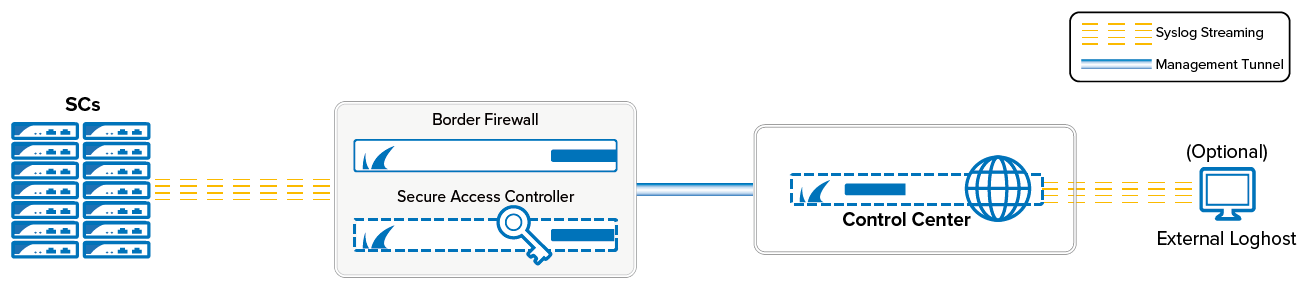
Before You Begin
Configure the Control Center Syslog Service on the Control Center. For more information, see Control Center Syslog Service.
Configure Syslog Streaming on the Secure Connector
- Go to your cluster > Cluster Settings > Secure Connector Editor.
- Click Lock.
- Double-click to edit the device or template.
- In the left menu, click Advanced.
- Select the Enable Syslog Streaming check box.
- Enter the Syslog Target address and, optionally, port in the following format:
IP address:portIf the port is not specified, the default port 5144 is used.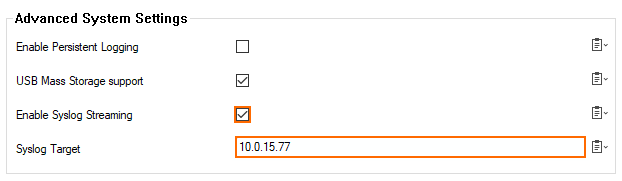
- Click OK and Activate.
The logs are now streamed to your Control Center and stored in the /phion0/mlogs/ directory. For more information, see Control Center Syslog Service.
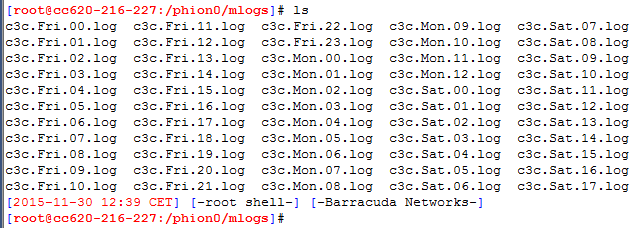
Web Interface Log File Viewer
Use the web interface to view the log files on the Secure Connector:
- Log into the web interface.
- Click the Log tab.
- From the Log file drop-down list, select the log file.

Enable Persistent Logging
- Go to your cluster > Cluster Settings > Secure Connector Editor.
- Click Lock.
- Double-click to edit the device or Secure Connector template.
- In the left menu, click Advanced.
- (Template only) Enable Advanced Settings.
- Select Enable Persistent Logging.
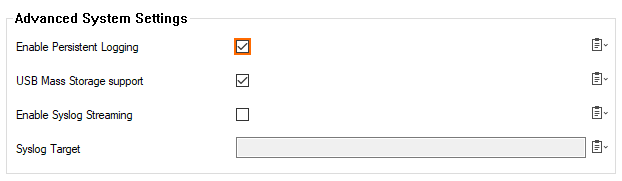
- Click OK and Activate.
