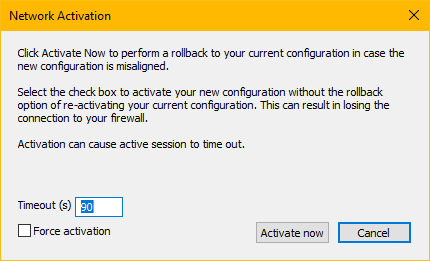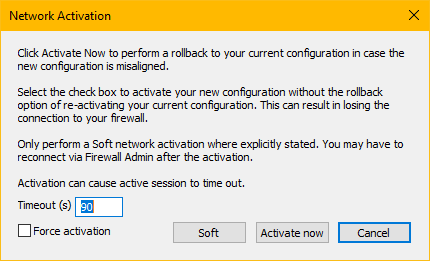After changing the configuration of the network subsystem, you must activate the new network configuration. Depending on the type of network or IP address, you will be prompted with a dialog window presenting you with different options for activating the changes.
The Network Activation window will be displayed in one of two possible variants (Box Level Activation vs. Soft Activation), where each dialog window includes a check box with the name Force Activation. The state of this checkbox directs the firewall to either perform (Force Activation is unselected) or to omit (Force Activation is selected) a rollback, that is restoring the last valid configuration before the requested change takes effect.
Network Activation with and without Rollback
Network Activation with Rollback
If the check box is not activated (see also help text in the window), the two following options are available:
| Box Level Activation | Soft Activation |
|---|---|
|
|
Used for changes that affect network or IP addresses on the box level. | The Soft button will be displayed for changes if a restart of the basic network subsystem can be avoided. |
Network Activation without Rollback
If the check box is activated (see also help text in the window), the new configuration will be activated without the option of a roll-back:
| Box Level Activation | Soft Activation |
|---|---|
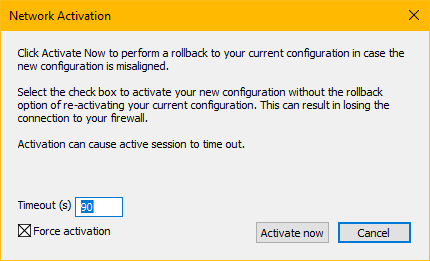 | 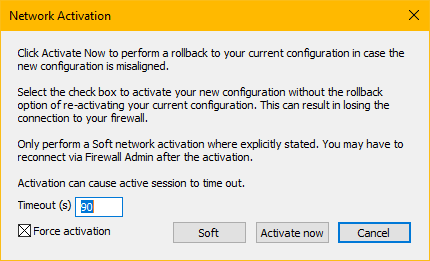 |
Used for changes that affect network or IP addresses on the box level. A roll-back is not possible if the new configuration fails. | The Soft button will be displayed for changes if a restart of the basic network subsystem can be avoided. Note: The roll-back option relates exclusively to the Activate now button! |
Soft Activation
When adding or making changes to a network or IP address, the network subsystem has to be restarted to activate the new configuration. However, there are several use cases in which it is sufficient to just activate the configuration on the fly without requiring a complete network subsystem restart. In such cases, the Network Activation window will additionally display the Soft button. You then have the choice of restarting the network subsystem completely (=Activate Now) or partially (=Soft).
Soft Activation will also be indicated at different places in the UI with the following icon, e.g. VLANs, and others:
![]()
No Network Activation (vs. Soft Activation)
In certain cases, no network activation will be required. This will also be indicated at different places in the UI with the following icon, e.g. Shared Network and IPs:
![]()
Network Activation with Changes to the Management IP Address
The following dialog window will be displayed for firmware release versions larger or equal to 8.3.
Changes made to the Management IP address directly affect the network subsystem on box-level. You will be notified about this with an appropriate message in a dialog window after clicking the button Send Changes:
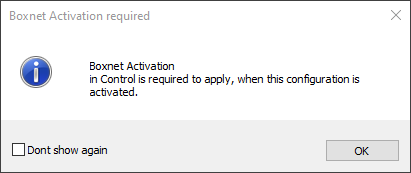
To activate the change, you must switch to CONTROL > Box and follow the instructions as described below: How to Activate Network Configuration Changes on Box Level.
If you are aware that a change of the management IP address requires a restart of the box-level network subsystem, you can activate the checkbox Don't show again. The window will no longer be displayed at that point. If you want to reverse this setting, reset the setting in Firewall Admin > Settings > Client Settings, section Restore defaults, by clicking the button Restore Dialog Positions.
Network Activation Without Changes to the Management IP Address
The following dialog window will be displayed for firmware release versions larger or equal to 8.3.
Changes made to the non-box-level network and IP addresses will not require a restart of the complete network subsystem. Instead, you will be notified with a dialog window after clicking the button Send Changes:
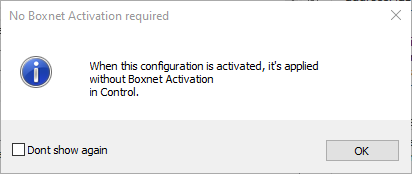
If you are aware that a change to non-box-level network and IP addresses can be applied without restarting the complete network subsystem, you can click the checkbox Don't show again. The window will no longer be displayed at that point. If you want to reverse this setting, reset the setting in Firewall Admin > Settings > Client Settings, section Restore defaults, by clicking the button Restore Dialog Positions.
How to Activate Network Configuration Changes on Box Level
- Go to CONTROL > Box.
- In the left menu, expand the Network section and click Activate new network configuration.
- Select the desired activation mode.
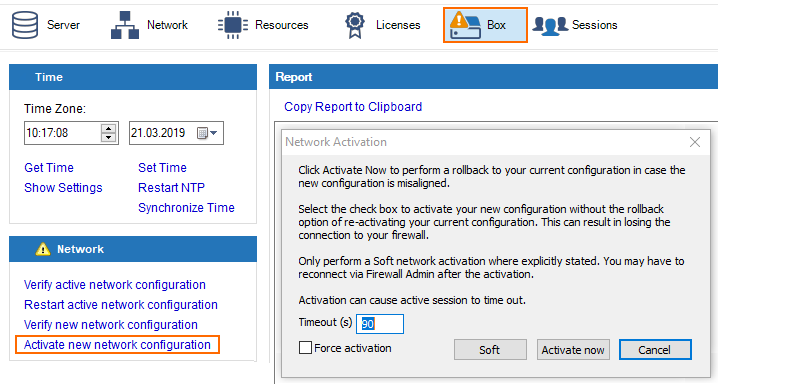
After activation, the network might briefly show an error state until all connections are established.
After the process has finished, Barracuda Firewall Admin attempts to connect to the new management IP address.