Create a network object containing an IP address, a range of IP addresses, a reference to another network object, or a network.
Create a Network Object
Go to CONFIGURATION > Configuration Tree > Box > Assigned Services > Firewall > Forwarding Rules.
In the left menu, cli ck Networks.
Click Lock.
Right-click the table and select New. The Edit/Create Network Object window opens.
Enter a Name for the network object. E.g.,
ExampleNetworkObjectIn the Include Entries section, click + . The Edit/Create Include Entry window opens.
For each Include Entry:
Enter the IP address that should be included in the IP field.
If you must configure a range, consider using the following format, i.e., for the range of the IP addresses from 192.168.0.50 to 192.168.0.100, enter
192.168.50-100.
(optional) Enter the MAC address.
(optional) Enter the Interface.
NOTE: The final output interface might not be known at the time of access ruleset evaluation. Using Interface or MAC in the destination can therefore lead to unexpected results.Click Insert to add additional entries, or Insert and Close to insert when your are done.
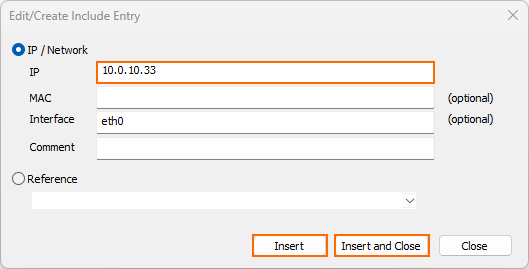
In the Exclude Entry section, add the IP addresses that should be excluded from the rule.
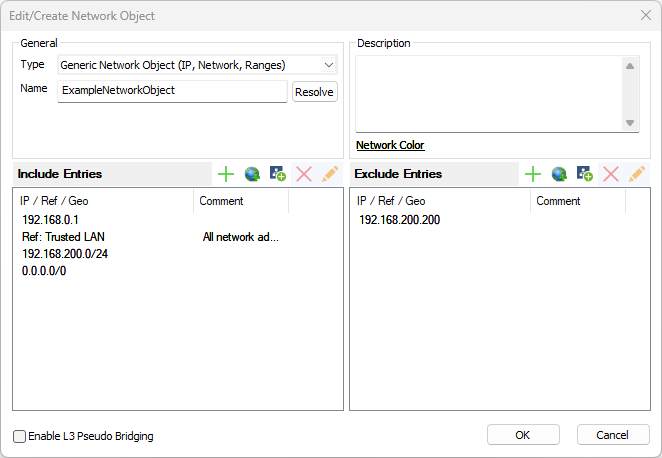
Click OK .
Click Send Changes and Activate .
You can now use the network object in your access rules. When creating or editing an access rule, click Object Viewer in the left menu to see a list of all available network objects.
