The Barracuda Zero Touch Deployment service web interface is a cloud-based online platform to manage and monitor the registration and configuration process of CloudGen Firewall appliances that have been ordered for configuration via Zero Touch Deployment.
The ZTD interface is organized in the following tabs:
- Dashboard – Shows the deployment status of your CloudGen Firewall appliances.
- Appliances – Shows the CloudGen Firewall appliances.
- Configurations – Shows the configurations.
- Audit Log – Provides a log view on all events.
- Notifications – Configure email notifications.
Dashboard Tab
When you first log into the Zero Touch Deployment service, the Dashboard tab opens. The Dashboard page displays general details about the deployment status of your firewall appliances.
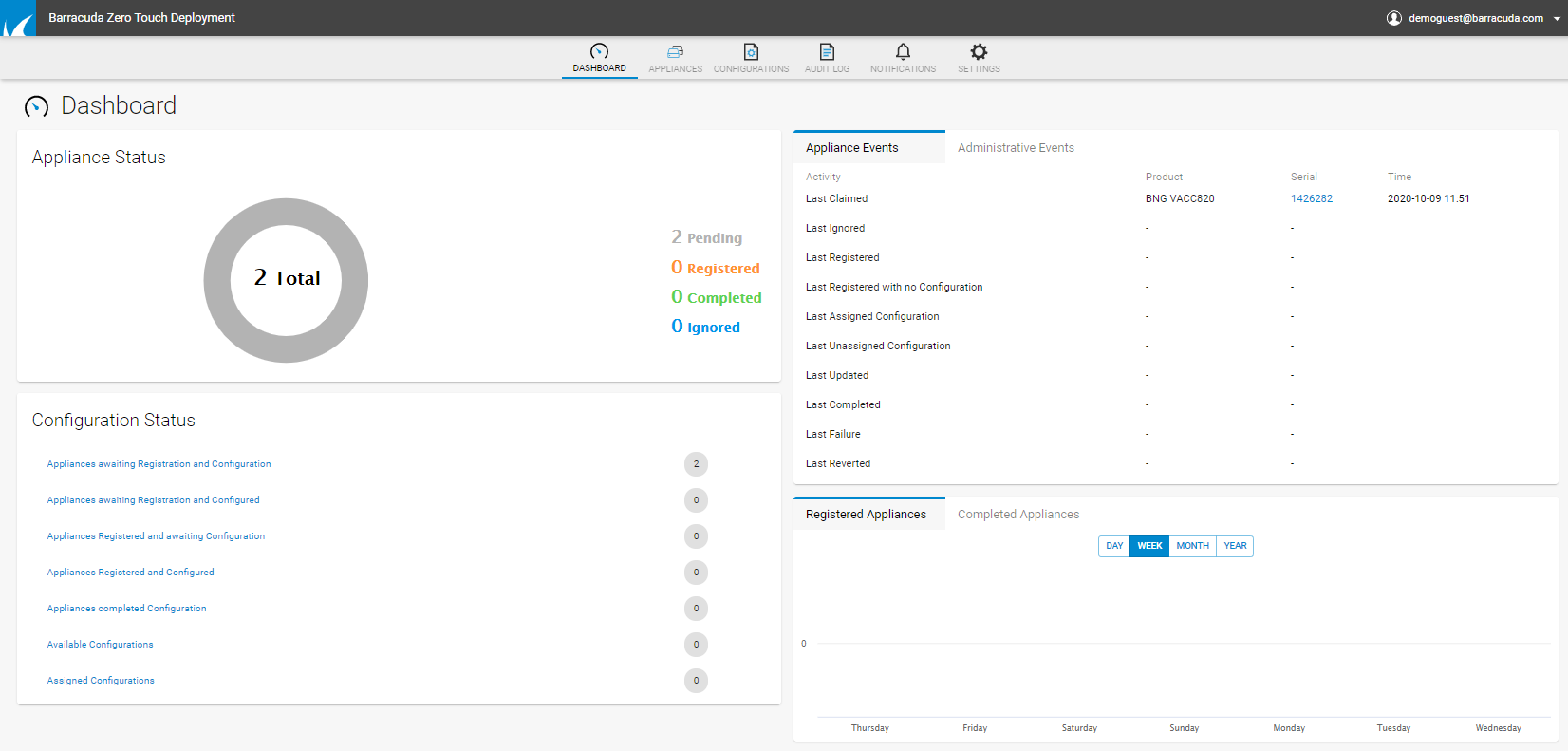
Information displayed on the Dashboard page is divided into the following sections:
Appliance Status
This section shows as a graph the status of the CloudGen Firewall the installation process is running on.
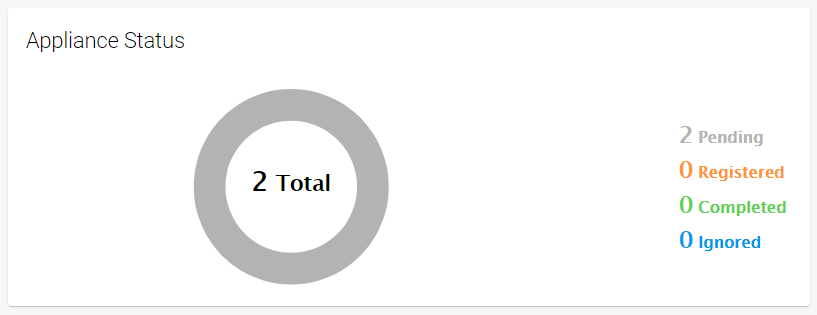
When an appliance has completed the installation of its configuration, the status is shown as completed.
Configuration Status
This section displays the configuration status of the CloudGen Firewall units that have been ordered and shows the number of units next to their registration and configuration status. The list also shows how many configurations are available.
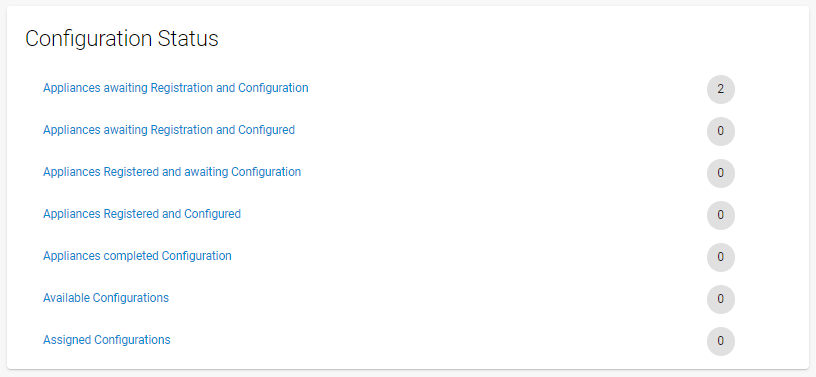
Clicking on the status link opens further tabs for more details.
Events
This section provides a log view of the registration and configuration process. The Appliance Events view shows the product name and serial number of the appliance and the time when the appliance was claimed, registered, and configured. Clicking on the Serial link opens the Audit Log tab for more details. The Administrative Events view shows the configuration name and the time when the last configuration was created and deleted. Clicking on the Name link opens the Configurations tab for more details.
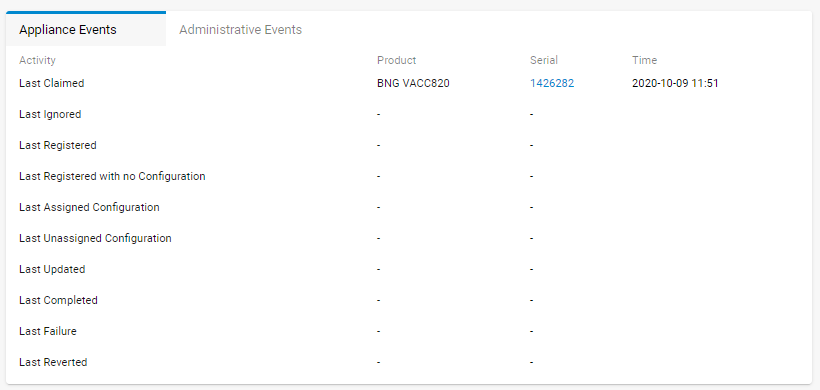
Appliances
This section displays the Registered Appliances and Completed Appliances in a graph.
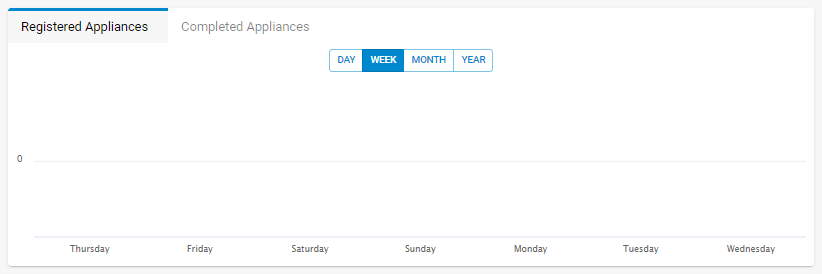
Appliance Location
This section provides a map view of the appliance locations. Use the mouse wheel to zoom in or out.
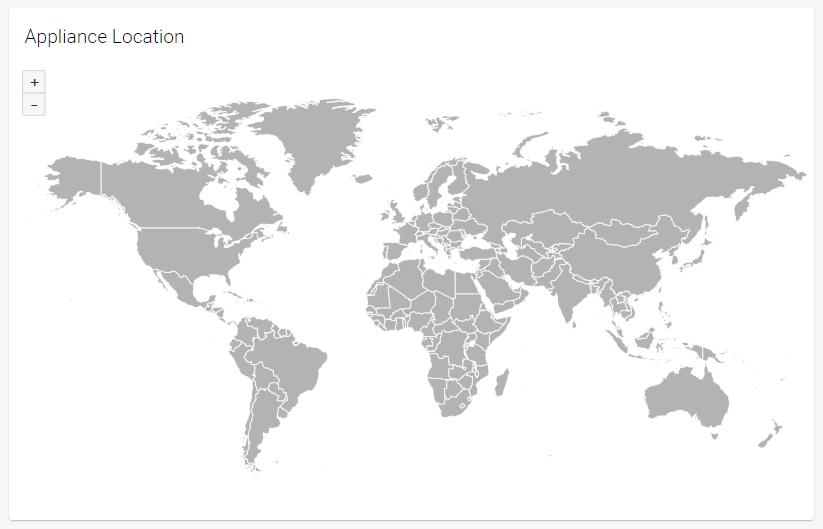
Appliances Tab
The Appliances tab shows all CloudGen Firewalls available for configuration. From here, if required, you can also claim the appliance or select other actions to apply to the firewall.
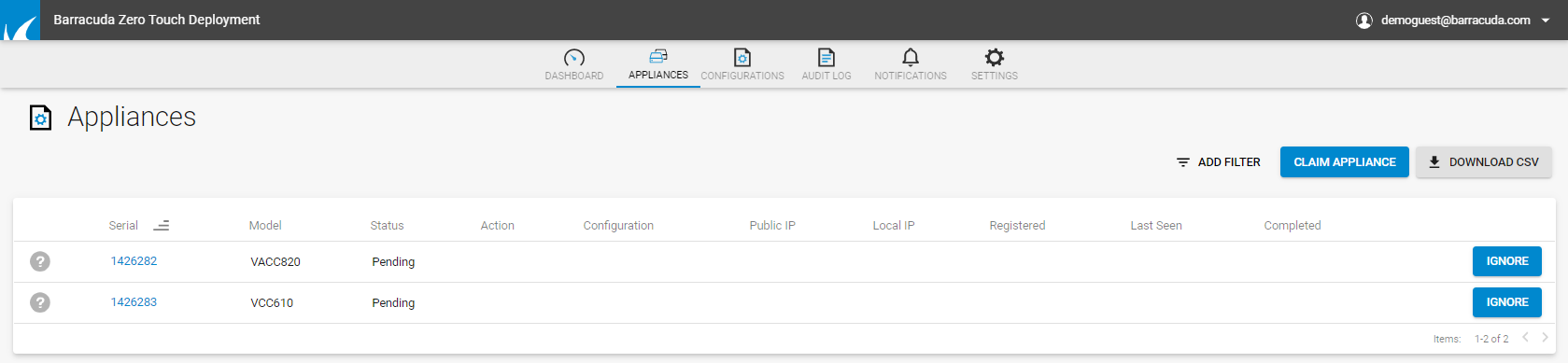
The columns in the table provide the following information:
- Serial – The serial number of the firewall.
- Product – The product type.
- Model – The appliance model.
- Version – The product version.
- Status – The configuration status.
- Action – The currently performed action.
- Configuration – The name of the configuration. Clicking on the displayed link opens the Configurations tab for more details.
- Public IP – The public IP address of the CloudGen Firewall appliance .
- Registered – The registration date.
- Last Seen – The last date the configuration was used.
- Actions – The available actions.
To narrow down the list view, s elect the filtering criteria from the drop-down fields on top of the page and click Apply. To use several filters at the same time, click +.
To claim the appliance:
- Click Claim Appliance. The Claim Appliance window opens.
- Enter the Serial for your CloudGen Firewall.
- Enter the Linking Code that you received in the email.
- Click Save.
To copy, export, or print the list, use the options on the top right of the page.
Configurations Tab
The Configurations tab shows all configurations available for Zero Touch Deployment. On this page, you can also delete your configurations.
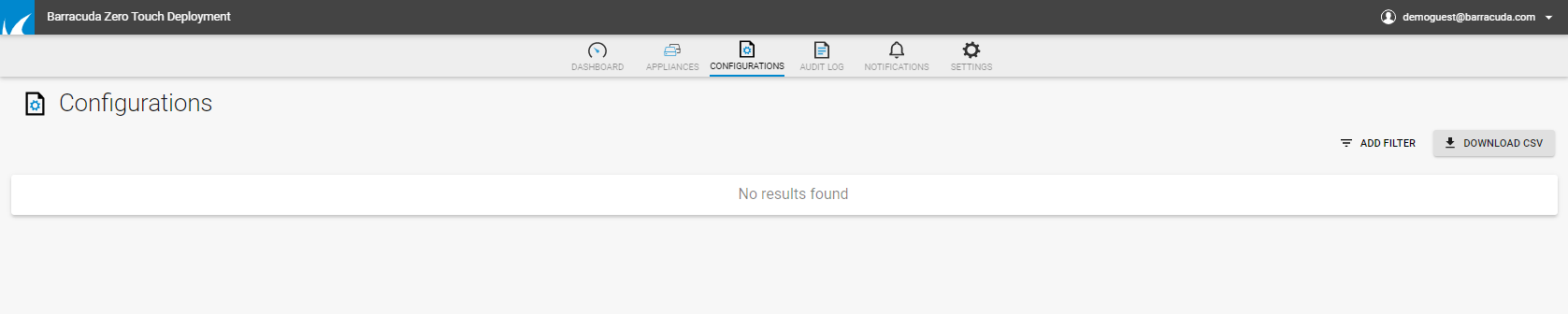
You can filter the list view by product, model, version, matcher, and matching value. Select the filtering criteria from the drop-down fields on top of the page and click Apply. To use several filters at the same time, click +.
To delete a configuration, click Delete.
Audit Log Tab
The Audit Log tab provides a log view of all events on the Zero Touch Deployment service.
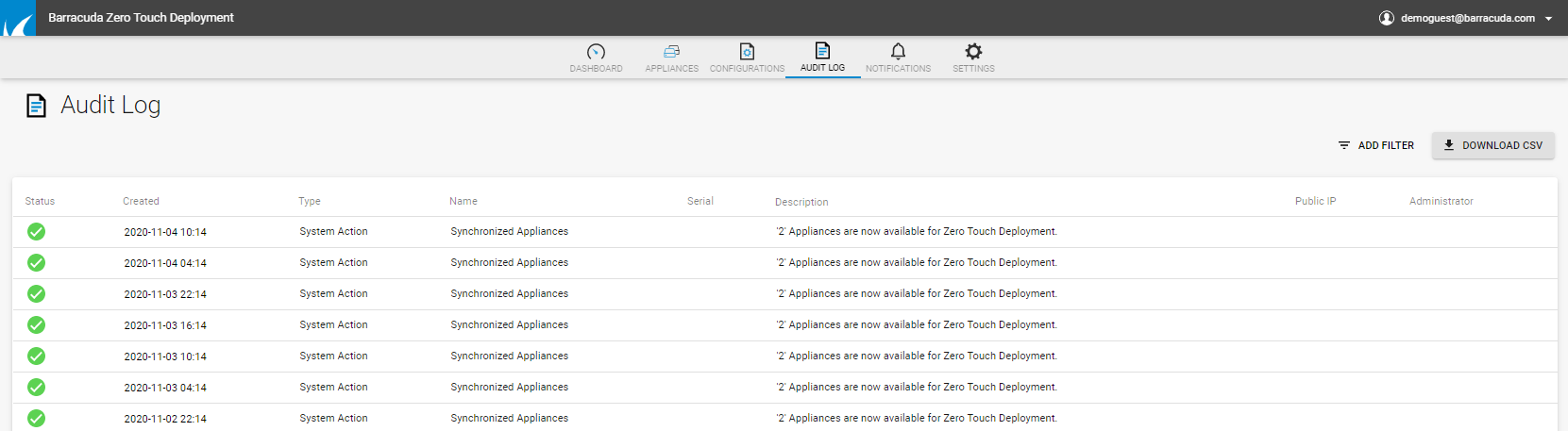
You can filter the list view by action, date, status, public IP address, or an administrator. Select the filtering criteria from the drop-down fields on top of the page and click Apply. To use several filters at the same time, click +.
Notifications Tab
The Notifications tab lets you configure event notifications for actions performed on the Zero Touch Deployment service. Notifications are sent via email to a system admin address.

To configure email notifications:
- Click Add Notification. The Add Notification window opens.
- Enter a descriptive Name for the notification.
- Chose the Status you wish to create the notification for.
- From the Available Events list, select the action that should trigger the event.
- Click the arrow icon to move your selection(s) to the Selected Events list.
- Enter an email address in the Administrators field and click +.
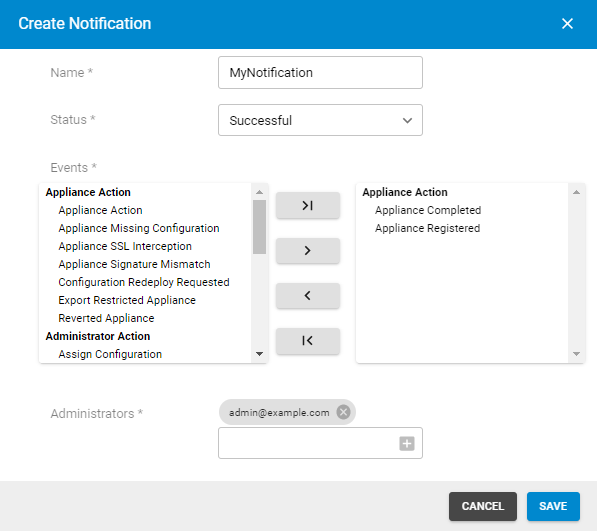
- Click Save.
