Some services on the CloudGen Firewall can be configured to send email notifications.
Services Using System Email Notifications
- Virus Scanning service
- Advanced Threat Protection (ATP)
- Events
Configure Email Notification
- Go to CONFIGURATION > Configuration Tree > Box > Administrative Settings.
- Click Lock.
- In the left menu, select Notifications.
- For Sender Address, enter the email address where to send the email from.
- For Notification Address, enter the address where all email notifications should be sent to.
- In the SMTP Server field, enter the hostname or IP address of the SMTP server that should be used when sending email notifications.
- For Authentication Scheme, select one of the following options:
- None – No authentication scheme will be used.
- Plain – User and password will be transferred to the mail server in a common string which is BASE64 encoded and unencrypted.
- Login – User and password will be transferred to the mail server in two separate strings where each one is BASE64 encoded and unencrypted.
- Configure authentication credentials for the SMTP server:
- SMTP User – Enter the username.
SMTP Password – Enter the password for the SMTP server.
- (optional) If you want your notifications to be sent encrypted, select the check box STARTTLS.
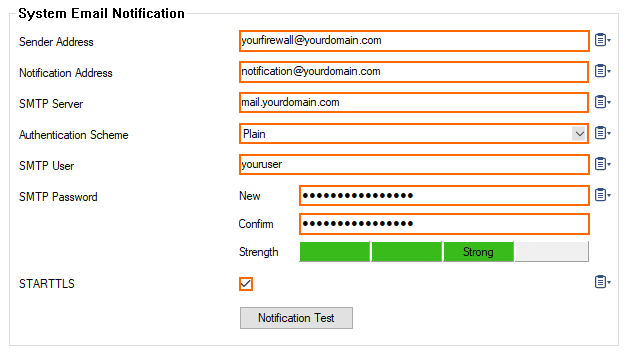
- (optional) If you want to test your configuration, click the button Notification Test.
- Check your email account. If the message has been sent successfully to the configured mail server, you will see a mail with the following attributes:
- Subject text –
Test Notification. - Message content –
Testing the Notification.
- Subject text –
- Click Send Changes and Activate.
All services that are configured to send notifications will now send emails to the specified address if required.
