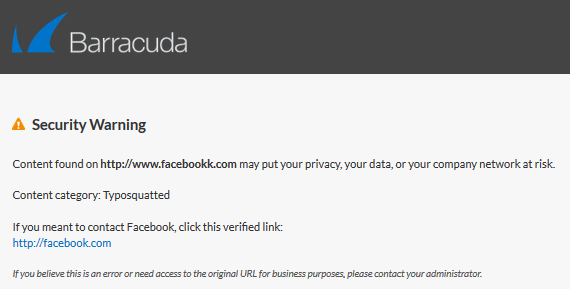Link Protection protects users from fraudulent links inside of plain-text and HTML emails. This cloud-based service requires an active Advanced Threat Protection (ATP) subscription.
Step 1. Activate Link Protection Globally on the Firewall
Go to CONFIGURATION > Configuration Tree > Box > Assigned Services > Firewall > Security Policy.
Click Lock.
In the Mail Security section, enable Link Protection:
Enable Link Protection – Select from the list:
Yes – Enables link protection as soon as you click Send Changes / Activate.
No – Disables link protection as soon as you click Send Changes / Activate.
Auto – If CGF policies are licensed, link protection is automatically enabled once CGF policies are enabled.
Link Protection Domain Allow List – Enter the domain names you want to exclude from being evaluated by Link Protection. The wildcards * and ? are allowed.
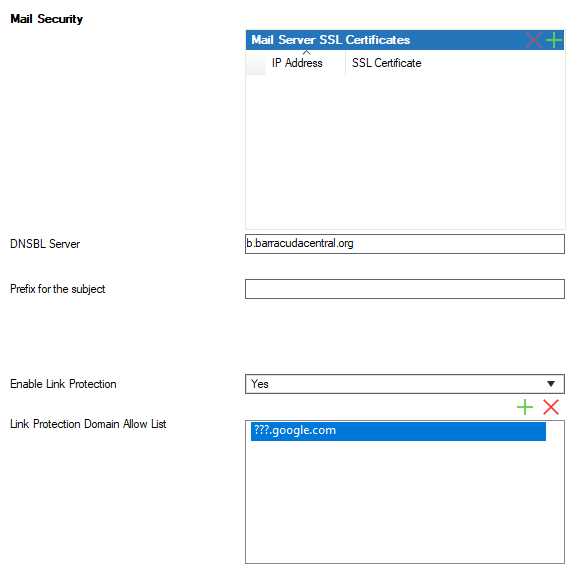
Click Send Changes and Activate.
Step 2. Create a Dst NAT Access Rule to Forward Mail Traffic to the Mail Server
A Dst NAT access rule redirects SMTP traffic sent to an external IP address to a destination on the internal network.
Go to CONFIGURATION > Configuration Tree > Box > Assigned Services > Firewall > Forwarding Rules.
Click Lock.
Either click the plus icon (+) at the top right of the ruleset, or right-click the ruleset and select New > Rule.

Select Dst NAT as the action.
Enter a Name for the rule. For example,
Mail-Server.Specify the following settings that must be matched by the traffic to be handled by the access rule:
Source – The source addresses of the traffic.
Destination – The destination addresses of the traffic.
Service – Select SMTP.
Target List – Enter the internal IP of your mail server.
Connection Method – For more information, see Connection Objects.
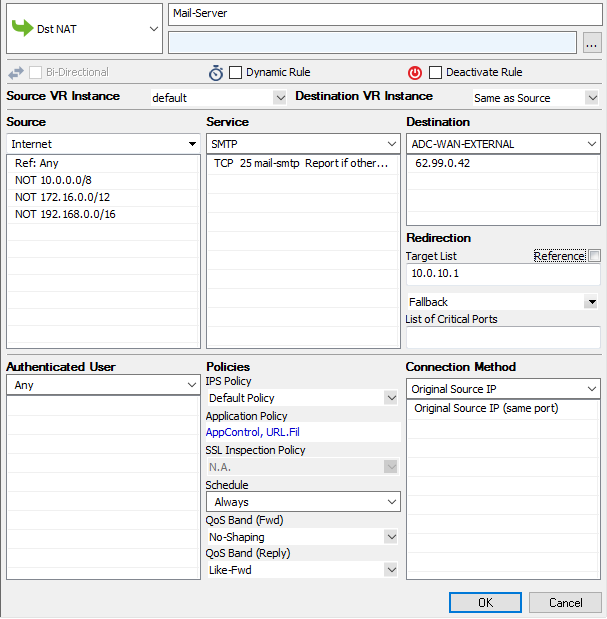
In Application Policy:
Application Control – Select the check box. For more information on all Application Control features, see Application Control.
Link Protection – Select the check box.
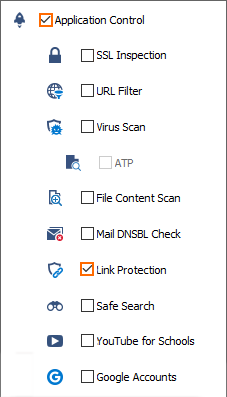
Click OK.
Drag and drop the access rule so that it is the first rule that matches the traffic that you want it to forward. Ensure that the rule is located above the BLOCKALL rule; rules located below the BLOCKALL rule are never executed.
Click Send Changes and Activate.
Your firewall is now configured to handle embedded WEB-links inside of plain-text and HTML emails. In case Link Protection detects a fraudulent URL, you will be redirected to a Security Warning page that will show up in your web browser, i.e.: