The Services page lets you monitor and control services that are present on the Barracuda CloudGen Firewall. To access the Services page, open the CONTROL tab and click the Services icon in the ribbon bar.

The Services page provides space for displaying services running on stand-alone boxes and HA partners.
Stand-Alone Firewalls
The Services page organizes service-related information into an overview area and expandable elements.The overview area displays control buttons and the status of the firewall's service container and basic system information:
- Restart Shared Services – Click to restart all active services.
- Restart Network – Click to restart the network layer.
- Restart Firmware – Click to restart the firewall's firmware.
- Restart Box – Click to reboot the firewall.
- Model – The model description of the firewall.
- Uptime – The duration since the firewall has been (re-)started.
- System Time – The current day of the week, month, and time.
- Management IP – The management IP address of the firewall.
- Shared IP – If applicable, a list of IP addresses that are transparently shared between the primary and the secondary firewall in HA setups.
You can move (by using drag-and-drop) and modify each element according to your requirements:
- SERVICES – The element displays information about all services running on box level on the firewall.
- INTERFACES – The element displays information about the status of all available interfaces.
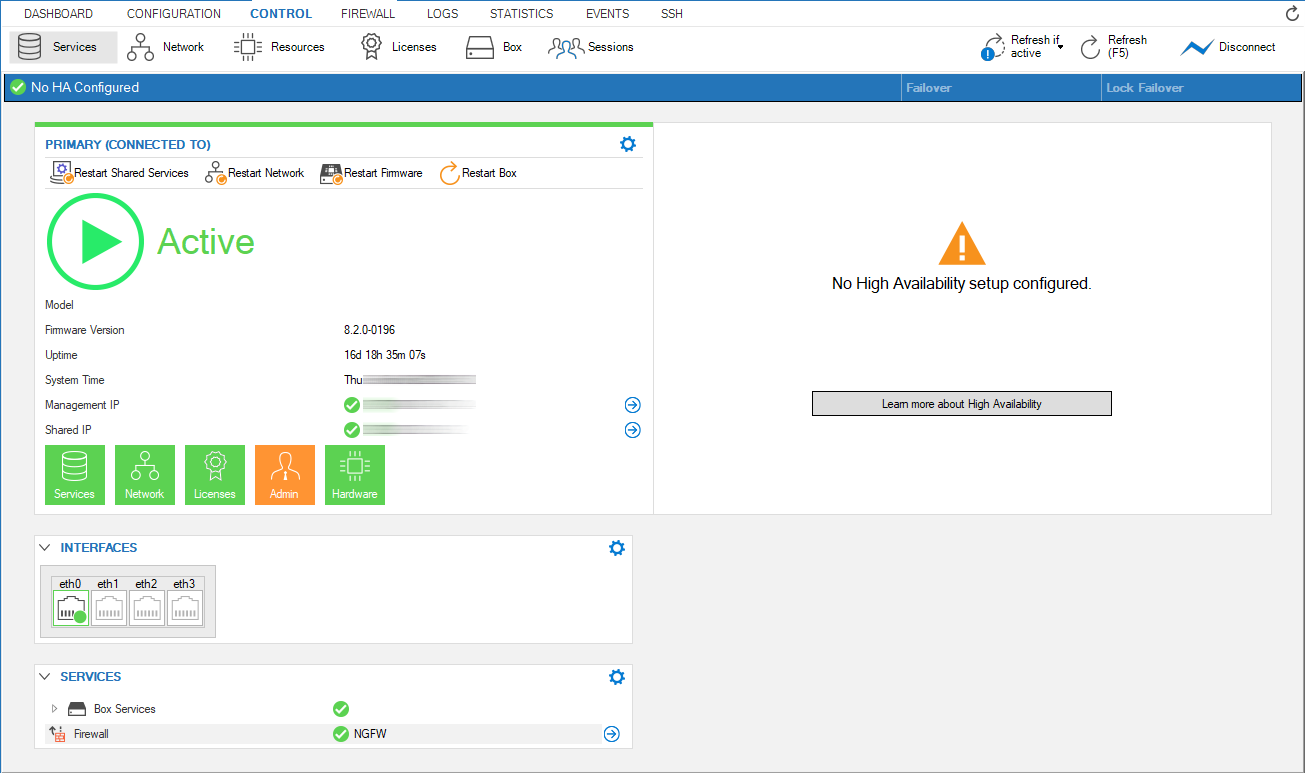
HA Partners
If an HA partner is configured, the status of both the primary and the secondary firewall is displayed. The secondary firewall is displayed to the right of the primary one with related elements below the overview area. However, the overview area will show different symbols depending on which firewall is active or in standby. These states change in case a failover is initiated on the active firewall.
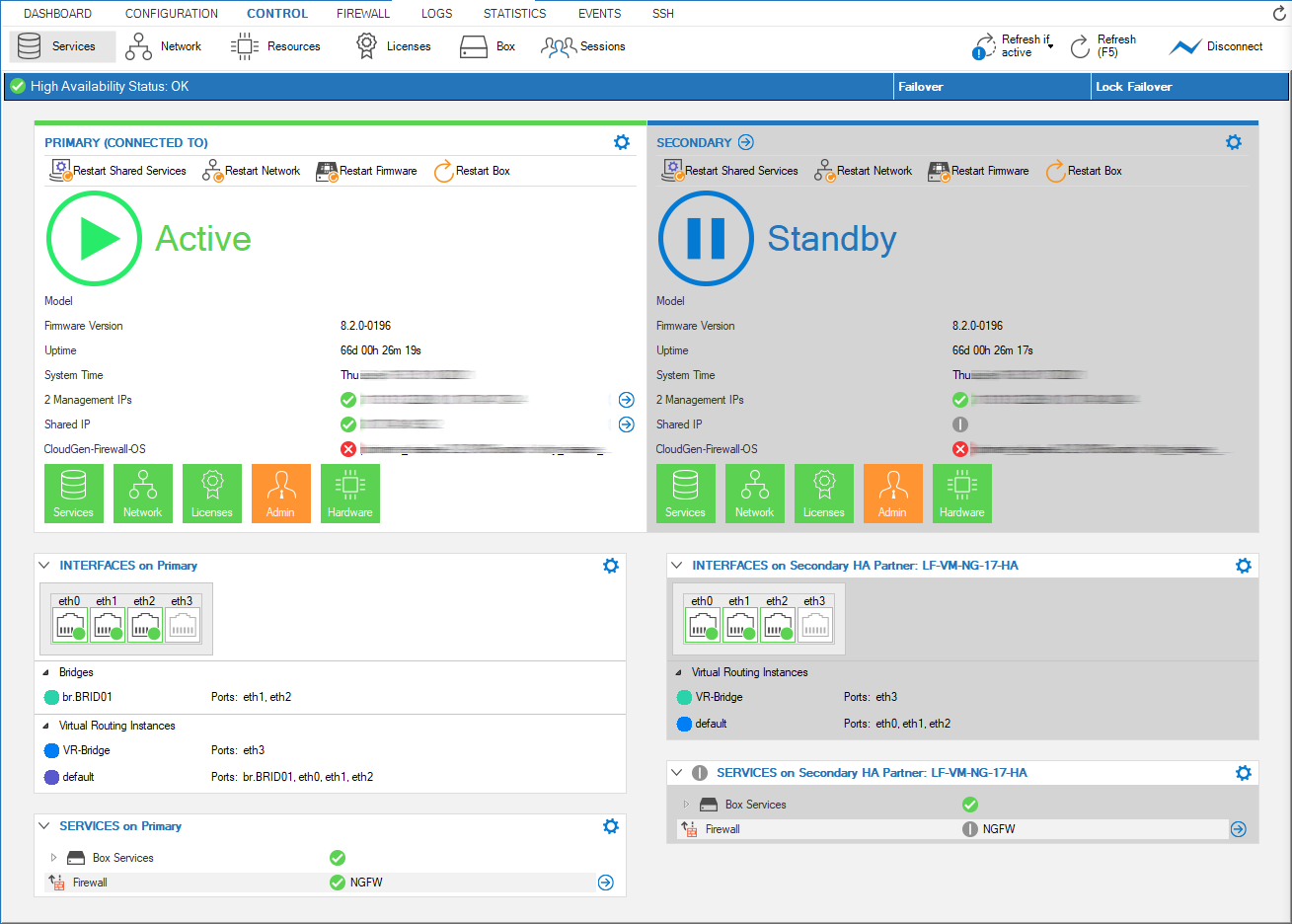
For more information on how to initiate a failover, see How to Perform a Manual High Availability Failover.
Services
The Services element displays all services that are running on the firewall:
- Box Services – By clicking the small triangle left to Box Services, you can expand the list to see all box-level services.
- <User configured services> – User-configured services (e.g., Firewall, HTTP proxy, VPN, DNS) are displayed beneath and on the same indentation level as Box Services. The Firewall service is up and running by default on every firewall. All additional services that are configured by a user will be shown in the area below Box Services.
To see all box-level services that are running on the firewall, click the small triangle left to Box Services to expand the list:
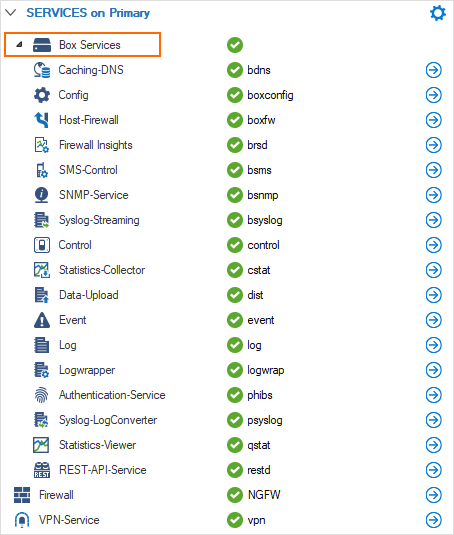
User-related services, such as the Firewall and VPN service, are displayed below the label Box Services because they are configured on the fly.
Control of Services
Start, Stop, Restart, and Block Service of Single Services
Services can be started, stopped, restarted, and blocked. To do so, click the small right-arrow icon to the right-most side of a special service.

A window will be displayed where you can trigger one of these 4 actions.
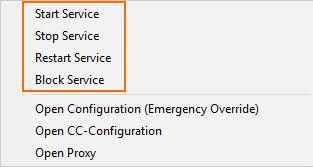
To control a service manually, you have the following options:
- Start Service – Start the service.
- Stop Service – Stop the service. The control daemon automatically restarts the service after a short period of time.
- Restart Service – Restart the service.
- Block Service – Stop the service and prevent it from being automatically restarted.
In addition, you can control a service with one of the three following menu entries:
Open Configuration (Emergency Override) – In case the firewall is CC managed, you can open the configuration for local modification. The configuration will then be out of sync from the configuration on the Control Center.
- Open CC-Configuration – In case the firewall is CC managed, you will be redirected to the respective configuration page on the Control Center.
- Open <your service type> – Click this menu entry to get directed to the configuration node of the respective service.
Start, Stop, Restart, and Block Multiple Services, Restart Network, Firmware, and Box
In some situations, you might have to control multiple services at the same time or to restart the network, the firmware, or the box.
- Click inside of the circle with the icon that displays the state of the services (e.g., Active, Standby, Blocked).
- A small window displays a list with the options.
- Click on the list entry of the action you want to trigger:
- Start Shared Services – Starts all services at the same time.
- Stop Shared Services – Stops all services at the same time.
- Block Shared Services – All services will be blocked.
- Restart Shared Services – All services will be restarted.
- Restart Network – Restarts the network layer.
- Restart Firmware – Restarts the firmware of the firewall.
- Restart Box – Restarts the box layer.
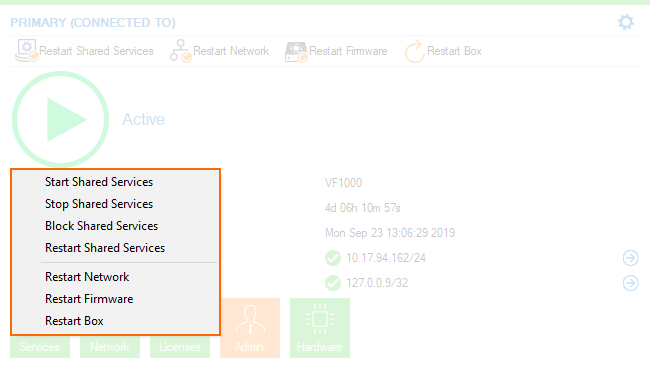
Alternatively, you can also click one of the icons above the circle icon, e.g., Restart Shared Service, Restart Network, Restart Firmware, or Restart Box.
The content of the menu list in the image above varies. It depends on the content of the menu list in CONTROL > Box, left navigation bar, Dynamic Networks, which is inserted into the menu list above the separator line:
| CONTROL > Services | CONTROL > Box > Dynamic Networks | |
|---|---|---|
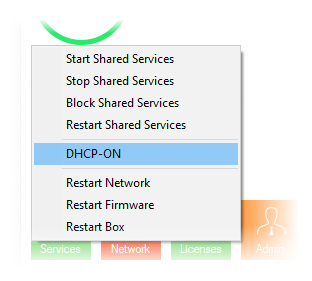 |
< inserted into < | 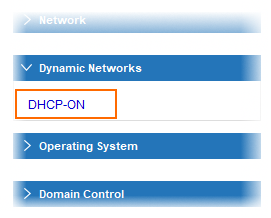 |
